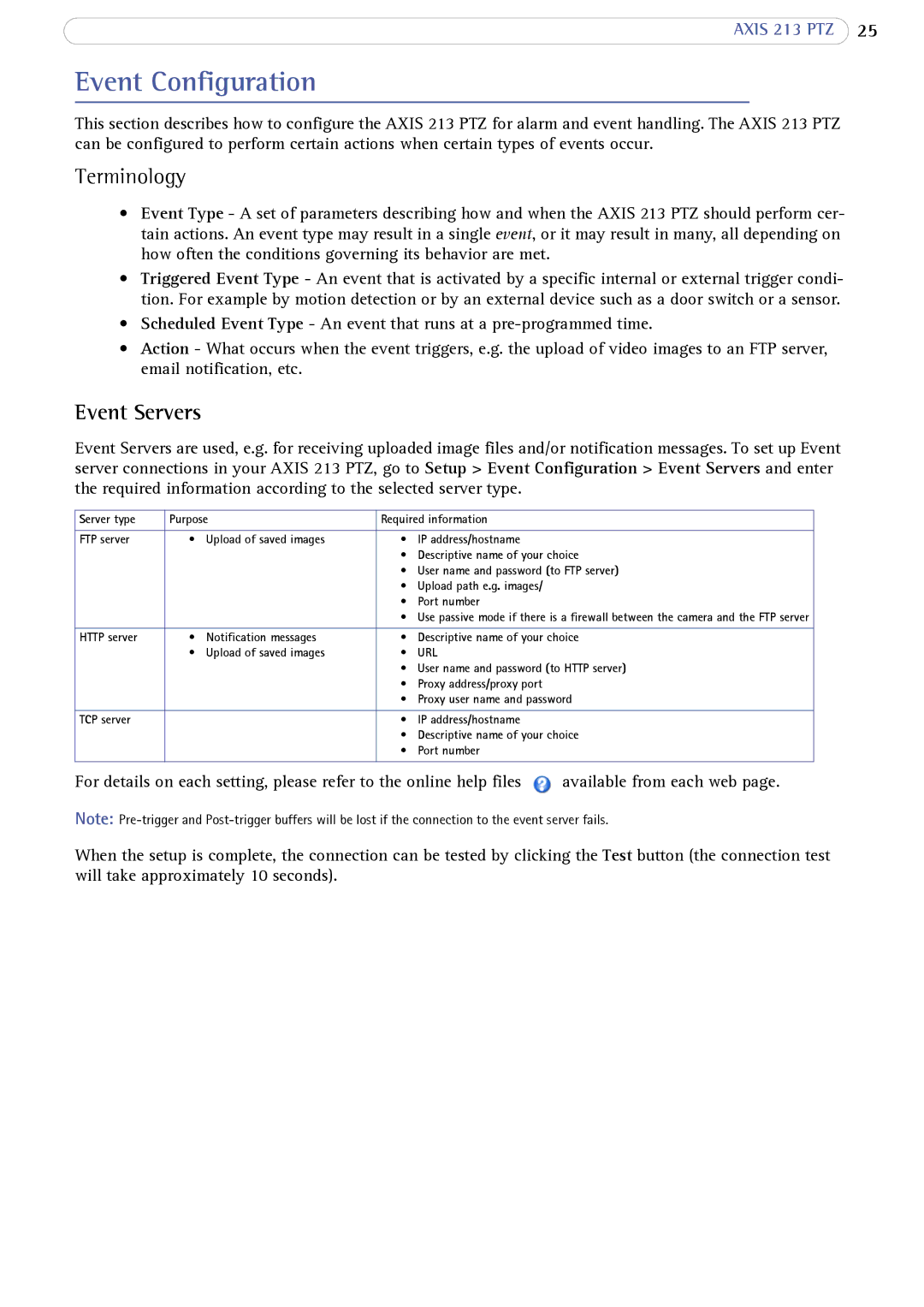AXIS 213 PTZ 25
Event Configuration
This section describes how to configure the AXIS 213 PTZ for alarm and event handling. The AXIS 213 PTZ can be configured to perform certain actions when certain types of events occur.
Terminology
•Event Type - A set of parameters describing how and when the AXIS 213 PTZ should perform cer- tain actions. An event type may result in a single event, or it may result in many, all depending on how often the conditions governing its behavior are met.
•Triggered Event Type - An event that is activated by a specific internal or external trigger condi- tion. For example by motion detection or by an external device such as a door switch or a sensor.
•Scheduled Event Type - An event that runs at a
•Action - What occurs when the event triggers, e.g. the upload of video images to an FTP server, email notification, etc.
Event Servers
Event Servers are used, e.g. for receiving uploaded image files and/or notification messages. To set up Event server connections in your AXIS 213 PTZ, go to Setup > Event Configuration > Event Servers and enter the required information according to the selected server type.
Server type | Purpose | Required information | |
|
|
|
|
FTP server | • Upload of saved images | • | IP address/hostname |
|
| • Descriptive name of your choice | |
|
| • User name and password (to FTP server) | |
|
| • Upload path e.g. images/ | |
|
| • | Port number |
|
| • Use passive mode if there is a firewall between the camera and the FTP server | |
|
|
|
|
HTTP server | • Notification messages | • | Descriptive name of your choice |
| • Upload of saved images | • | URL |
|
| • User name and password (to HTTP server) | |
|
| • | Proxy address/proxy port |
|
| • Proxy user name and password | |
|
|
|
|
TCP server | Notification messages | • | IP address/hostname |
| • | Descriptive name of your choice | |
|
| • | Port number |
|
|
|
|
For details on each setting, please refer to the online help files ![]() available from each web page.
available from each web page.
Note:
When the setup is complete, the connection can be tested by clicking the Test button (the connection test will take approximately 10 seconds).