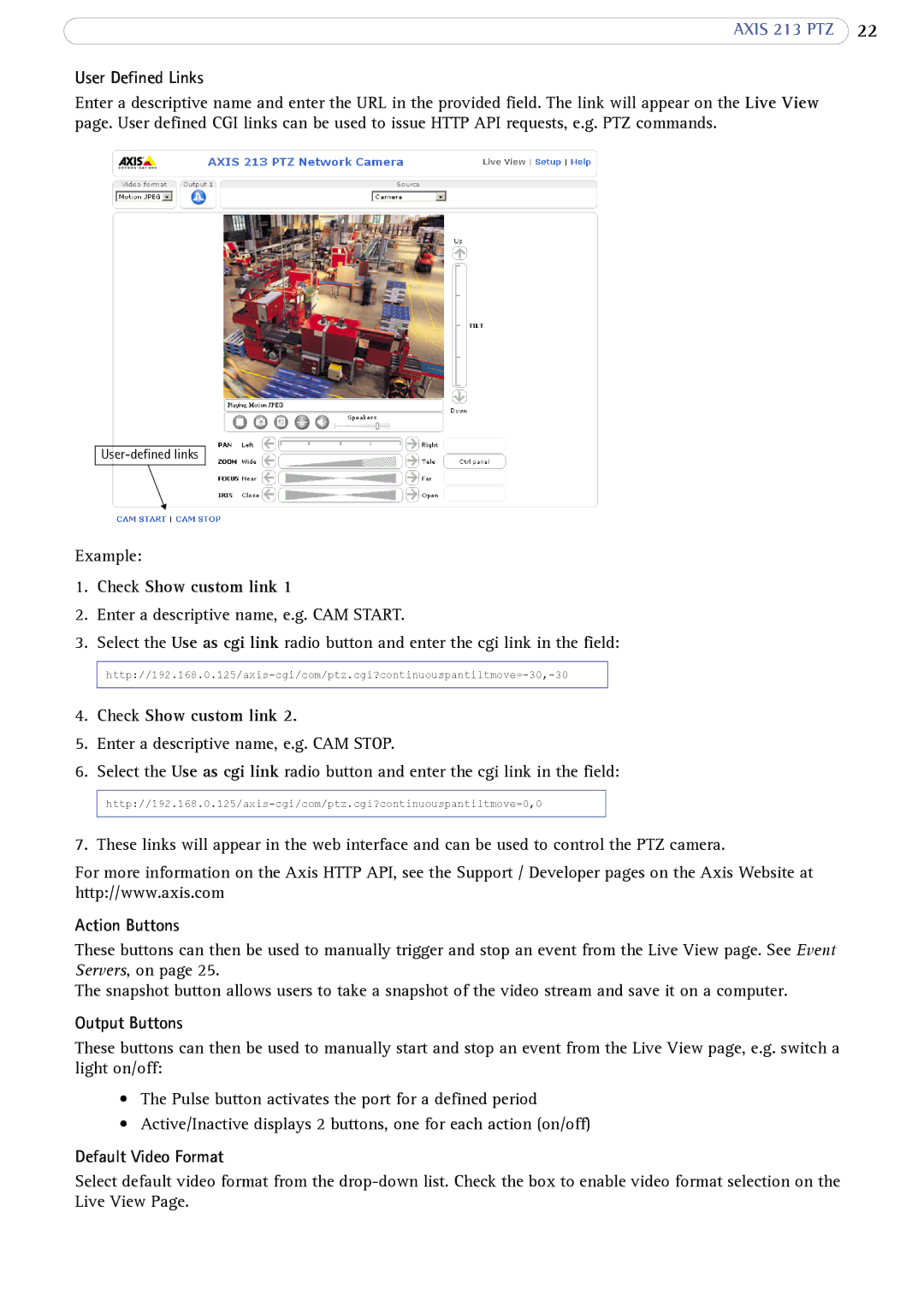AXIS 213 PTZ 22
User Defined Links
Enter a descriptive name and enter the URL in the provided field. The link will appear on the Live View page. User defined CGI links can be used to issue HTTP API requests, e.g. PTZ commands.
Example:
1.Check Show custom link 1
2.Enter a descriptive name, e.g. CAM START.
3.Select the Use as cgi link radio button and enter the cgi link in the field:
4.Check Show custom link 2.
5.Enter a descriptive name, e.g. CAM STOP.
6.Select the Use as cgi link radio button and enter the cgi link in the field:
7. These links will appear in the web interface and can be used to control the PTZ camera.
For more information on the Axis HTTP API, see the Support / Developer pages on the Axis Website at http://www.axis.com
Action Buttons
These buttons can then be used to manually trigger and stop an event from the Live View page. See Event Servers, on page 25.
The snapshot button allows users to take a snapshot of the video stream and save it on a computer.
Output Buttons
These buttons can then be used to manually start and stop an event from the Live View page, e.g. switch a light on/off:
•The Pulse button activates the port for a defined period
•Active/Inactive displays 2 buttons, one for each action (on/off)
Default Video Format
Select default video format from the