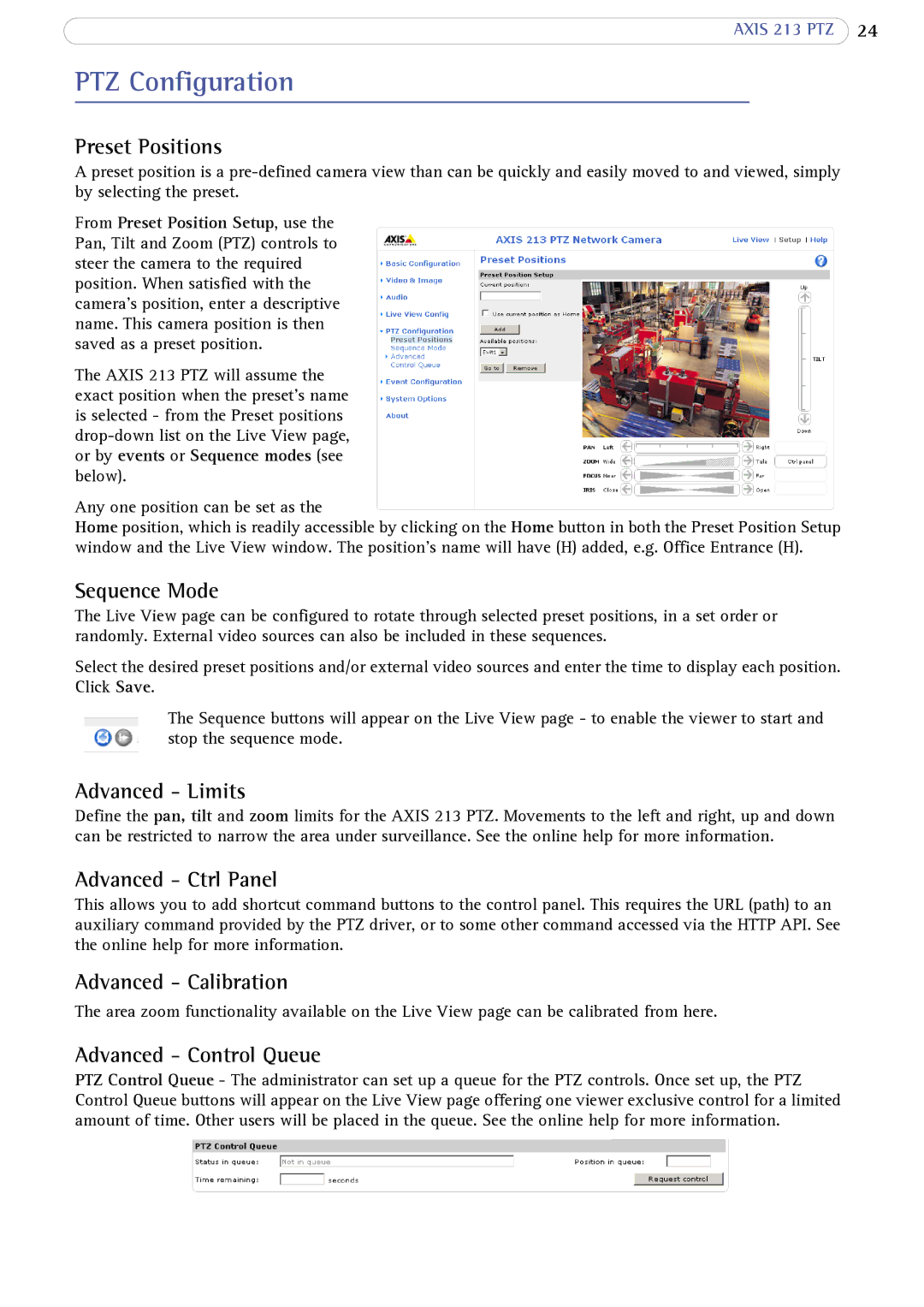AXIS 213 PTZ 24
PTZ Configuration
Preset Positions
A preset position is a
From Preset Position Setup, use the Pan, Tilt and Zoom (PTZ) controls to steer the camera to the required position. When satisfied with the camera's position, enter a descriptive name. This camera position is then saved as a preset position.
The AXIS 213 PTZ will assume the exact position when the preset's name is selected - from the Preset positions
Any one position can be set as the
Home position, which is readily accessible by clicking on the Home button in both the Preset Position Setup window and the Live View window. The position's name will have (H) added, e.g. Office Entrance (H).
Sequence Mode
The Live View page can be configured to rotate through selected preset positions, in a set order or randomly. External video sources can also be included in these sequences.
Select the desired preset positions and/or external video sources and enter the time to display each position. Click Save.
The Sequence buttons will appear on the Live View page - to enable the viewer to start and stop the sequence mode.
Advanced - Limits
Define the pan, tilt and zoom limits for the AXIS 213 PTZ. Movements to the left and right, up and down can be restricted to narrow the area under surveillance. See the online help for more information.
Advanced - Ctrl Panel
This allows you to add shortcut command buttons to the control panel. This requires the URL (path) to an auxiliary command provided by the PTZ driver, or to some other command accessed via the HTTP API. See the online help for more information.
Advanced - Calibration
The area zoom functionality available on the Live View page can be calibrated from here.
Advanced - Control Queue
PTZ Control Queue - The administrator can set up a queue for the PTZ controls. Once set up, the PTZ Control Queue buttons will appear on the Live View page offering one viewer exclusive control for a limited amount of time. Other users will be placed in the queue. See the online help for more information.