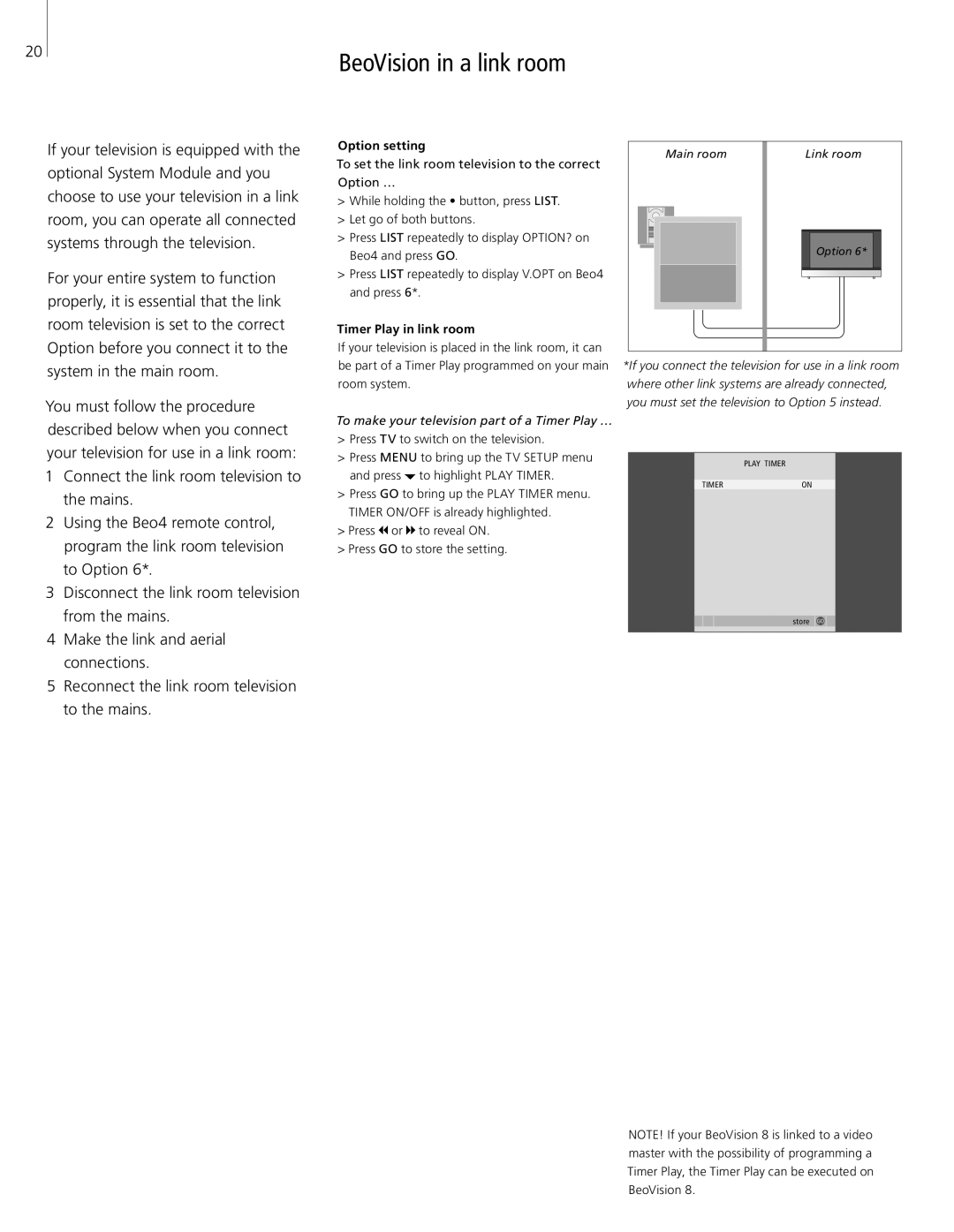20
BeoVision in a link room
If your television is equipped with the optional System Module and you choose to use your television in a link room, you can operate all connected systems through the television.
For your entire system to function properly, it is essential that the link room television is set to the correct Option before you connect it to the system in the main room.
You must follow the procedure described below when you connect your television for use in a link room:
1Connect the link room television to the mains.
2Using the Beo4 remote control, program the link room television
to Option 6*.
3Disconnect the link room television from the mains.
4Make the link and aerial connections.
5Reconnect the link room television to the mains.
Option setting
To set the link room television to the correct Option …
>While holding the • button, press LIST.
>Let go of both buttons.
>Press LIST repeatedly to display OPTION? on Beo4 and press GO.
>Press LIST repeatedly to display V.OPT on Beo4 and press 6*.
Timer Play in link room
If your television is placed in the link room, it can be part of a Timer Play programmed on your main room system.
To make your television part of a Timer Play …
>Press TV to switch on the television.
>Press MENU to bring up the TV SETUP menu and press ![]() to highlight PLAY TIMER.
to highlight PLAY TIMER.
>Press GO to bring up the PLAY TIMER menu. TIMER ON/OFF is already highlighted.
>Press  or
or  to reveal ON.
to reveal ON.
>Press GO to store the setting.
Main room | Link room |
Option 6*
*If you connect the television for use in a link room where other link systems are already connected, you must set the television to Option 5 instead.
PLAY TIMER
TIMERON
store GO
NOTE! If your BeoVision 8 is linked to a video master with the possibility of programming a Timer Play, the Timer Play can be executed on BeoVision 8.