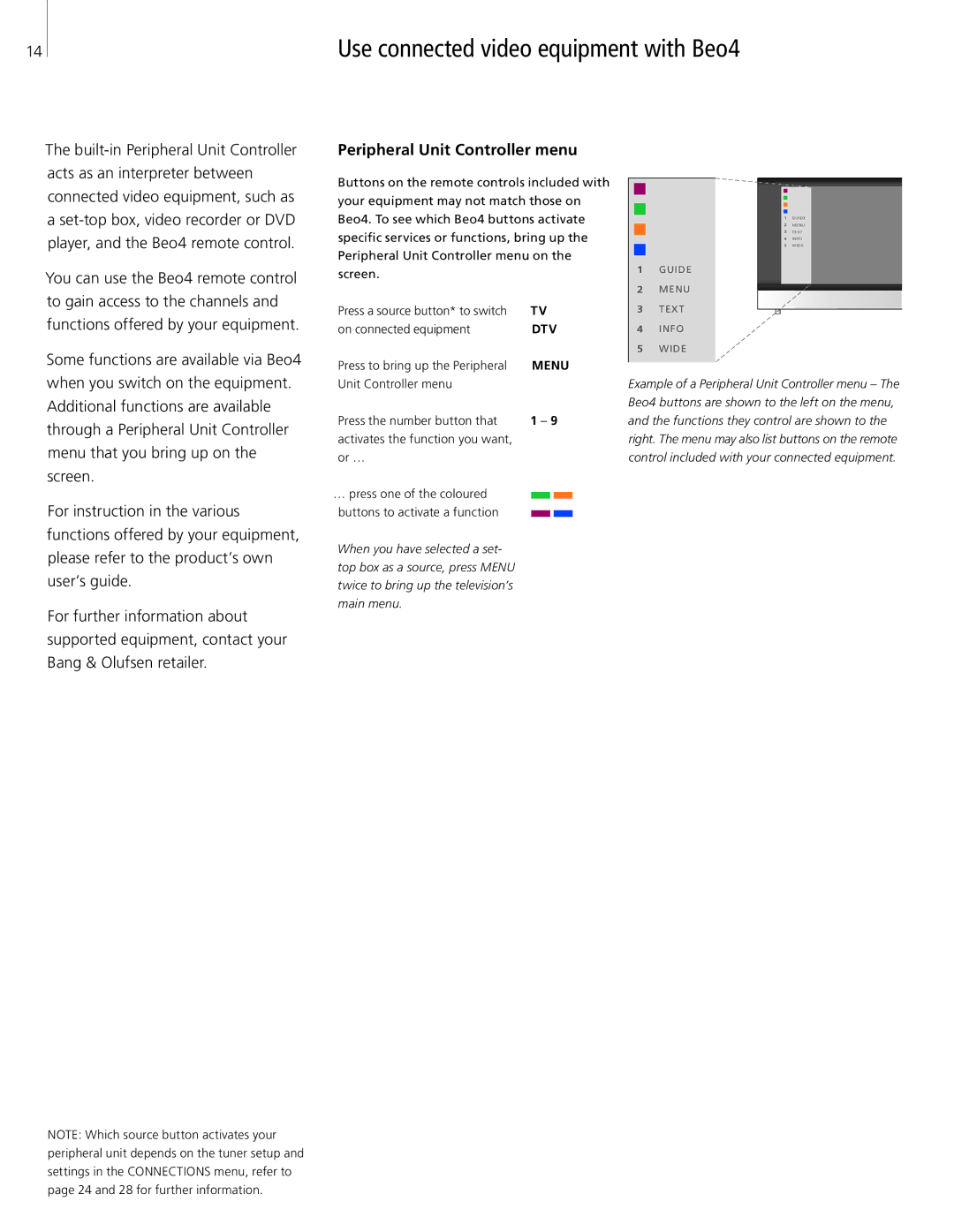14 | Use connected video equipment with Beo4 |
The
You can use the Beo4 remote control to gain access to the channels and functions offered by your equipment.
Some functions are available via Beo4
Peripheral Unit Controller menu
Buttons on the remote controls included with your equipment may not match those on Beo4. To see which Beo4 buttons activate specific services or functions, bring up the Peripheral Unit Controller menu on the screen.
Press a source button* to switch | TV |
on connected equipment | DTV |
Press to bring up the Peripheral | MENU |
1GUIDE
2MENU
3TEXT
4INFO
5WIDE
1GUIDE
2MENU
3TEXT
4INFO
5WIDE
when you switch on the equipment. Additional functions are available through a Peripheral Unit Controller menu that you bring up on the screen.
For instruction in the various functions offered by your equipment, please refer to the product’s own user’s guide.
For further information about supported equipment, contact your Bang & Olufsen retailer.
Unit Controller menu |
|
|
|
Press the number button that | 1 – 9 | ||
activates the function you want, |
|
|
|
or … |
|
|
|
… press one of the coloured |
|
|
|
|
|
| |
buttons to activate a function |
|
|
|
|
|
| |
When you have selected a set- top box as a source, press MENU twice to bring up the television’s main menu.
Example of a Peripheral Unit Controller menu – The Beo4 buttons are shown to the left on the menu, and the functions they control are shown to the right. The menu may also list buttons on the remote control included with your connected equipment.
NOTE: Which source button activates your peripheral unit depends on the tuner setup and settings in the CONNECTIONS menu, refer to page 24 and 28 for further information.