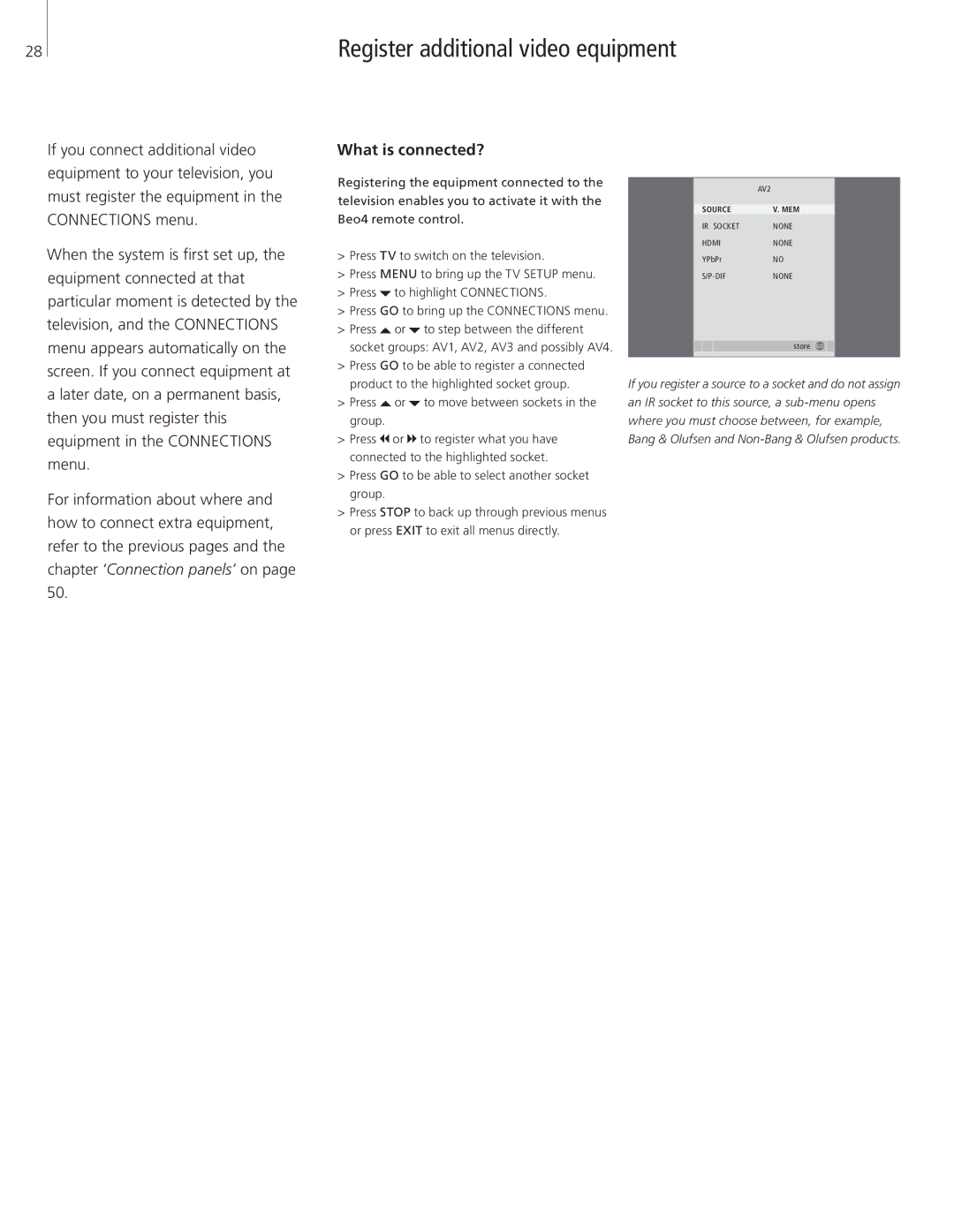28
Register additional video equipment
If you connect additional video equipment to your television, you must register the equipment in the CONNECTIONS menu.
When the system is first set up, the equipment connected at that particular moment is detected by the television, and the CONNECTIONS menu appears automatically on the screen. If you connect equipment at a later date, on a permanent basis, then you must register this equipment in the CONNECTIONS menu.
For information about where and how to connect extra equipment, refer to the previous pages and the chapter ‘Connection panels’ on page 50.
What is connected?
Registering the equipment connected to the television enables you to activate it with the Beo4 remote control.
>Press TV to switch on the television.
>Press MENU to bring up the TV SETUP menu.
>Press ![]() to highlight CONNECTIONS.
to highlight CONNECTIONS.
>Press GO to bring up the CONNECTIONS menu.
>Press ![]() or
or ![]() to step between the different socket groups: AV1, AV2, AV3 and possibly AV4.
to step between the different socket groups: AV1, AV2, AV3 and possibly AV4.
>Press GO to be able to register a connected product to the highlighted socket group.
>Press  or
or  to move between sockets in the group.
to move between sockets in the group.
>Press ![]() or
or ![]() to register what you have connected to the highlighted socket.
to register what you have connected to the highlighted socket.
>Press GO to be able to select another socket group.
>Press STOP to back up through previous menus or press EXIT to exit all menus directly.
| AV2 |
|
|
SOURCE | V. MEM |
IR SOCKET | NONE |
HDMI | NONE |
YPbPr | NO |
NONE |
store GO
If you register a source to a socket and do not assign an IR socket to this source, a