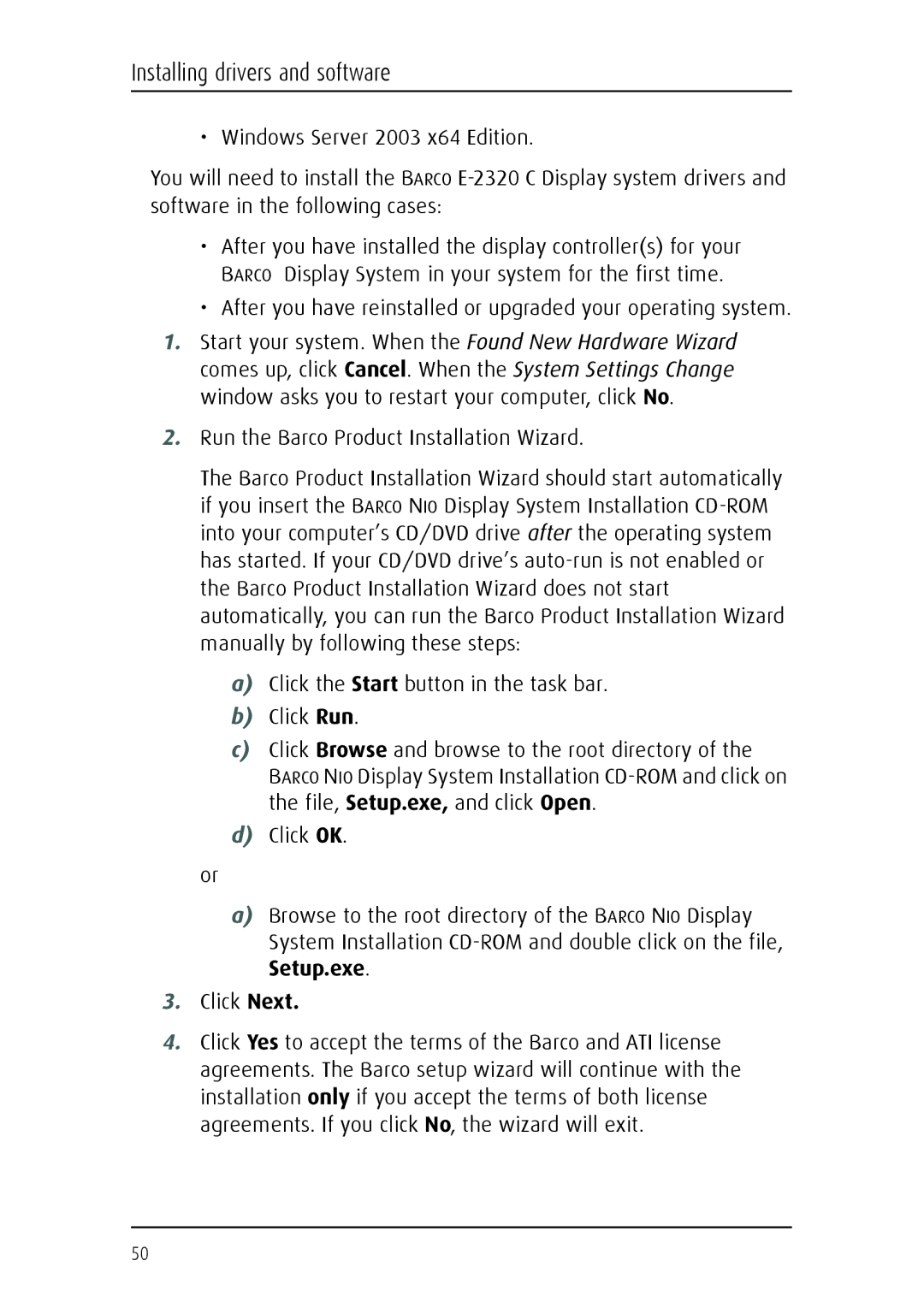Installing drivers and software
• Windows Server 2003 x64 Edition.
You will need to install the BARCO
•After you have installed the display controller(s) for your BARCO Display System in your system for the first time.
•After you have reinstalled or upgraded your operating system.
1.Start your system. When the Found New Hardware Wizard comes up, click Cancel. When the System Settings Change window asks you to restart your computer, click No.
2.Run the Barco Product Installation Wizard.
The Barco Product Installation Wizard should start automatically if you insert the BARCO NIO Display System Installation
a)Click the Start button in the task bar.
b)Click Run.
c)Click Browse and browse to the root directory of the
BARCO NIO Display System Installation
d)Click OK.
or
a)Browse to the root directory of the BARCO NIO Display System Installation
Setup.exe.
3.Click Next.
4.Click Yes to accept the terms of the Barco and ATI license agreements. The Barco setup wizard will continue with the installation only if you accept the terms of both license agreements. If you click No, the wizard will exit.
50