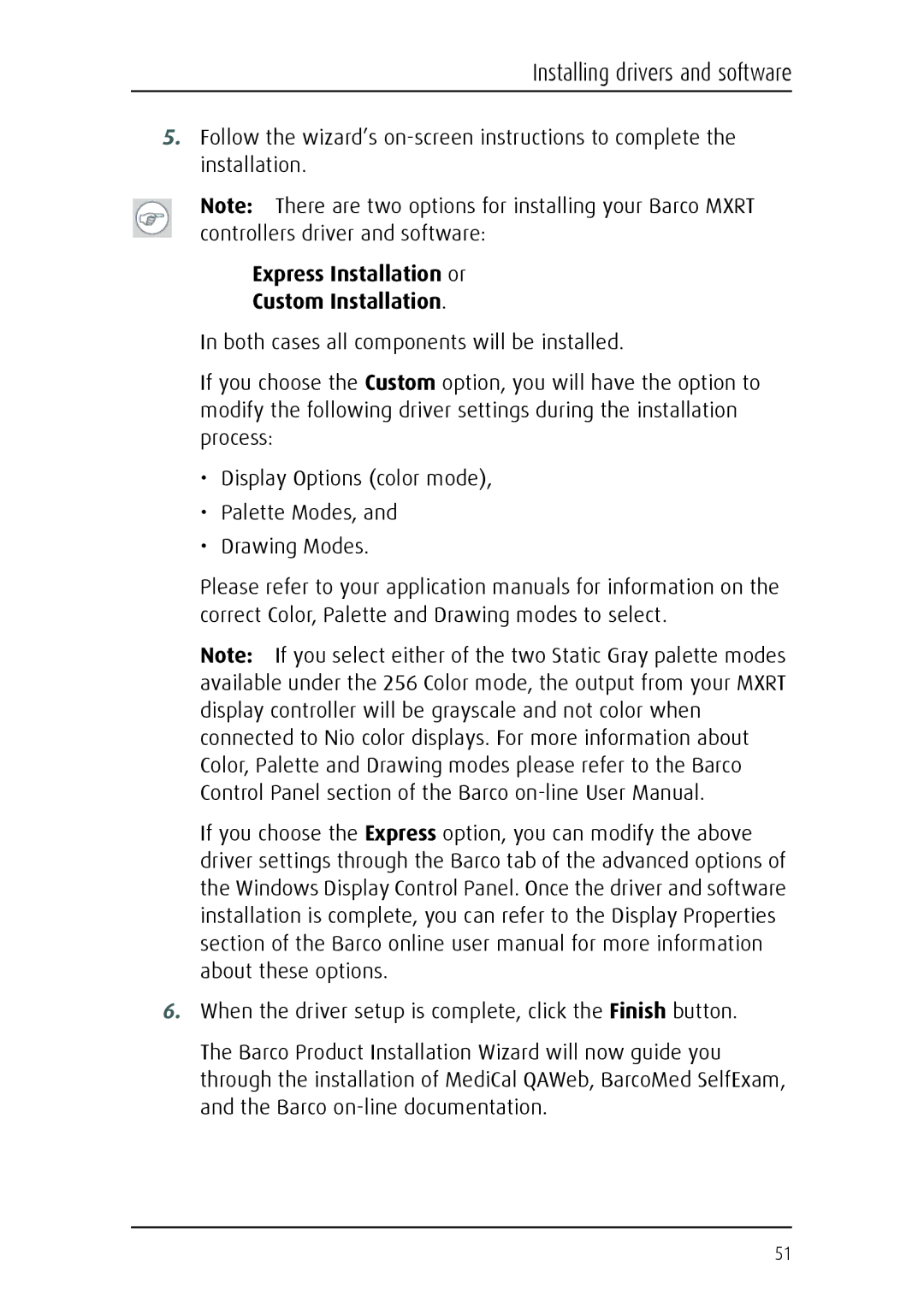Installing drivers and software
5.Follow the wizard’s
Note: There are two options for installing your Barco MXRT controllers driver and software:
Express Installation or
Custom Installation.
In both cases all components will be installed.
If you choose the Custom option, you will have the option to modify the following driver settings during the installation process:
•Display Options (color mode),
•Palette Modes, and
•Drawing Modes.
Please refer to your application manuals for information on the correct Color, Palette and Drawing modes to select.
Note: If you select either of the two Static Gray palette modes available under the 256 Color mode, the output from your MXRT display controller will be grayscale and not color when connected to Nio color displays. For more information about Color, Palette and Drawing modes please refer to the Barco Control Panel section of the Barco
If you choose the Express option, you can modify the above driver settings through the Barco tab of the advanced options of the Windows Display Control Panel. Once the driver and software installation is complete, you can refer to the Display Properties section of the Barco online user manual for more information about these options.
6.When the driver setup is complete, click the Finish button.
The Barco Product Installation Wizard will now guide you through the installation of MediCal QAWeb, BarcoMed SelfExam, and the Barco
51