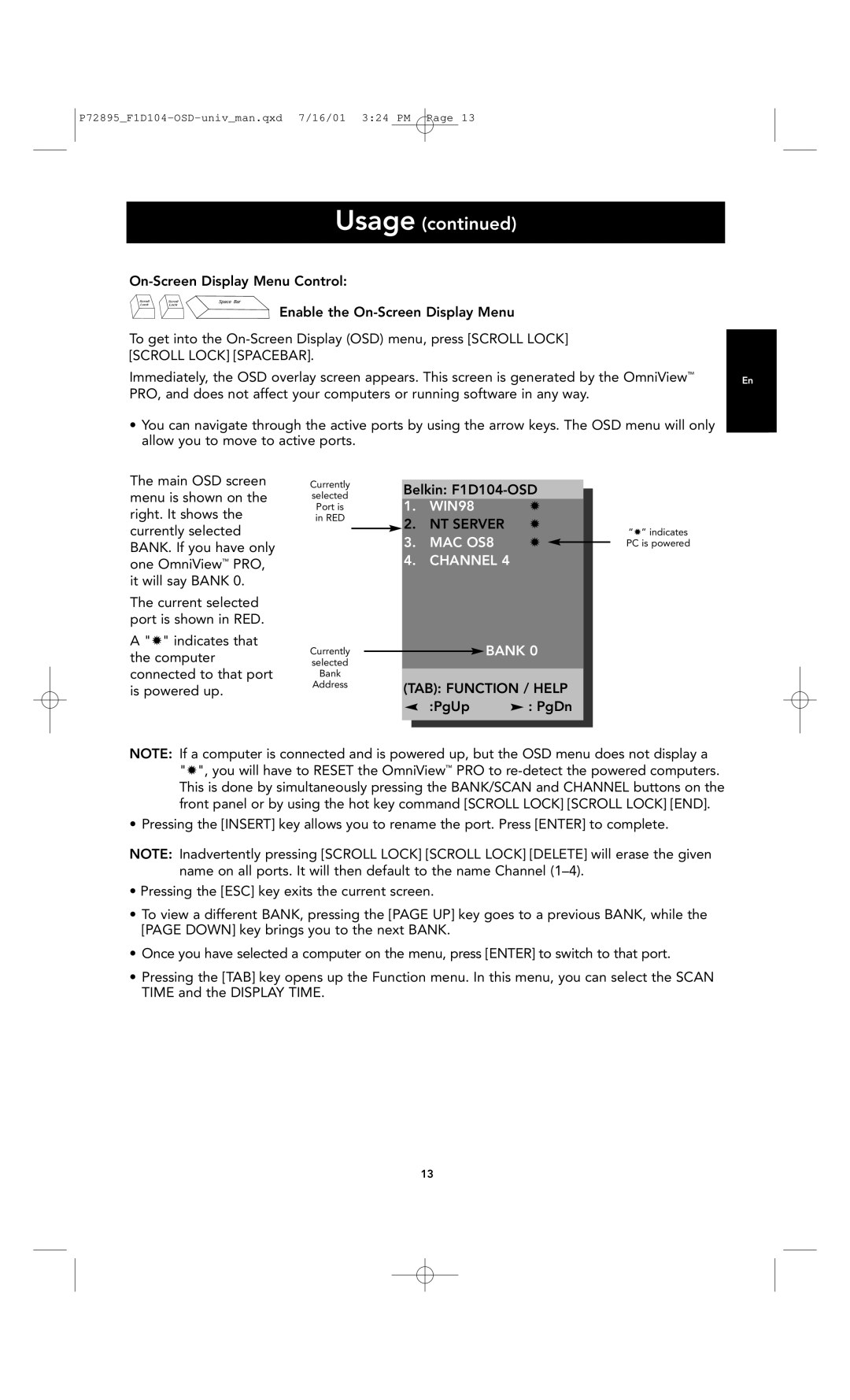P72895_F1D104-OSD-univ_man.qxd 7/16/01 3:24 PM Page 13
Usage (continued)
| |
Enable the |
|
To get into the |
|
[SCROLL LOCK] [SPACEBAR]. |
|
Immediately, the OSD overlay screen appears. This screen is generated by the OmniView™ | En |
PRO, and does not affect your computers or running software in any way. |
|
•You can navigate through the active ports by using the arrow keys. The OSD menu will only allow you to move to active ports.
The main OSD screen menu is shown on the right. It shows the currently selected BANK. If you have only one OmniView™ PRO, it will say BANK 0.
The current selected port is shown in RED.
A"✹" indicates that the computer connected to that port is powered up.
Currently
selected
Port is
in RED
Currently
selected
Bank
Address
Belkin:
1. | WIN98 | ✹ |
2. | NT SERVER | ✹ |
3. | MAC OS8 | ✹ |
4. | CHANNEL 4 |
|
BANK 0
(TAB): FUNCTION / HELP
:PgUp ![]() : PgDn
: PgDn
“✹” indicates PC is powered
NOTE: If a computer is connected and is powered up, but the OSD menu does not display a "✹", you will have to RESET the OmniView™ PRO to
• Pressing the [INSERT] key allows you to rename the port. Press [ENTER] to complete.
NOTE: Inadvertently pressing [SCROLL LOCK] [SCROLL LOCK] [DELETE] will erase the given name on all ports. It will then default to the name Channel
•Pressing the [ESC] key exits the current screen.
•To view a different BANK, pressing the [PAGE UP] key goes to a previous BANK, while the [PAGE DOWN] key brings you to the next BANK.
•Once you have selected a computer on the menu, press [ENTER] to switch to that port.
•Pressing the [TAB] key opens up the Function menu. In this menu, you can select the SCAN TIME and the DISPLAY TIME.
13