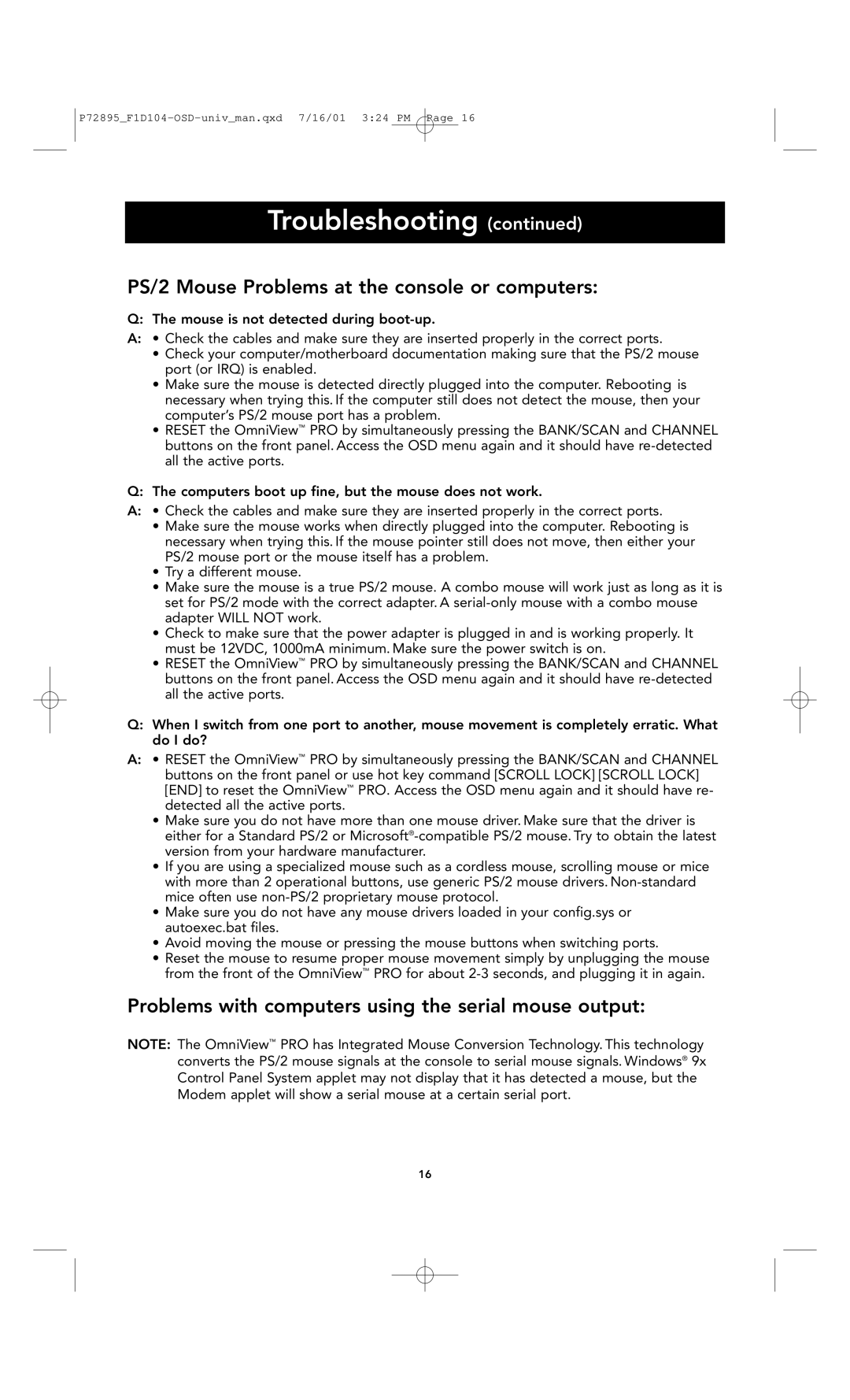P72895_F1D104-OSD-univ_man.qxd 7/16/01 3:24 PM Page 16
Troubleshooting (continued)
PS/2 Mouse Problems at the console or computers:
Q: The mouse is not detected during
A:• Check the cables and make sure they are inserted properly in the correct ports.
•Check your computer/motherboard documentation making sure that the PS/2 mouse port (or IRQ) is enabled.
•Make sure the mouse is detected directly plugged into the computer. Rebooting is necessary when trying this. If the computer still does not detect the mouse, then your computer’s PS/2 mouse port has a problem.
•RESET the OmniView™ PRO by simultaneously pressing the BANK/SCAN and CHANNEL buttons on the front panel. Access the OSD menu again and it should have
Q: The computers boot up fine, but the mouse does not work.
A:• Check the cables and make sure they are inserted properly in the correct ports.
•Make sure the mouse works when directly plugged into the computer. Rebooting is necessary when trying this. If the mouse pointer still does not move, then either your PS/2 mouse port or the mouse itself has a problem.
•Try a different mouse.
•Make sure the mouse is a true PS/2 mouse. A combo mouse will work just as long as it is set for PS/2 mode with the correct adapter. A
•Check to make sure that the power adapter is plugged in and is working properly. It must be 12VDC, 1000mA minimum. Make sure the power switch is on.
•RESET the OmniView™ PRO by simultaneously pressing the BANK/SCAN and CHANNEL buttons on the front panel. Access the OSD menu again and it should have
Q:When I switch from one port to another, mouse movement is completely erratic. What do I do?
A:• RESET the OmniView™ PRO by simultaneously pressing the BANK/SCAN and CHANNEL buttons on the front panel or use hot key command [SCROLL LOCK] [SCROLL LOCK] [END] to reset the OmniView™ PRO. Access the OSD menu again and it should have re- detected all the active ports.
•Make sure you do not have more than one mouse driver. Make sure that the driver is either for a Standard PS/2 or
•If you are using a specialized mouse such as a cordless mouse, scrolling mouse or mice with more than 2 operational buttons, use generic PS/2 mouse drivers.
•Make sure you do not have any mouse drivers loaded in your config.sys or autoexec.bat files.
•Avoid moving the mouse or pressing the mouse buttons when switching ports.
•Reset the mouse to resume proper mouse movement simply by unplugging the mouse from the front of the OmniView™ PRO for about
Problems with computers using the serial mouse output:
NOTE: The OmniView™ PRO has Integrated Mouse Conversion Technology. This technology converts the PS/2 mouse signals at the console to serial mouse signals. Windows® 9x Control Panel System applet may not display that it has detected a mouse, but the Modem applet will show a serial mouse at a certain serial port.
16