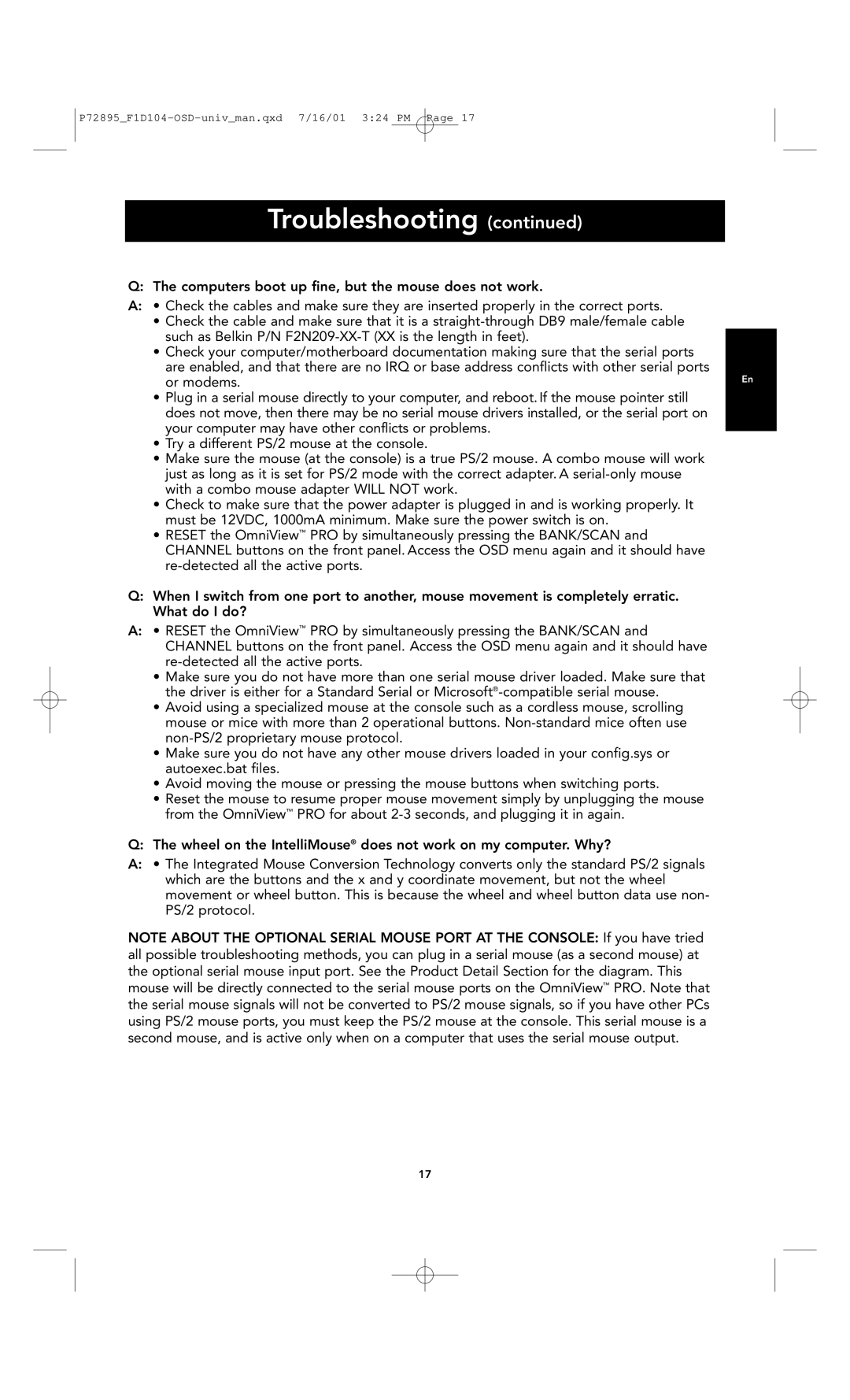P72895_F1D104-OSD-univ_man.qxd 7/16/01 3:24 PM Page 17
Troubleshooting (continued)
Q: The computers boot up fine, but the mouse does not work.
A:• Check the cables and make sure they are inserted properly in the correct ports.
•Check the cable and make sure that it is a
•Check your computer/motherboard documentation making sure that the serial ports are enabled, and that there are no IRQ or base address conflicts with other serial ports
or modems. | En |
•Plug in a serial mouse directly to your computer, and reboot. If the mouse pointer still does not move, then there may be no serial mouse drivers installed, or the serial port on your computer may have other conflicts or problems.
•Try a different PS/2 mouse at the console.
•Make sure the mouse (at the console) is a true PS/2 mouse. A combo mouse will work just as long as it is set for PS/2 mode with the correct adapter. A
•Check to make sure that the power adapter is plugged in and is working properly. It must be 12VDC, 1000mA minimum. Make sure the power switch is on.
•RESET the OmniView™ PRO by simultaneously pressing the BANK/SCAN and CHANNEL buttons on the front panel. Access the OSD menu again and it should have
Q:When I switch from one port to another, mouse movement is completely erratic. What do I do?
A:• RESET the OmniView™ PRO by simultaneously pressing the BANK/SCAN and CHANNEL buttons on the front panel. Access the OSD menu again and it should have
•Make sure you do not have more than one serial mouse driver loaded. Make sure that the driver is either for a Standard Serial or
•Avoid using a specialized mouse at the console such as a cordless mouse, scrolling mouse or mice with more than 2 operational buttons.
•Make sure you do not have any other mouse drivers loaded in your config.sys or autoexec.bat files.
•Avoid moving the mouse or pressing the mouse buttons when switching ports.
•Reset the mouse to resume proper mouse movement simply by unplugging the mouse from the OmniView™ PRO for about
Q: The wheel on the IntelliMouse® does not work on my computer. Why?
A:• The Integrated Mouse Conversion Technology converts only the standard PS/2 signals which are the buttons and the x and y coordinate movement, but not the wheel movement or wheel button. This is because the wheel and wheel button data use non- PS/2 protocol.
NOTE ABOUT THE OPTIONAL SERIAL MOUSE PORT AT THE CONSOLE: If you have tried all possible troubleshooting methods, you can plug in a serial mouse (as a second mouse) at the optional serial mouse input port. See the Product Detail Section for the diagram. This mouse will be directly connected to the serial mouse ports on the OmniView™ PRO. Note that the serial mouse signals will not be converted to PS/2 mouse signals, so if you have other PCs using PS/2 mouse ports, you must keep the PS/2 mouse at the console. This serial mouse is a second mouse, and is active only when on a computer that uses the serial mouse output.
17