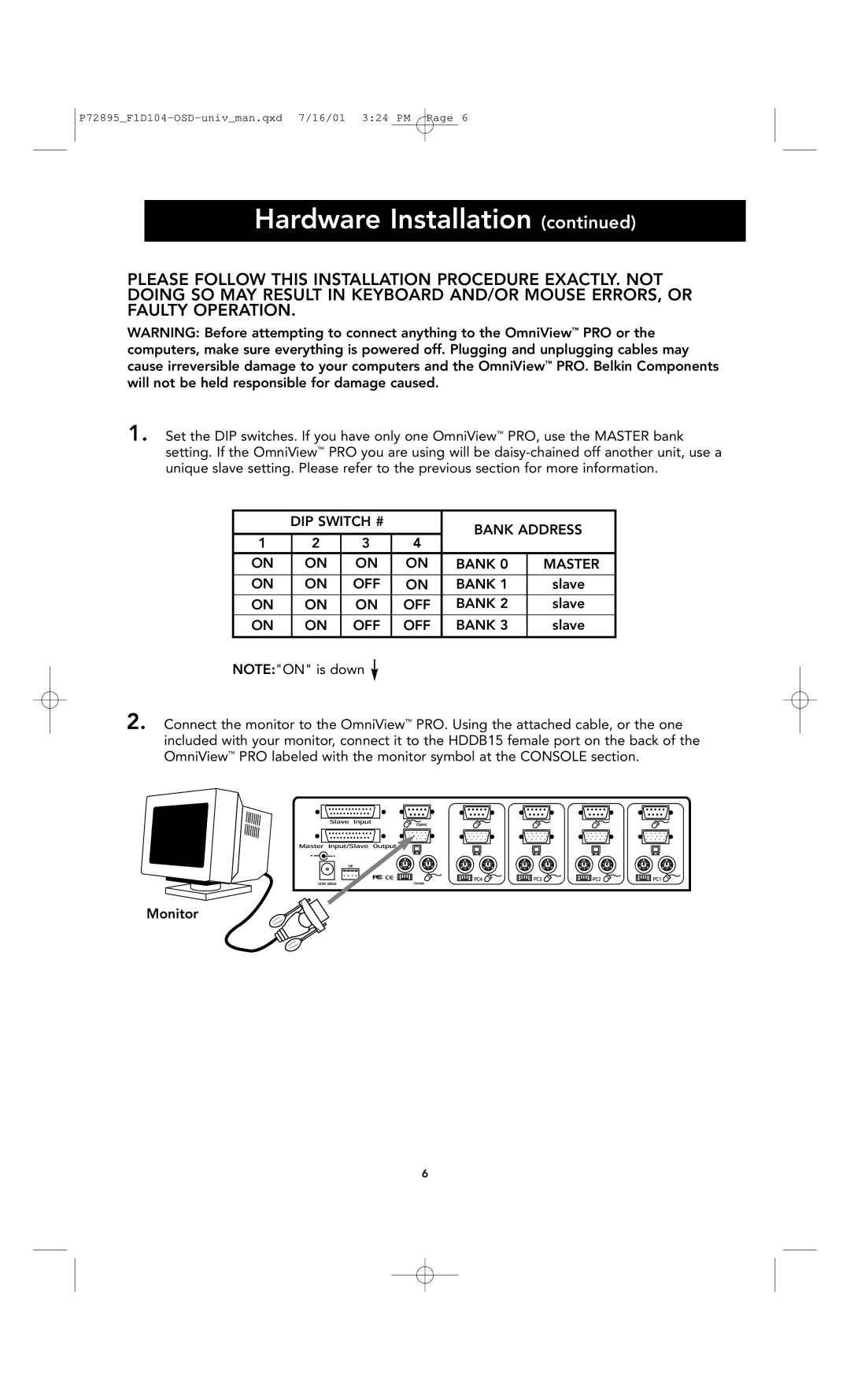P72895_F1D104-OSD-univ_man.qxd 7/16/01 3:24 PM Page 6
Hardware Installation (continued)
PLEASE FOLLOW THIS INSTALLATION PROCEDURE EXACTLY. NOT DOING SO MAY RESULT IN KEYBOARD AND/OR MOUSE ERRORS, OR FAULTY OPERATION.
WARNING: Before attempting to connect anything to the OmniView™ PRO or the computers, make sure everything is powered off. Plugging and unplugging cables may cause irreversible damage to your computers and the OmniView™ PRO. Belkin Components will not be held responsible for damage caused.
1. Set the DIP switches. If you have only one OmniView™ PRO, use the MASTER bank setting. If the OmniView™ PRO you are using will be
| DIP SWITCH # |
| BANK ADDRESS | ||
|
|
|
| ||
1 | 2 | 3 | 4 |
|
|
ON | ON | ON | ON | BANK 0 | MASTER |
|
|
|
|
|
|
ON | ON | OFF | ON | BANK 1 | slave |
|
|
|
|
|
|
ON | ON | ON | OFF | BANK 2 | slave |
|
|
|
|
|
|
ON | ON | OFF | OFF | BANK 3 | slave |
|
|
|
|
|
|
NOTE:"ON" is down ![]()
2. Connect the monitor to the OmniView™ PRO. Using the attached cable, or the one included with your monitor, connect it to the HDDB15 female port on the back of the OmniView™ PRO labeled with the monitor symbol at the CONSOLE section.
Monitor
6