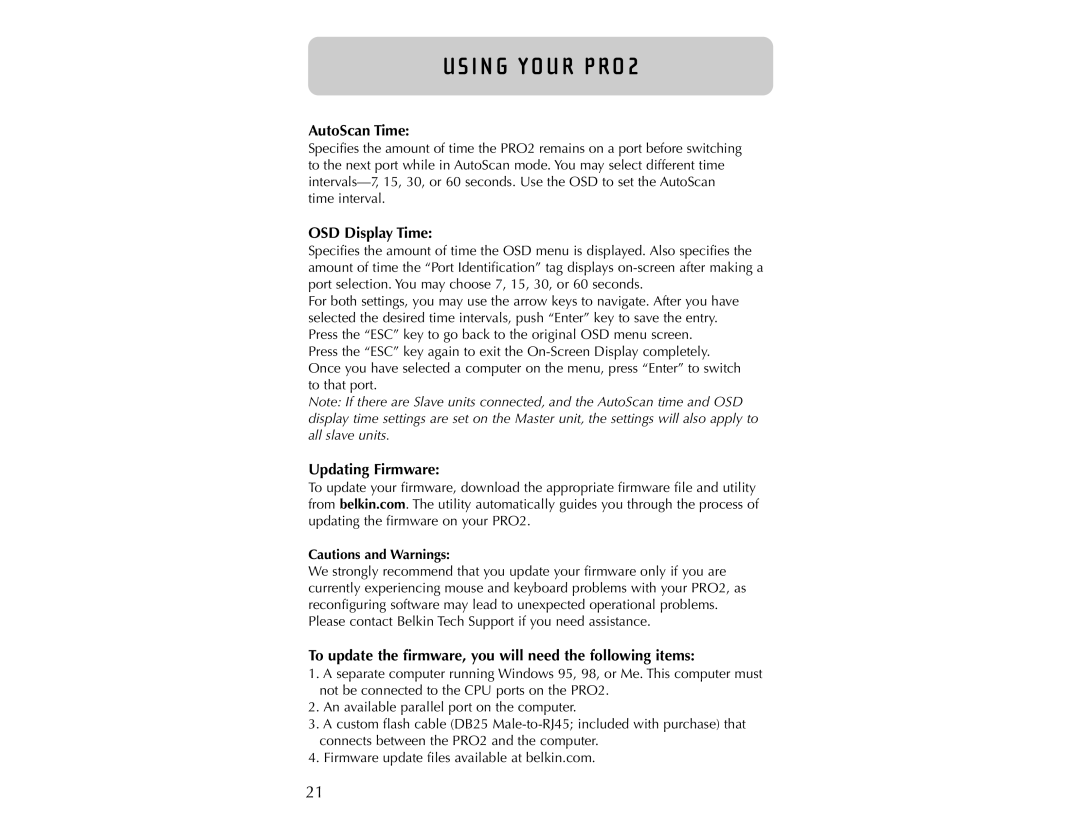U S I N G YO U R P R O 2
AutoScan Time:
Specifies the amount of time the PRO2 remains on a port before switching to the next port while in AutoScan mode. You may select different time
OSD Display Time:
Specifies the amount of time the OSD menu is displayed. Also specifies the amount of time the “Port Identification” tag displays
For both settings, you may use the arrow keys to navigate. After you have selected the desired time intervals, push “Enter” key to save the entry. Press the “ESC” key to go back to the original OSD menu screen.
Press the “ESC” key again to exit the
Note: If there are Slave units connected, and the AutoScan time and OSD display time settings are set on the Master unit, the settings will also apply to all slave units.
Updating Firmware:
To update your firmware, download the appropriate firmware file and utility from belkin.com. The utility automatically guides you through the process of updating the firmware on your PRO2.
Cautions and Warnings:
We strongly recommend that you update your firmware only if you are currently experiencing mouse and keyboard problems with your PRO2, as reconfiguring software may lead to unexpected operational problems. Please contact Belkin Tech Support if you need assistance.
To update the firmware, you will need the following items:
1.A separate computer running Windows 95, 98, or Me. This computer must not be connected to the CPU ports on the PRO2.
2.An available parallel port on the computer.
3.A custom flash cable (DB25
4.Firmware update files available at belkin.com.
21