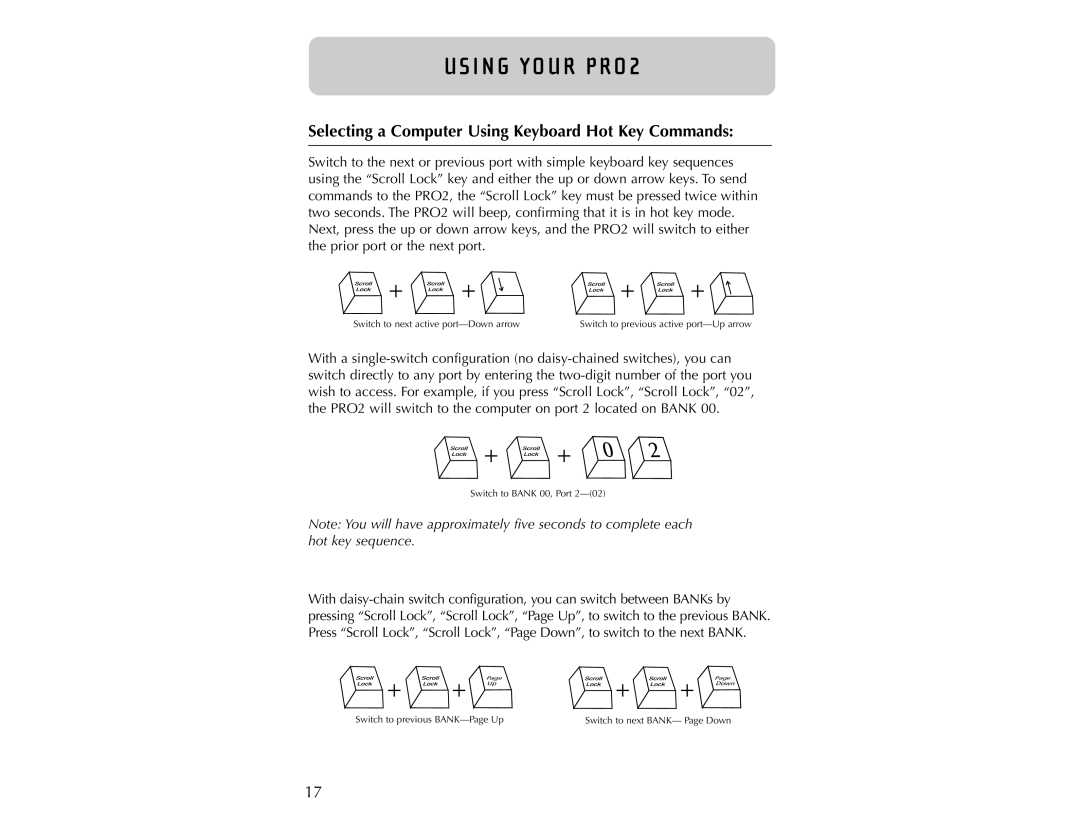U S I N G YO U R P R O 2
Selecting a Computer Using Keyboard Hot Key Commands:
Switch to the next or previous port with simple keyboard key sequences using the “Scroll Lock” key and either the up or down arrow keys. To send commands to the PRO2, the “Scroll Lock” key must be pressed twice within two seconds. The PRO2 will beep, confirming that it is in hot key mode. Next, press the up or down arrow keys, and the PRO2 will switch to either the prior port or the next port.
+ | + | + | + |
Switch to next active | Switch to previous active | ||
With a




 +
+ 



 +
+ 






Switch to BANK 00, Port
Note: You will have approximately five seconds to complete each hot key sequence.
With
+ | + | Page | + | + | Page |
Up | Down | ||||
Switch to previous | Switch to next BANK— Page Down | ||||
17