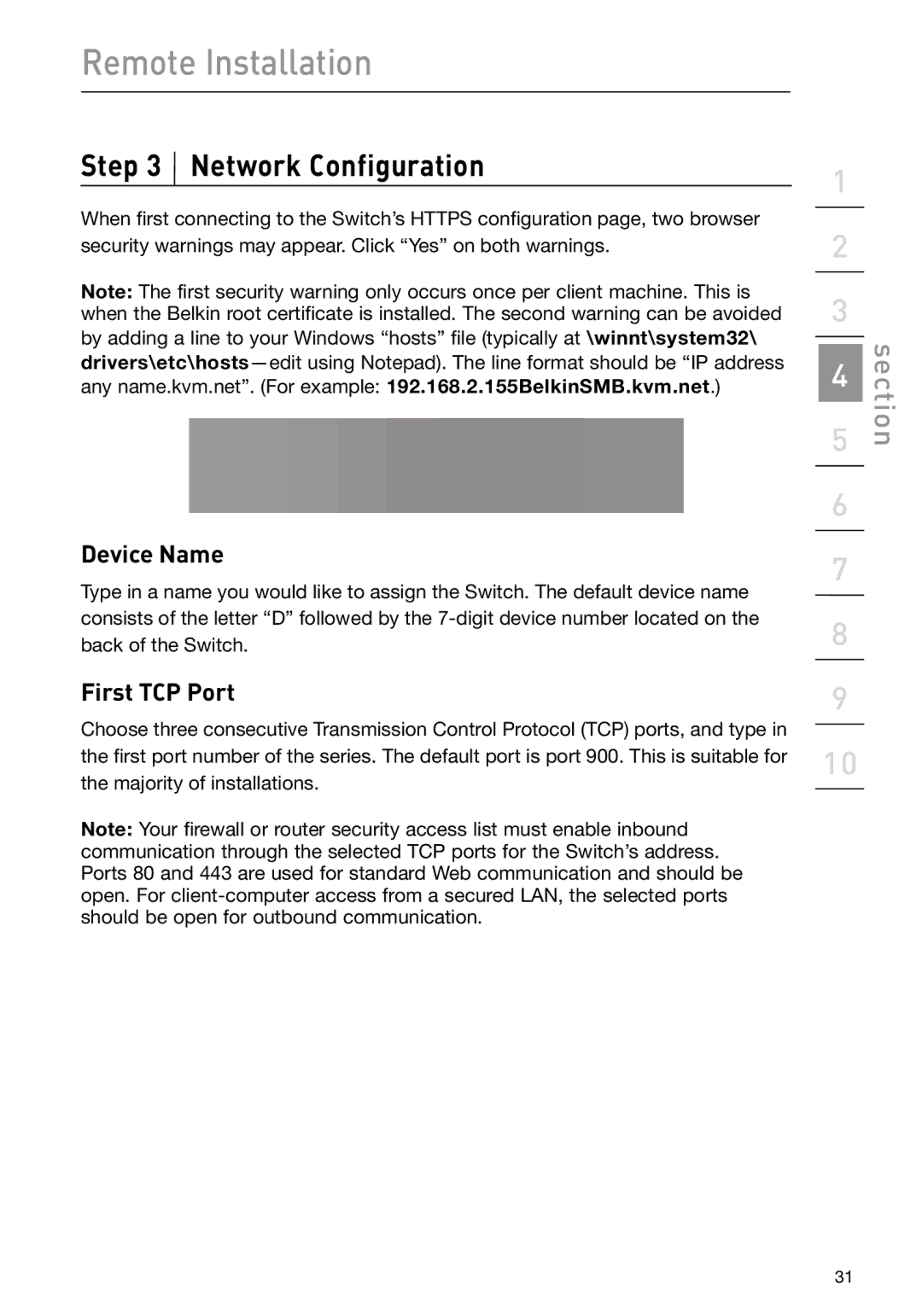Remote Installation
Step 3  Network Configuration
Network Configuration
When first connecting to the Switch’s HTTPS configuration page, two browser security warnings may appear. Click “Yes” on both warnings.
Note: The first security warning only occurs once per client machine. This is when the Belkin root certificate is installed. The second warning can be avoided
by adding a line to your Windows “hosts” file (typically at \winnt\system32\
Device Name
Type in a name you would like to assign the Switch. The default device name consists of the letter “D” followed by the
First TCP Port
Choose three consecutive Transmission Control Protocol (TCP) ports, and type in the first port number of the series. The default port is port 900. This is suitable for the majority of installations.
Note: Your firewall or router security access list must enable inbound communication through the selected TCP ports for the Switch’s address. Ports 80 and 443 are used for standard Web communication and should be open. For
1
2
3
4
5
6
7
8
9
10
section
31