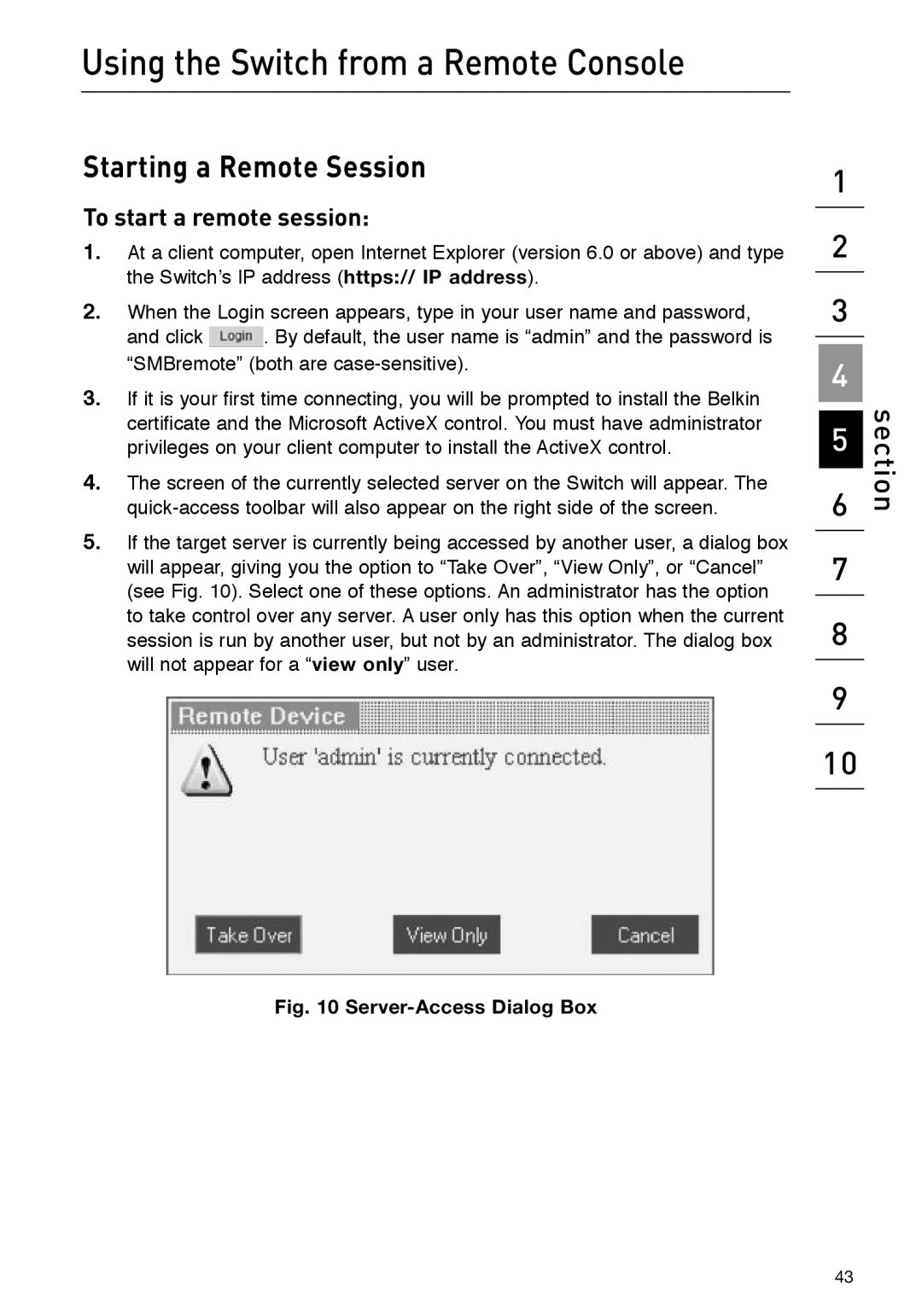Using the Switch from a Remote Console
Starting a Remote Session
To start a remote session:
1.At a client computer, open Internet Explorer (version 6.0 or above) and type the Switch’s IP address (https:// IP address).
2.When the Login screen appears, type in your user name and password,
and click ![]() . By default, the user name is “admin” and the password is “SMBremote” (both are
. By default, the user name is “admin” and the password is “SMBremote” (both are
3.If it is your first time connecting, you will be prompted to install the Belkin certificate and the Microsoft ActiveX control. You must have administrator privileges on your client computer to install the ActiveX control.
4.The screen of the currently selected server on the Switch will appear. The
5.If the target server is currently being accessed by another user, a dialog box will appear, giving you the option to “Take Over”, “View Only”, or “Cancel” (see Fig. 10). Select one of these options. An administrator has the option to take control over any server. A user only has this option when the current session is run by another user, but not by an administrator. The dialog box will not appear for a “view only” user.
Fig. 10 Server-Access Dialog Box
1
2
3
4
5
6
7
8
9
10
section
43