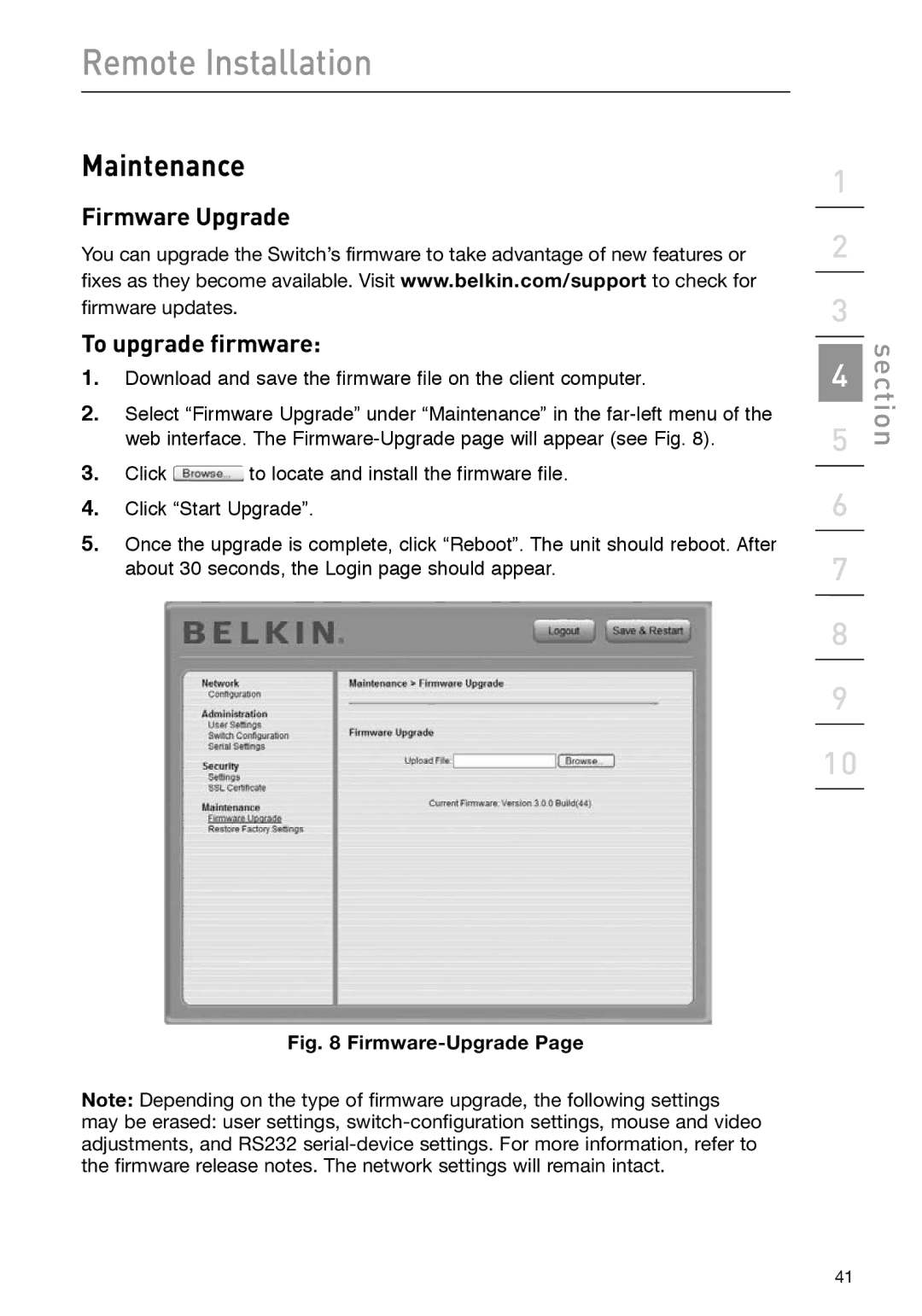Remote Installation
Maintenance
Firmware Upgrade
You can upgrade the Switch’s firmware to take advantage of new features or fixes as they become available. Visit www.belkin.com/support to check for firmware updates.
To upgrade firmware:
1.Download and save the firmware file on the client computer.
2.Select “Firmware Upgrade” under “Maintenance” in the
3.Click ![]() to locate and install the firmware file.
to locate and install the firmware file.
4.Click “Start Upgrade”.
5.Once the upgrade is complete, click “Reboot”. The unit should reboot. After about 30 seconds, the Login page should appear.
Fig. 8 Firmware-Upgrade Page
Note: Depending on the type of firmware upgrade, the following settings
may be erased: user settings,
1
2
3
4
5
6
7
8
9
10
section
41