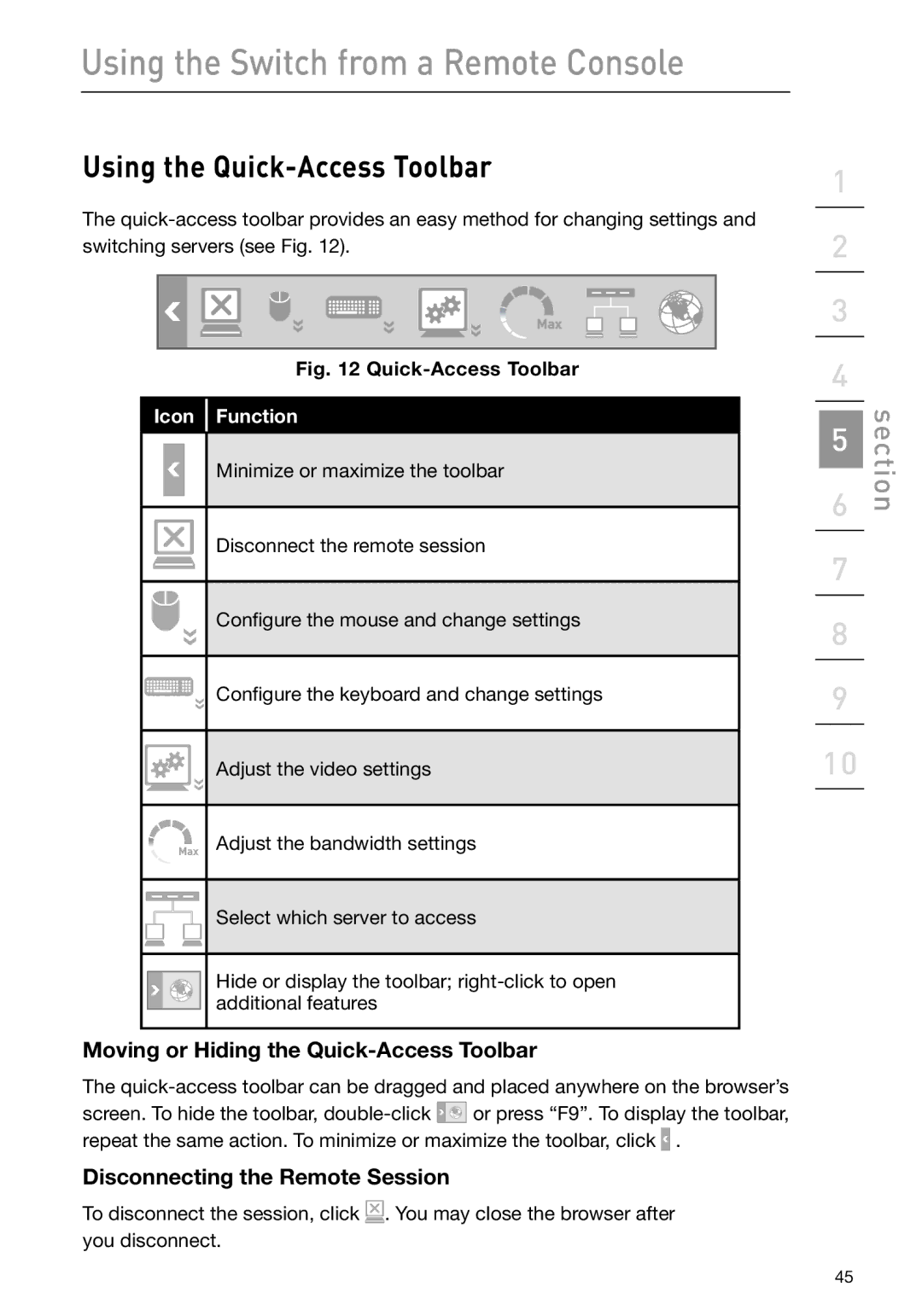Using the Switch from a Remote Console
Using the Quick-Access Toolbar
The
Fig. 12 Quick-Access Toolbar
Icon Function
Minimize or maximize the toolbar
Disconnect the remote session
Configure the mouse and change settings
Configure the keyboard and change settings
Adjust the video settings
Adjust the bandwidth settings
Select which server to access
Hide or display the toolbar;
Moving or Hiding the Quick-Access Toolbar
The
screen. To hide the toolbar, ![]() or press “F9”. To display the toolbar, repeat the same action. To minimize or maximize the toolbar, click
or press “F9”. To display the toolbar, repeat the same action. To minimize or maximize the toolbar, click ![]() .
.
Disconnecting the Remote Session
To disconnect the session, click ![]() . You may close the browser after you disconnect.
. You may close the browser after you disconnect.
1
2
3
4
5
6
7
8
9
10
section
45