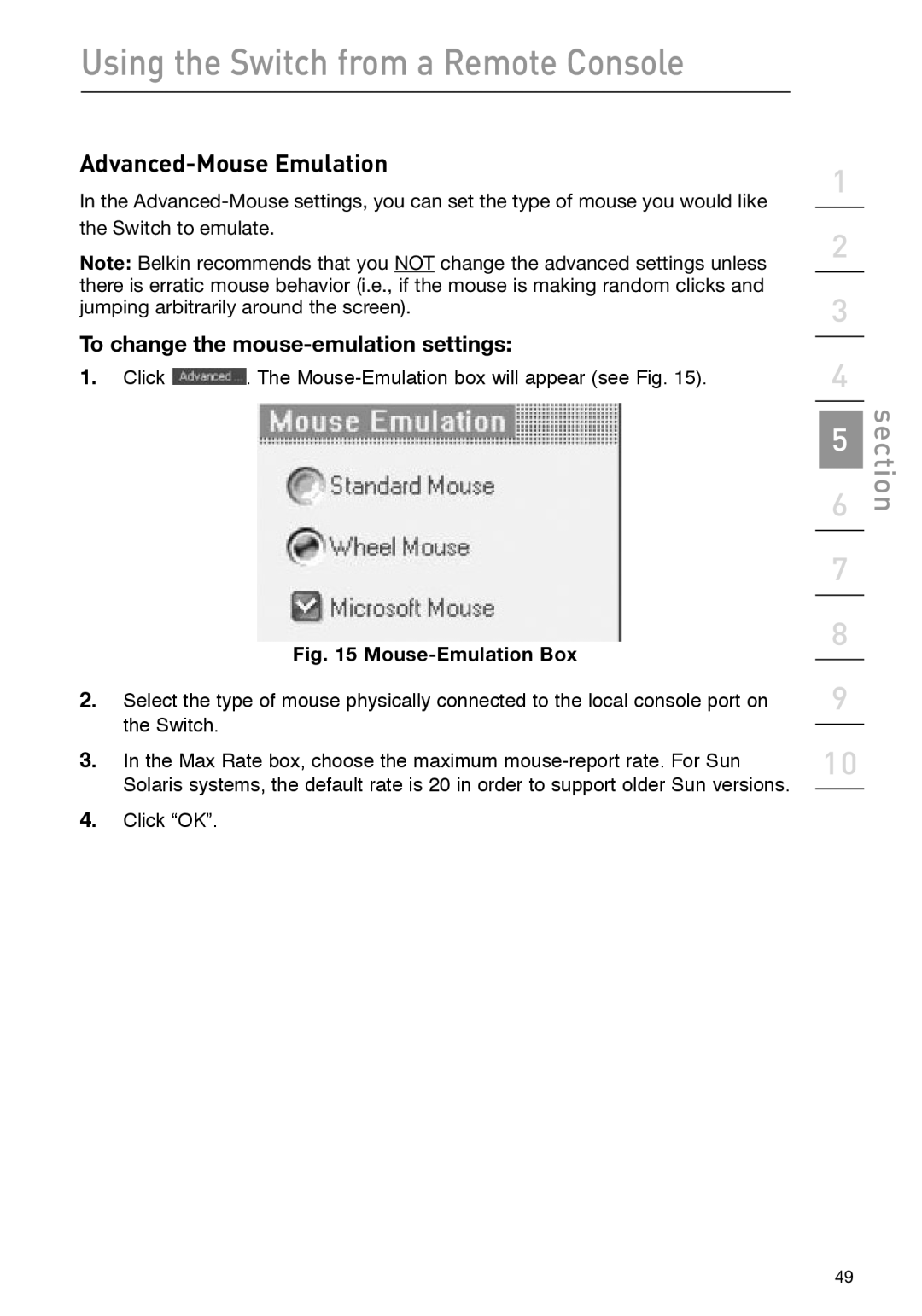Using the Switch from a Remote Console
Advanced-Mouse Emulation
In the
Note: Belkin recommends that you NOT change the advanced settings unless there is erratic mouse behavior (i.e., if the mouse is making random clicks and jumping arbitrarily around the screen).
To change the mouse-emulation settings:
1.Click ![]() . The
. The
Fig. 15 Mouse-Emulation Box
2.Select the type of mouse physically connected to the local console port on the Switch.
3.In the Max Rate box, choose the maximum
4.Click “OK”.
1
2
3
4
5
6
7
8
9
10
section
49