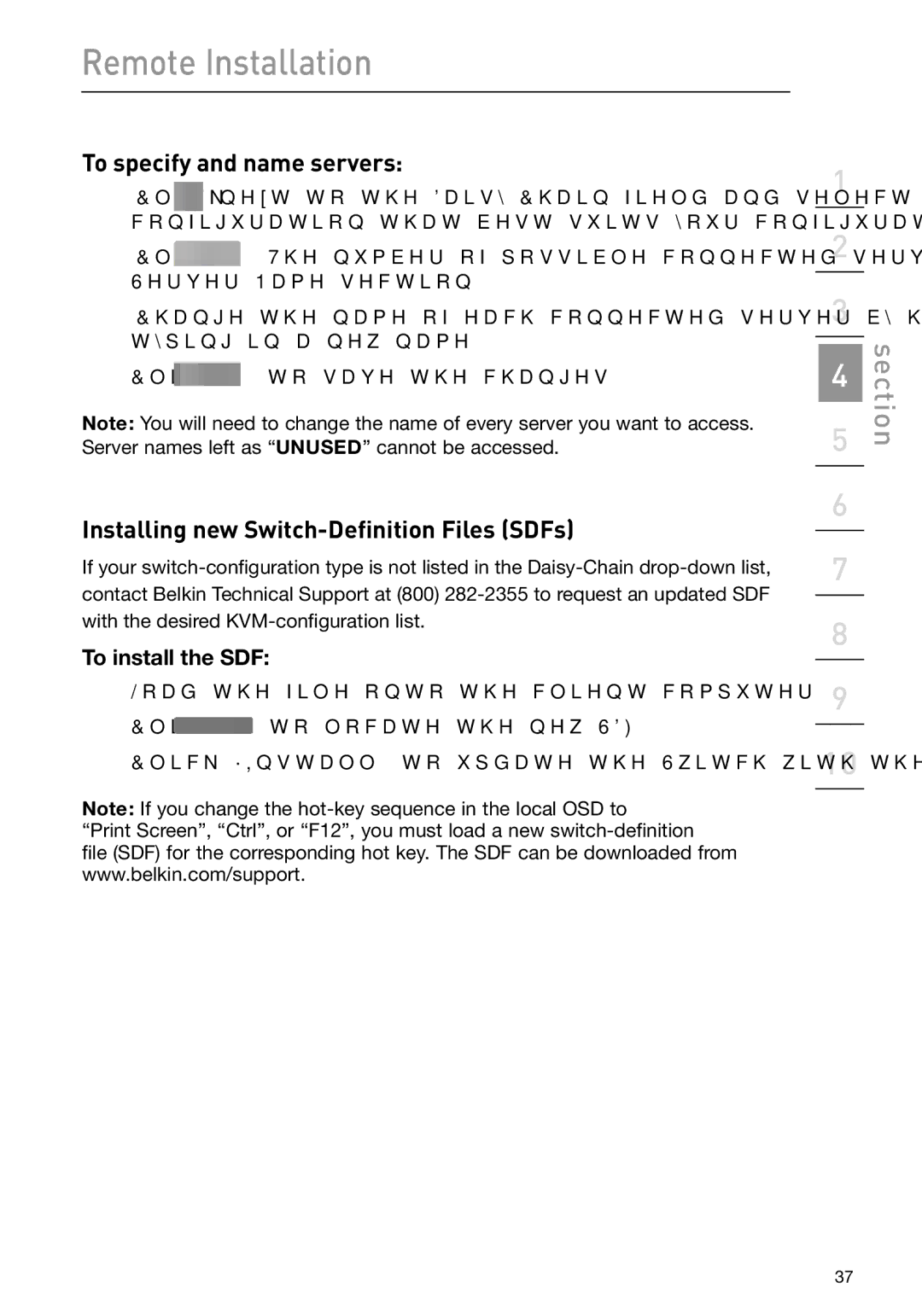Remote Installation
To specify and name servers:
1. Click next to the
2.Click ![]() . The number of possible connected servers will appear in the Server Name section.
. The number of possible connected servers will appear in the Server Name section.
3.Change the name of each connected server by highlighting the server and typing in a new name.
4.Click ![]() . to save the changes.
. to save the changes.
Note: You will need to change the name of every server you want to access. Server names left as “UNUSED” cannot be accessed.
Installing new Switch-Definition Files (SDFs)
If your
To install the SDF:
1.Load the file onto the client computer.
2.Click ![]() to locate the new SDF.
to locate the new SDF.
3.Click “Install” to update the Switch with the new file.
Note: If you change the
“Print Screen”, “Ctrl”, or “F12”, you must load a new
file (SDF) for the corresponding hot key. The SDF can be downloaded from www.belkin.com/support.
1
2
3
4
5
6
7
8
9
10
section
37