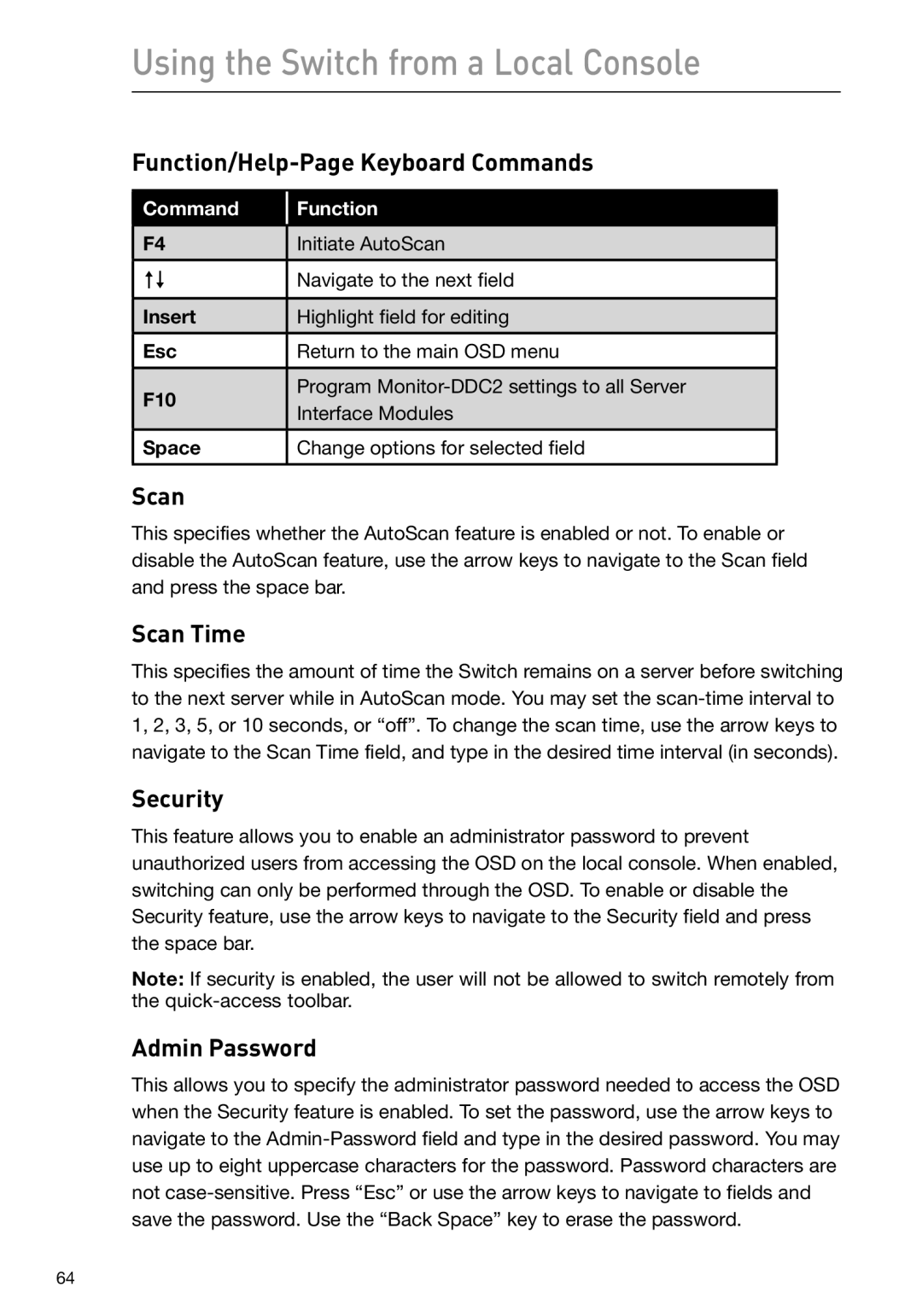Using the Switch from a Local Console
Function/Help-Page Keyboard Commands
Command | Function | |
|
| |
F4 | Initiate AutoScan | |
|
| |
èê | Navigate to the next field | |
|
| |
Insert | Highlight field for editing | |
|
| |
Esc | Return to the main OSD menu | |
|
| |
F10 | Program | |
Interface Modules | ||
| ||
|
| |
Space | Change options for selected field | |
|
|
Scan
This specifies whether the AutoScan feature is enabled or not. To enable or disable the AutoScan feature, use the arrow keys to navigate to the Scan field and press the space bar.
Scan Time
This specifies the amount of time the Switch remains on a server before switching to the next server while in AutoScan mode. You may set the
Security
This feature allows you to enable an administrator password to prevent unauthorized users from accessing the OSD on the local console. When enabled, switching can only be performed through the OSD. To enable or disable the Security feature, use the arrow keys to navigate to the Security field and press the space bar.
Note: If security is enabled, the user will not be allowed to switch remotely from the
Admin Password
This allows you to specify the administrator password needed to access the OSD when the Security feature is enabled. To set the password, use the arrow keys to navigate to the
64