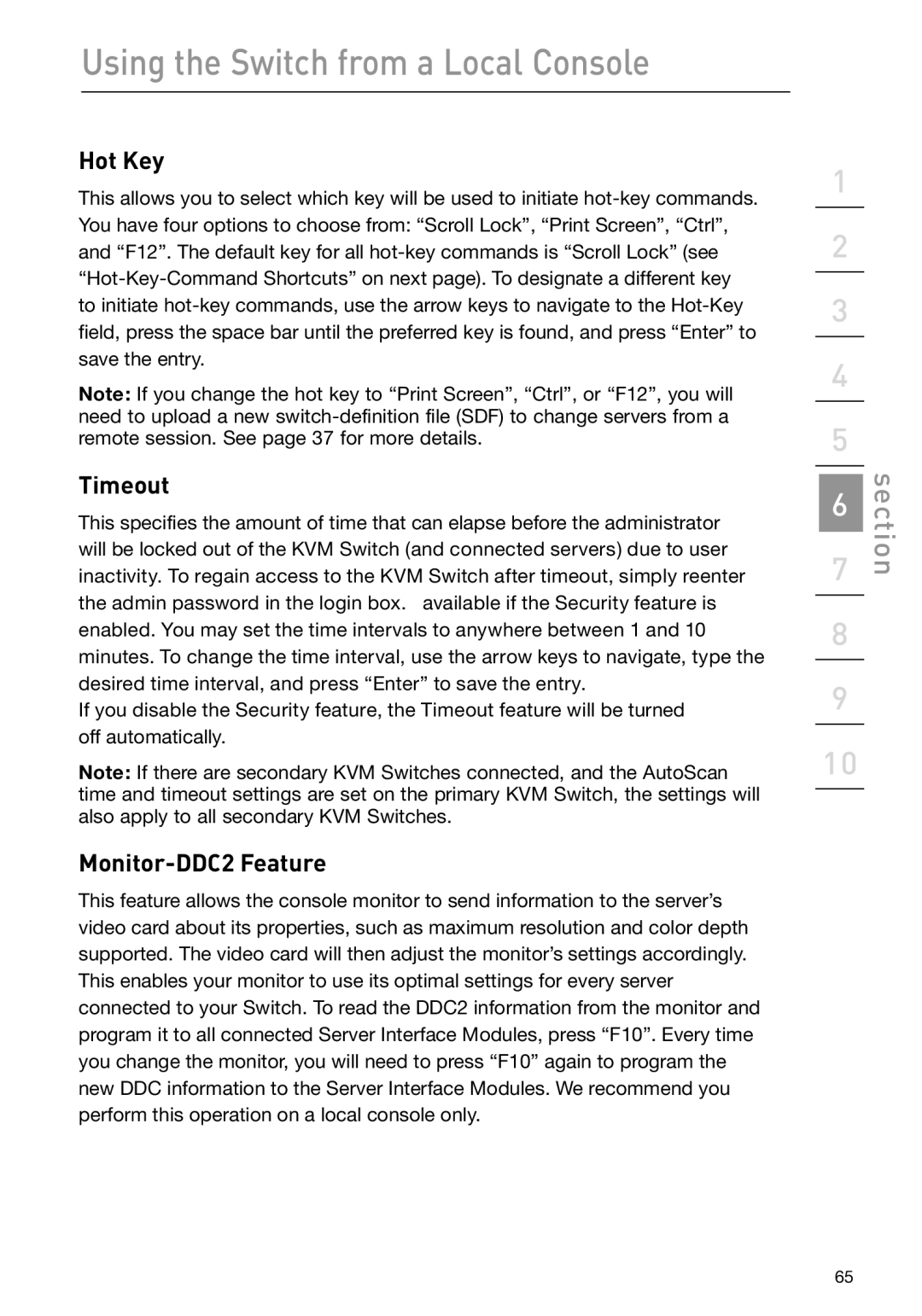Using the Switch from a Local Console
Hot Key
This allows you to select which key will be used to initiate
Note: If you change the hot key to “Print Screen”, “Ctrl”, or “F12”, you will need to upload a new
Timeout
This specifies the amount of time that can elapse before the administrator will be locked out of the KVM Switch (and connected servers) due to user inactivity. To regain access to the KVM Switch after timeout, simply reenter the admin password in the login box. available if the Security feature is enabled. You may set the time intervals to anywhere between 1 and 10 minutes. To change the time interval, use the arrow keys to navigate, type the desired time interval, and press “Enter” to save the entry.
If you disable the Security feature, the Timeout feature will be turned off automatically.
Note: If there are secondary KVM Switches connected, and the AutoScan time and timeout settings are set on the primary KVM Switch, the settings will also apply to all secondary KVM Switches.
Monitor-DDC2 Feature
This feature allows the console monitor to send information to the server’s video card about its properties, such as maximum resolution and color depth supported. The video card will then adjust the monitor’s settings accordingly. This enables your monitor to use its optimal settings for every server connected to your Switch. To read the DDC2 information from the monitor and program it to all connected Server Interface Modules, press “F10”. Every time you change the monitor, you will need to press “F10” again to program the new DDC information to the Server Interface Modules. We recommend you perform this operation on a local console only.
1
2
3
4
5
6
7
8
9
10
section
65