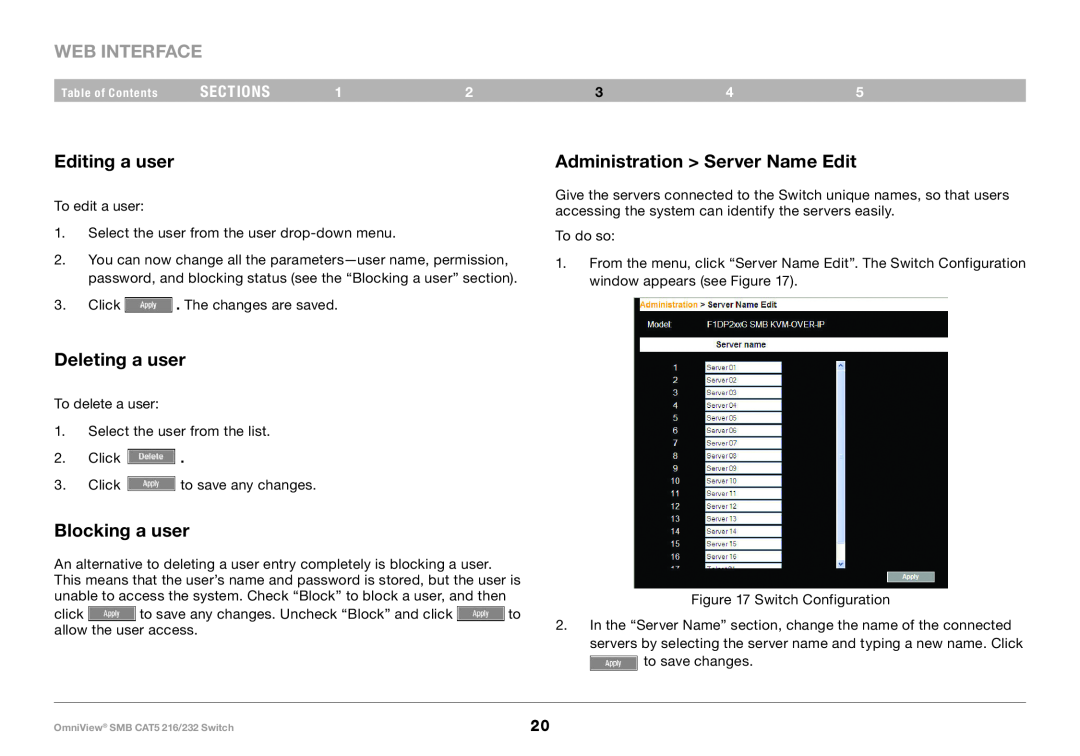WEB INTERFACE
Table of Contents | sections | 1 | 2 | 3 | 4 | 5 |
Editing a user
To edit a user:
1.Select the user from the user
2.You can now change all the
3.Click ![]() .. The changes are saved..
.. The changes are saved..
Deleting a user
To delete a user:
1.Select the user from the list..
2.Click ![]() ..
..
3.Click ![]() to save any changes..
to save any changes..
Blocking a user
An alternative to deleting a user entry completely is blocking a user.. This means that the user’s name and password is stored, but the user is unable to access the system.. Check “Block” to block a user, and then
click ![]() to save any changes.. Uncheck “Block” and click
to save any changes.. Uncheck “Block” and click ![]() to allow the user access..
to allow the user access..
Administration > Server Name Edit
Give the servers connected to the Switch unique names, so that users accessing the system can identify the servers easily..
To do so:
1.From the menu, click “Server Name Edit”.. The Switch Configuration window appears (see Figure 17)..
Figure 17 Switch Configuration
2.In the “Server Name” section, change the name of the connected servers by selecting the server name and typing a new name.. Click ![]() to save changes..
to save changes..
OmniView® SMB CAT5 216/232 Switch | 20 |