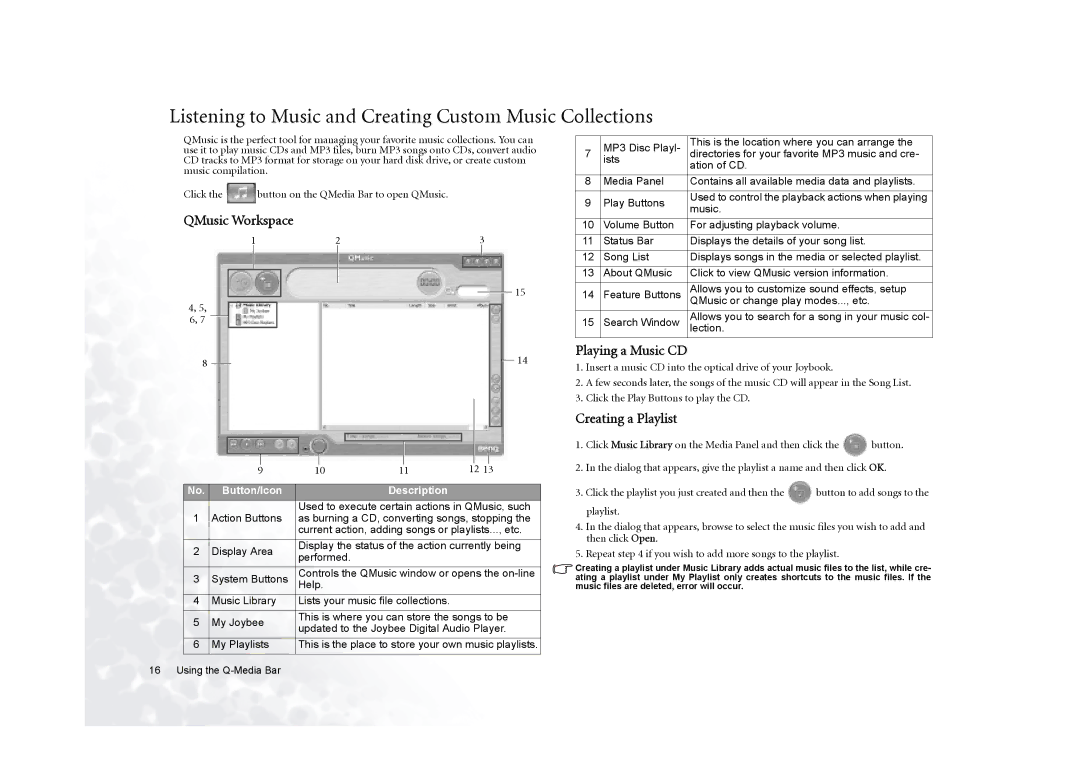Listening to Music and Creating Custom Music Collections
QMusic is the perfect tool for managing your favorite music collections. You can use it to play music CDs and MP3 files, burn MP3 songs onto CDs, convert audio CD tracks to MP3 format for storage on your hard disk drive, or create custom music compilation.
Click the ![]() button on the QMedia Bar to open QMusic.
button on the QMedia Bar to open QMusic.
QMusic Workspace
1 | 2 | 3 | ||
|
|
|
|
|
|
|
|
|
|
|
|
|
|
|
15
4, 5,
6, 7
8 |
|
|
| 14 |
|
|
| ||
|
|
|
|
|
|
|
|
|
|
|
|
|
|
|
|
|
|
|
|
|
|
|
|
|
|
|
|
|
|
|
|
|
|
|
|
|
|
|
|
|
|
|
|
|
|
|
|
|
| 9 | 10 |
|
| 11 | 12 13 | ||||||||
|
|
|
|
|
|
|
|
|
|
|
|
|
|
|
No. | Button/Icon |
|
|
|
|
| Description |
|
|
|
| |||
|
|
|
|
| Used to execute certain actions in QMusic, such | |||||||||
1 | Action Buttons |
| as burning a CD, converting songs, stopping the | |||||||||||
|
|
|
|
| current action, adding songs or playlists..., etc. | |||||||||
2 | Display Area |
| Display the status of the action currently being | |||||||||||
| performed. |
|
|
|
|
|
| |||||||
|
|
|
|
|
|
|
|
|
|
| ||||
3 | System Buttons |
| Controls the QMusic window or opens the | |||||||||||
| Help. |
|
|
|
|
|
| |||||||
4 | Music Library |
| Lists your music file collections. |
|
|
|
| |||||||
|
|
|
|
|
|
|
|
|
|
|
|
| ||
5 | My Joybee |
| This is where you can store the songs to be | |||||||||||
| updated to the Joybee Digital Audio Player. | |||||||||||||
|
|
|
|
| ||||||||||
6 | My Playlists |
| This is the place to store your own music playlists. | |||||||||||
7 | MP3 Disc Playl- | This is the location where you can arrange the | |
ists | directories for your favorite MP3 music and cre- | ||
| ation of CD. | ||
|
| ||
8 | Media Panel | Contains all available media data and playlists. | |
|
|
| |
9 | Play Buttons | Used to control the playback actions when playing | |
music. | |||
|
| ||
10 | Volume Button | For adjusting playback volume. | |
|
|
| |
11 | Status Bar | Displays the details of your song list. | |
|
|
| |
12 | Song List | Displays songs in the media or selected playlist. | |
13 | About QMusic | Click to view QMusic version information. | |
|
|
| |
14 | Feature Buttons | Allows you to customize sound effects, setup | |
QMusic or change play modes..., etc. | |||
15 | Search Window | Allows you to search for a song in your music col- | |
lection. |
Playing a Music CD
1.Insert a music CD into the optical drive of your Joybook.
2.A few seconds later, the songs of the music CD will appear in the Song List.
3.Click the Play Buttons to play the CD.
Creating a Playlist
1.Click Music Library on the Media Panel and then click the ![]() button.
button.
2.In the dialog that appears, give the playlist a name and then click OK.
3.Click the playlist you just created and then the ![]() button to add songs to the playlist.
button to add songs to the playlist.
4.In the dialog that appears, browse to select the music files you wish to add and then click Open.
5.Repeat step 4 if you wish to add more songs to the playlist.
Creating a playlist under Music Library adds actual music files to the list, while cre- ating a playlist under My Playlist only creates shortcuts to the music files. If the music files are deleted, error will occur.
16 Using the