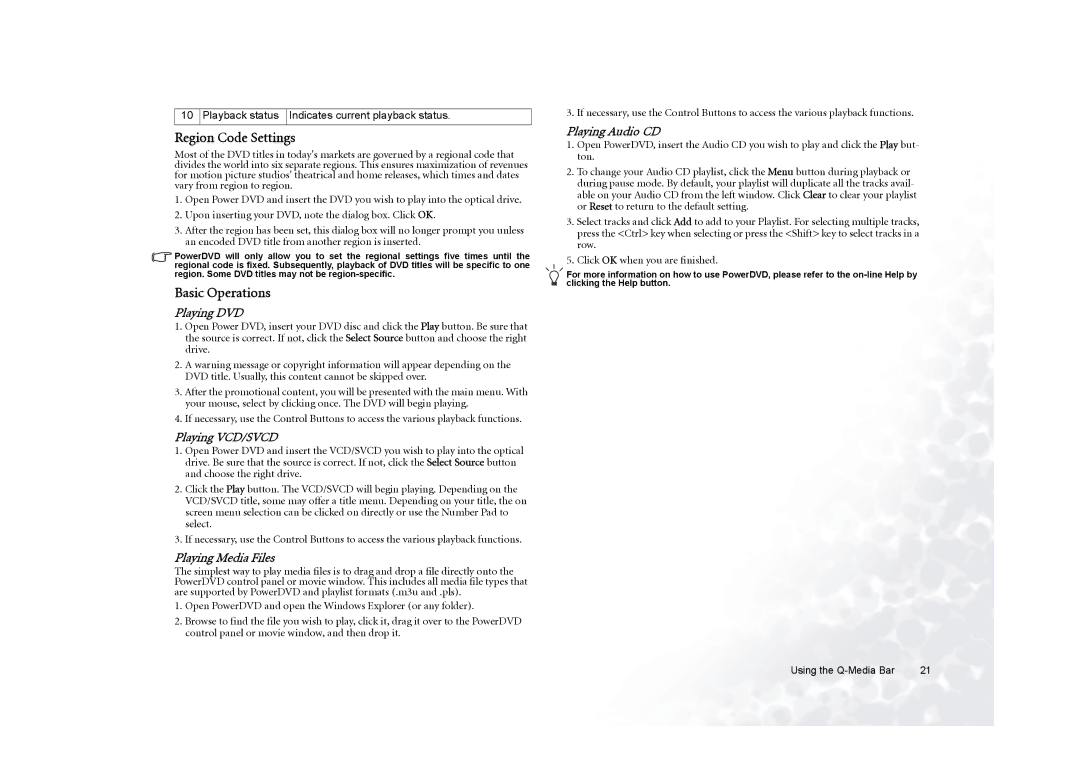10 Playback status Indicates current playback status.
Region Code Settings
Most of the DVD titles in today's markets are governed by a regional code that divides the world into six separate regions. This ensures maximization of revenues for motion picture studios' theatrical and home releases, which times and dates vary from region to region.
1.Open Power DVD and insert the DVD you wish to play into the optical drive.
2.Upon inserting your DVD, note the dialog box. Click OK.
3.After the region has been set, this dialog box will no longer prompt you unless an encoded DVD title from another region is inserted.
PowerDVD will only allow you to set the regional settings five times until the regional code is fixed. Subsequently, playback of DVD titles will be specific to one region. Some DVD titles may not be
Basic Operations
Playing DVD
1.Open Power DVD, insert your DVD disc and click the Play button. Be sure that the source is correct. If not, click the Select Source button and choose the right drive.
2.A warning message or copyright information will appear depending on the DVD title. Usually, this content cannot be skipped over.
3.After the promotional content, you will be presented with the main menu. With your mouse, select by clicking once. The DVD will begin playing.
4.If necessary, use the Control Buttons to access the various playback functions.
Playing VCD/SVCD
1.Open Power DVD and insert the VCD/SVCD you wish to play into the optical drive. Be sure that the source is correct. If not, click the Select Source button and choose the right drive.
2.Click the Play button. The VCD/SVCD will begin playing. Depending on the VCD/SVCD title, some may offer a title menu. Depending on your title, the on screen menu selection can be clicked on directly or use the Number Pad to select.
3.If necessary, use the Control Buttons to access the various playback functions.
Playing Media Files
The simplest way to play media files is to drag and drop a file directly onto the PowerDVD control panel or movie window. This includes all media file types that are supported by PowerDVD and playlist formats (.m3u and .pls).
1.Open PowerDVD and open the Windows Explorer (or any folder).
2.Browse to find the file you wish to play, click it, drag it over to the PowerDVD control panel or movie window, and then drop it.
3. If necessary, use the Control Buttons to access the various playback functions.
Playing Audio CD
1.Open PowerDVD, insert the Audio CD you wish to play and click the Play but- ton.
2.To change your Audio CD playlist, click the Menu button during playback or during pause mode. By default, your playlist will duplicate all the tracks avail- able on your Audio CD from the left window. Click Clear to clear your playlist or Reset to return to the default setting.
3.Select tracks and click Add to add to your Playlist. For selecting multiple tracks, press the <Ctrl> key when selecting or press the <Shift> key to select tracks in a row.
5. Click OK when you are finished.
For more information on how to use PowerDVD, please refer to the
Using the | 21 |