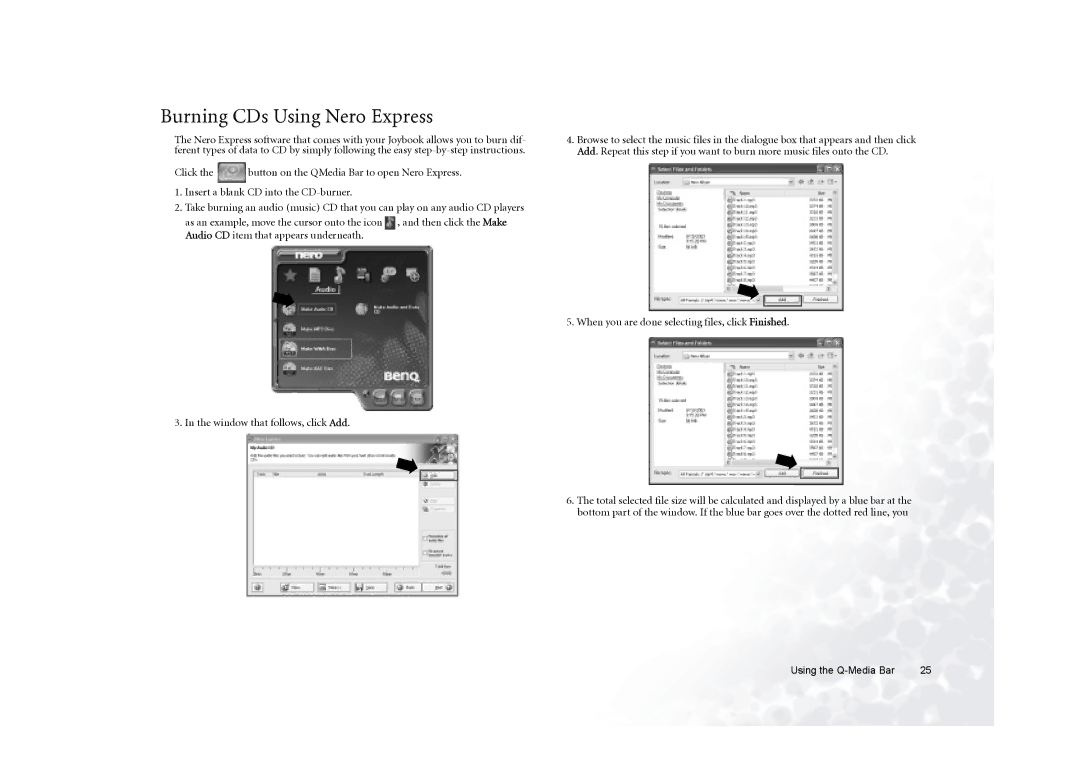Burning CDs Using Nero Express
The Nero Express software that comes with your Joybook allows you to burn dif- ferent types of data to CD by simply following the easy
Click the ![]() button on the QMedia Bar to open Nero Express.
button on the QMedia Bar to open Nero Express.
1.Insert a blank CD into the
2.Take burning an audio (music) CD that you can play on any audio CD players
as an example, move the cursor onto the icon ![]() , and then click the Make Audio CD item that appears underneath.
, and then click the Make Audio CD item that appears underneath.
3. In the window that follows, click Add.
4.Browse to select the music files in the dialogue box that appears and then click Add. Repeat this step if you want to burn more music files onto the CD.
5. When you are done selecting files, click Finished.
6.The total selected file size will be calculated and displayed by a blue bar at the bottom part of the window. If the blue bar goes over the dotted red line, you
Using the | 25 |