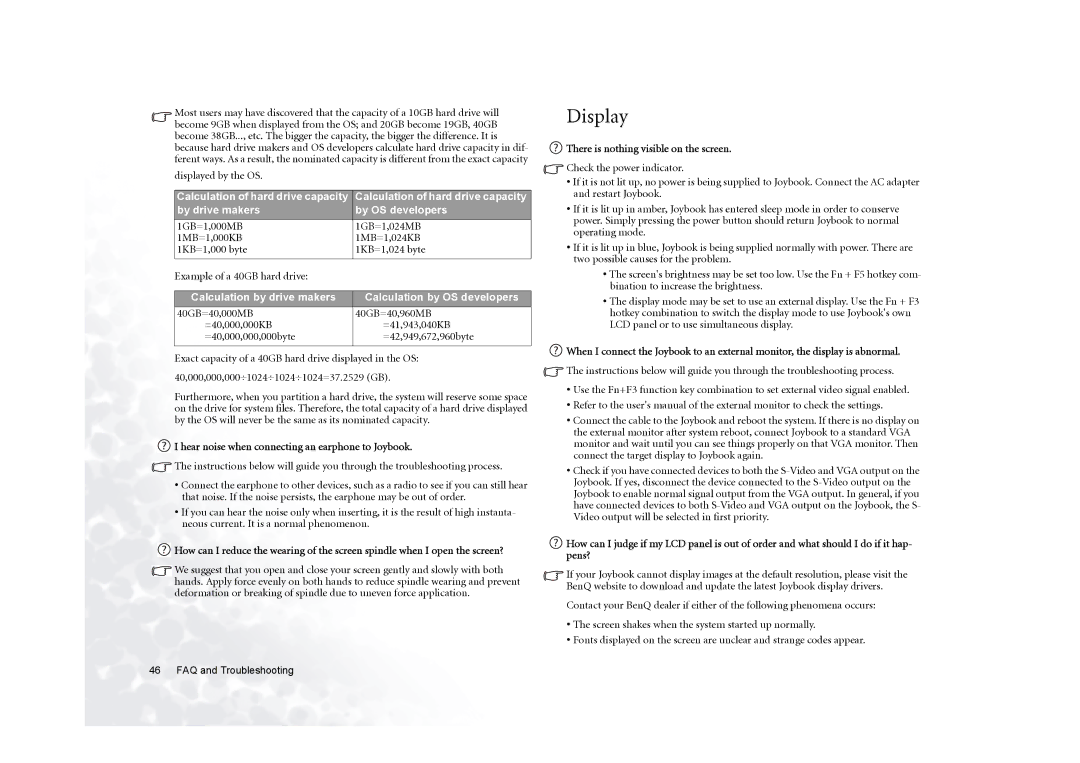Most users may have discovered that the capacity of a 10GB hard drive will become 9GB when displayed from the OS; and 20GB become 19GB, 40GB become 38GB..., etc. The bigger the capacity, the bigger the difference. It is because hard drive makers and OS developers calculate hard drive capacity in dif- ferent ways. As a result, the nominated capacity is different from the exact capacity
displayed by the OS.
Calculation of hard drive capacity | Calculation of hard drive capacity |
by drive makers | by OS developers |
1GB=1,000MB | 1GB=1,024MB |
1MB=1,000KB | 1MB=1,024KB |
1KB=1,000 byte | 1KB=1,024 byte |
|
|
Example of a 40GB hard drive: |
|
|
|
Calculation by drive makers | Calculation by OS developers |
40GB=40,000MB | 40GB=40,960MB |
=40,000,000KB | =41,943,040KB |
=40,000,000,000byte | =42,949,672,960byte |
|
|
Exact capacity of a 40GB hard drive displayed in the OS:
40,000,000,000÷1024÷1024÷1024=37.2529 (GB).
Furthermore, when you partition a hard drive, the system will reserve some space on the drive for system files. Therefore, the total capacity of a hard drive displayed by the OS will never be the same as its nominated capacity.
 I hear noise when connecting an earphone to Joybook.
I hear noise when connecting an earphone to Joybook.
![]() The instructions below will guide you through the troubleshooting process.
The instructions below will guide you through the troubleshooting process.
•Connect the earphone to other devices, such as a radio to see if you can still hear that noise. If the noise persists, the earphone may be out of order.
•If you can hear the noise only when inserting, it is the result of high instanta- neous current. It is a normal phenomenon.
![]() How can I reduce the wearing of the screen spindle when I open the screen?
How can I reduce the wearing of the screen spindle when I open the screen?
![]() We suggest that you open and close your screen gently and slowly with both hands. Apply force evenly on both hands to reduce spindle wearing and prevent deformation or breaking of spindle due to uneven force application.
We suggest that you open and close your screen gently and slowly with both hands. Apply force evenly on both hands to reduce spindle wearing and prevent deformation or breaking of spindle due to uneven force application.
46 FAQ and Troubleshooting
Display
 There is nothing visible on the screen.
There is nothing visible on the screen.
![]() Check the power indicator.
Check the power indicator.
•If it is not lit up, no power is being supplied to Joybook. Connect the AC adapter and restart Joybook.
•If it is lit up in amber, Joybook has entered sleep mode in order to conserve power. Simply pressing the power button should return Joybook to normal operating mode.
•If it is lit up in blue, Joybook is being supplied normally with power. There are two possible causes for the problem.
•The screen's brightness may be set too low. Use the Fn + F5 hotkey com- bination to increase the brightness.
•The display mode may be set to use an external display. Use the Fn + F3 hotkey combination to switch the display mode to use Joybook's own LCD panel or to use simultaneous display.
![]() When I connect the Joybook to an external monitor, the display is abnormal.
When I connect the Joybook to an external monitor, the display is abnormal.
![]() The instructions below will guide you through the troubleshooting process.
The instructions below will guide you through the troubleshooting process.
•Use the Fn+F3 function key combination to set external video signal enabled.
•Refer to the user's manual of the external monitor to check the settings.
•Connect the cable to the Joybook and reboot the system. If there is no display on the external monitor after system reboot, connect Joybook to a standard VGA monitor and wait until you can see things properly on that VGA monitor. Then connect the target display to Joybook again.
•Check if you have connected devices to both the
![]() How can I judge if my LCD panel is out of order and what should I do if it hap- pens?
How can I judge if my LCD panel is out of order and what should I do if it hap- pens?
![]() If your Joybook cannot display images at the default resolution, please visit the BenQ website to download and update the latest Joybook display drivers.
If your Joybook cannot display images at the default resolution, please visit the BenQ website to download and update the latest Joybook display drivers.
Contact your BenQ dealer if either of the following phenomena occurs:
•The screen shakes when the system started up normally.
•Fonts displayed on the screen are unclear and strange codes appear.