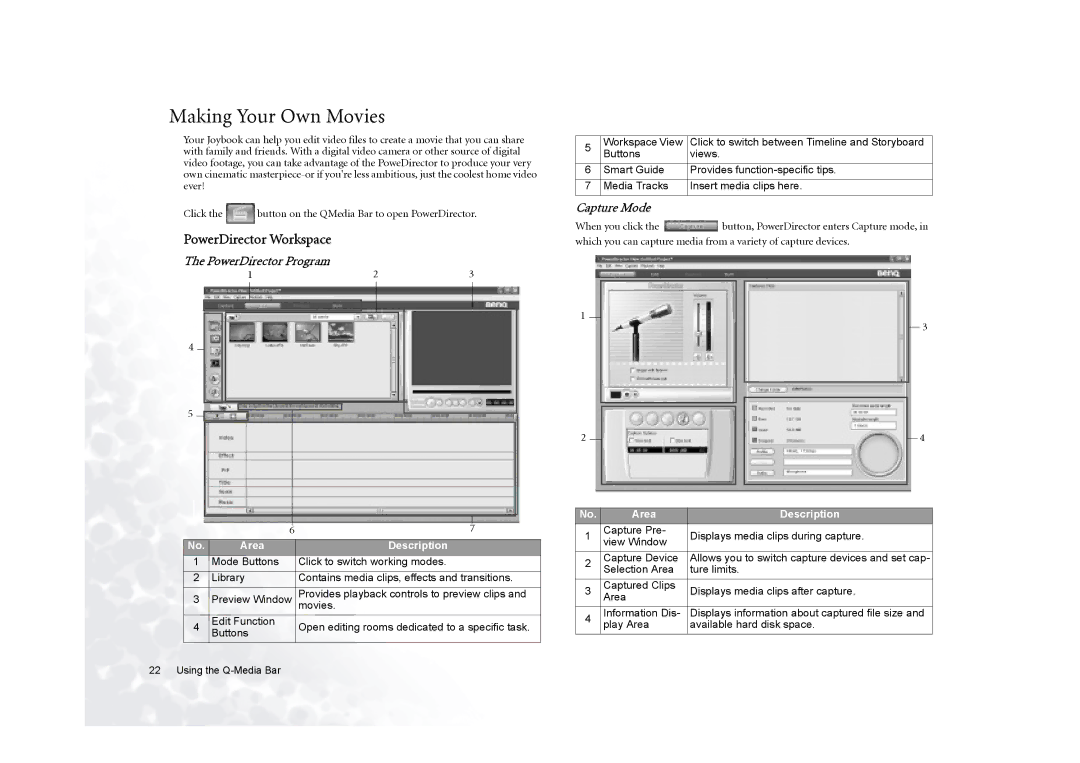Making Your Own Movies
Your Joybook can help you edit video files to create a movie that you can share with family and friends. With a digital video camera or other source of digital video footage, you can take advantage of the PoweDirector to produce your very own cinematic
Click the ![]() button on the QMedia Bar to open PowerDirector.
button on the QMedia Bar to open PowerDirector.
PowerDirector Workspace
The PowerDirector Program
1 | 2 | 3 | |
|
|
|
|
|
|
|
|
4
5 ![]()
|
|
|
|
|
|
|
|
|
|
|
|
|
| 6 | 7 |
| |
|
|
|
|
|
|
No. | Area | Description | |||
1 |
| Mode Buttons | Click to switch working modes. | ||
2 |
| Library | Contains media clips, effects and transitions. | ||
|
|
|
|
|
|
3 |
| Preview Window | Provides playback controls to preview clips and | ||
| movies. | ||||
4 |
| Edit Function | Open editing rooms dedicated to a specific task. | ||
| Buttons | ||||
|
|
|
|
| |
5 | Workspace View | Click to switch between Timeline and Storyboard | |
Buttons | views. | ||
| |||
6 | Smart Guide | Provides | |
|
|
| |
7 | Media Tracks | Insert media clips here. |
Capture Mode
When you click the ![]() button, PowerDirector enters Capture mode, in which you can capture media from a variety of capture devices.
button, PowerDirector enters Capture mode, in which you can capture media from a variety of capture devices.
1
3
2 |
|
|
|
|
| 4 |
|
|
|
|
| ||
| ||||||
|
|
|
|
|
|
|
No. | Area | Description | |
1 | Capture Pre- | Displays media clips during capture. | |
view Window | |||
|
| ||
2 | Capture Device | Allows you to switch capture devices and set cap- | |
Selection Area | ture limits. | ||
| |||
3 | Captured Clips | Displays media clips after capture. | |
Area | |||
|
|
4Information Dis- Displays information about captured file size and
play Area available hard disk space.
22 Using the