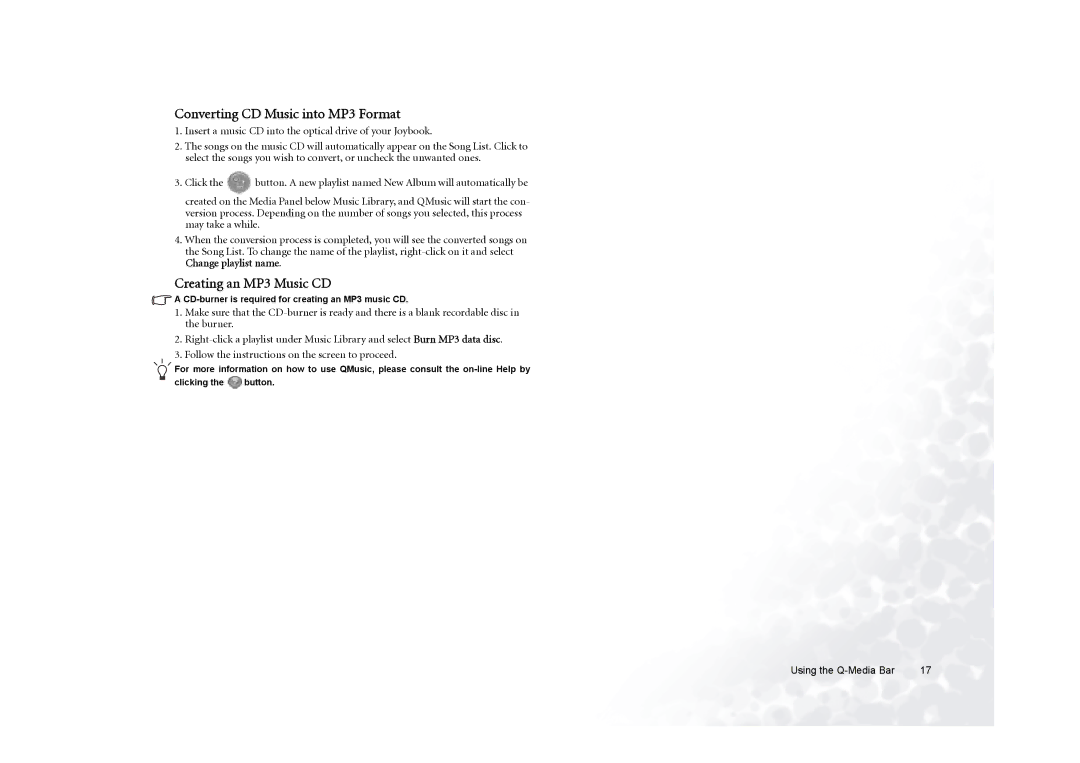Converting CD Music into MP3 Format
1.Insert a music CD into the optical drive of your Joybook.
2.The songs on the music CD will automatically appear on the Song List. Click to select the songs you wish to convert, or uncheck the unwanted ones.
3.Click the ![]() button. A new playlist named New Album will automatically be created on the Media Panel below Music Library, and QMusic will start the con- version process. Depending on the number of songs you selected, this process may take a while.
button. A new playlist named New Album will automatically be created on the Media Panel below Music Library, and QMusic will start the con- version process. Depending on the number of songs you selected, this process may take a while.
4.When the conversion process is completed, you will see the converted songs on the Song List. To change the name of the playlist,
Creating an MP3 Music CD
![]() A
A
1.Make sure that the
2.
3.Follow the instructions on the screen to proceed.
For more information on how to use QMusic, please consult the
clicking the ![]() button.
button.
Using the | 17 |