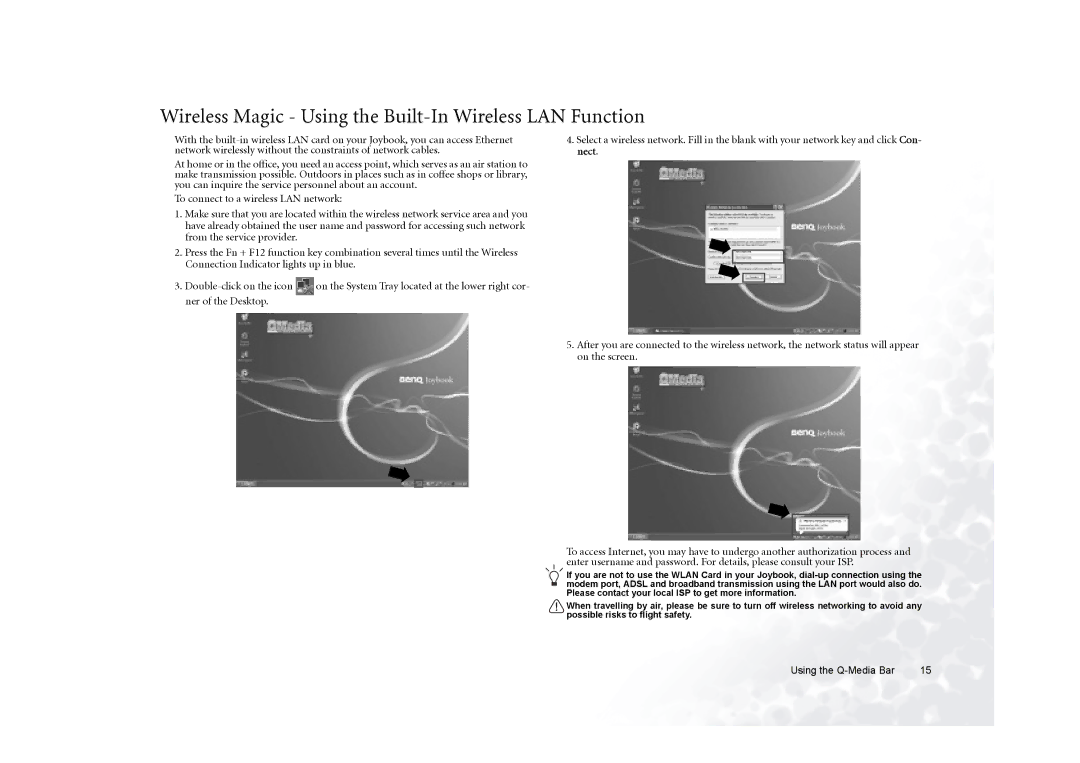Wireless Magic - Using the Built-In Wireless LAN Function
With the
At home or in the office, you need an access point, which serves as an air station to make transmission possible. Outdoors in places such as in coffee shops or library, you can inquire the service personnel about an account.
To connect to a wireless LAN network:
1.Make sure that you are located within the wireless network service area and you have already obtained the user name and password for accessing such network from the service provider.
2.Press the Fn + F12 function key combination several times until the Wireless Connection Indicator lights up in blue.
3.![]() on the System Tray located at the lower right cor- ner of the Desktop.
on the System Tray located at the lower right cor- ner of the Desktop.
4.Select a wireless network. Fill in the blank with your network key and click Con- nect.
5.After you are connected to the wireless network, the network status will appear on the screen.
To access Internet, you may have to undergo another authorization process and enter username and password. For details, please consult your ISP.
If you are not to use the WLAN Card in your Joybook,
When travelling by air, please be sure to turn off wireless networking to avoid any possible risks to flight safety.
Using the | 15 |