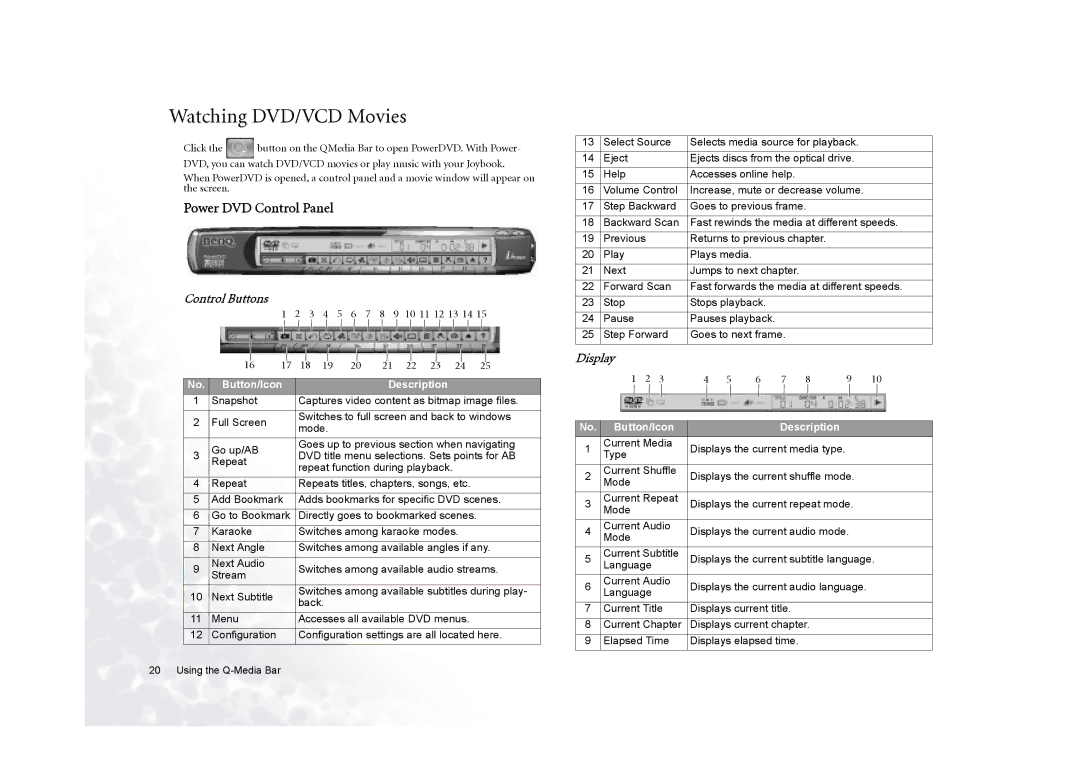Watching DVD/VCD Movies
Click the ![]() button on the QMedia Bar to open PowerDVD. With Power- DVD, you can watch DVD/VCD movies or play music with your Joybook.
button on the QMedia Bar to open PowerDVD. With Power- DVD, you can watch DVD/VCD movies or play music with your Joybook.
When PowerDVD is opened, a control panel and a movie window will appear on the screen.
Power DVD Control Panel
Control Buttons
|
|
|
| 1 | 2 | 3 | 4 | 5 | 6 | 7 | 8 | 9 | 10 11 12 13 14 15 |
| |||
|
|
|
|
|
|
|
|
|
|
|
|
|
|
|
|
| |
|
|
|
|
|
|
|
|
|
|
|
|
|
|
|
|
|
|
|
|
|
|
|
|
|
|
|
|
|
|
|
|
|
|
|
|
|
|
| 17 |
| 18 | 19 |
| 20 |
| 21 |
| 22 | 23 | 24 | 25 |
| |
| 16 |
|
|
|
|
| |||||||||||
|
|
|
|
|
|
|
|
|
|
|
|
|
| ||||
No. |
| Button/Icon |
|
|
|
|
|
| Description |
|
|
| |||||
1 | Snapshot |
| Captures video content as bitmap image files. | ||||||||||||||
|
|
|
|
|
|
| |||||||||||
2 | Full Screen |
| Switches to full screen and back to windows | ||||||||||||||
| mode. |
|
|
|
|
|
|
|
|
|
| ||||||
|
|
|
|
|
|
|
|
|
|
|
|
|
|
| |||
| Go up/AB |
| Goes up to previous section when navigating | ||||||||||||||
3 |
| DVD title menu selections. Sets points for AB | |||||||||||||||
Repeat |
| ||||||||||||||||
|
| repeat function during playback. |
|
|
| ||||||||||||
|
|
|
|
|
|
|
| ||||||||||
|
|
|
|
|
|
|
| ||||||||||
4 | Repeat |
| Repeats titles, chapters, songs, etc. |
|
| ||||||||||||
|
|
|
|
|
| ||||||||||||
5 | Add Bookmark | Adds bookmarks for specific DVD scenes. | |||||||||||||||
6 | Go to Bookmark | Directly goes to bookmarked scenes. |
|
| |||||||||||||
7 | Karaoke |
| Switches among karaoke modes. |
|
| ||||||||||||
|
|
|
|
|
|
| |||||||||||
8 | Next Angle |
| Switches among available angles if any. | ||||||||||||||
9 | Next Audio |
| Switches among available audio streams. | ||||||||||||||
Stream |
| ||||||||||||||||
|
|
|
|
|
|
|
|
|
|
|
|
|
|
| |||
10 | Next Subtitle |
| Switches among available subtitles during play- | ||||||||||||||
| back. |
|
|
|
|
|
|
|
|
|
| ||||||
|
|
|
|
|
|
|
|
|
|
|
|
|
|
| |||
11 | Menu |
| Accesses all available DVD menus. |
|
| ||||||||||||
12 | Configuration |
| Configuration settings are all located here. | ||||||||||||||
13 | Select Source | Selects media source for playback. |
14 | Eject | Ejects discs from the optical drive. |
15 | Help | Accesses online help. |
16 | Volume Control | Increase, mute or decrease volume. |
17 | Step Backward | Goes to previous frame. |
18 | Backward Scan | Fast rewinds the media at different speeds. |
19 | Previous | Returns to previous chapter. |
20 | Play | Plays media. |
21 | Next | Jumps to next chapter. |
22 | Forward Scan | Fast forwards the media at different speeds. |
23 | Stop | Stops playback. |
24 | Pause | Pauses playback. |
25 | Step Forward | Goes to next frame. |
Display
| 1 | 2 | 3 | 4 | 5 | 6 | 7 | 8 | 9 | 10 |
| |
|
|
|
|
|
|
|
|
|
| |||
|
|
|
|
|
|
|
|
|
|
|
|
|
|
|
|
|
|
|
|
|
|
|
|
|
|
No. | Button/Icon |
|
|
| Description |
|
|
| ||||
1 | Current Media | Displays the current media type. |
|
|
| |||||||
Type |
|
|
|
|
| |||||||
|
|
|
|
|
|
|
|
|
|
| ||
2 | Current Shuffle | Displays the current shuffle mode. |
|
| ||||||||
Mode |
|
|
|
| ||||||||
|
|
|
|
|
|
|
|
|
|
| ||
3 | Current Repeat | Displays the current repeat mode. |
|
| ||||||||
Mode |
|
|
|
| ||||||||
|
|
|
|
|
|
|
|
|
|
| ||
4 | Current Audio | Displays the current audio mode. |
|
| ||||||||
Mode |
|
|
|
| ||||||||
|
|
|
|
|
|
|
|
|
|
| ||
5 | Current Subtitle | Displays the current subtitle language. | ||||||||||
| Language |
|
|
|
|
|
|
|
|
| ||
6 | Current Audio | Displays the current audio language. |
|
| ||||||||
Language |
|
|
| |||||||||
|
|
|
|
|
|
|
|
|
| |||
7 | Current Title | Displays current title. |
|
|
|
| ||||||
8Current Chapter Displays current chapter.
9 Elapsed Time | Displays elapsed time. |
20 Using the