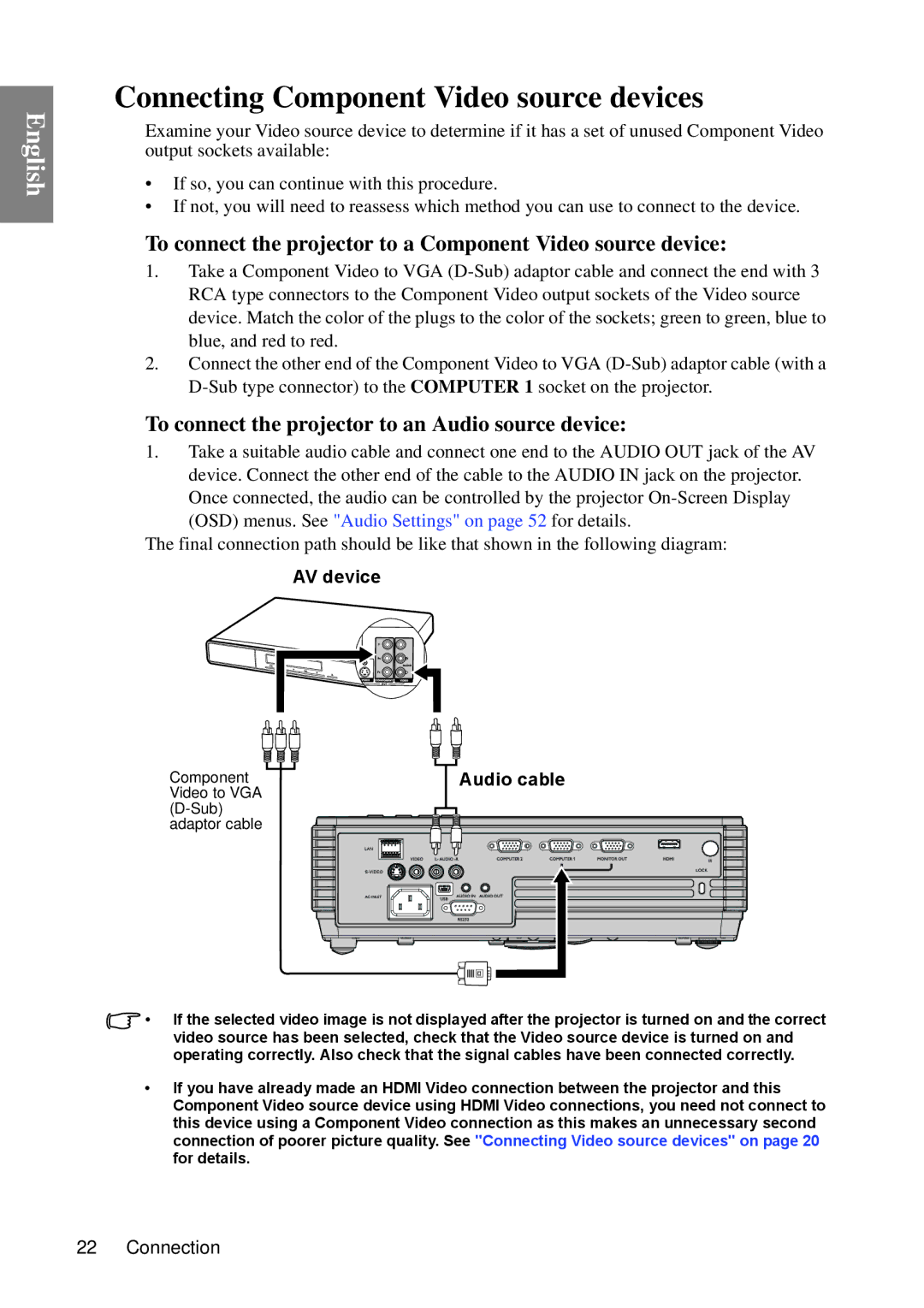English
Connecting Component Video source devices
Examine your Video source device to determine if it has a set of unused Component Video output sockets available:
•If so, you can continue with this procedure.
•If not, you will need to reassess which method you can use to connect to the device.
To connect the projector to a Component Video source device:
1.Take a Component Video to VGA
2.Connect the other end of the Component Video to VGA
To connect the projector to an Audio source device:
1.Take a suitable audio cable and connect one end to the AUDIO OUT jack of the AV
device. Connect the other end of the cable to the AUDIO IN jack on the projector. Once connected, the audio can be controlled by the projector
The final connection path should be like that shown in the following diagram:
AV device
Component Video to VGA
Audio cable
•If the selected video image is not displayed after the projector is turned on and the correct video source has been selected, check that the Video source device is turned on and operating correctly. Also check that the signal cables have been connected correctly.
•If you have already made an HDMI Video connection between the projector and this Component Video source device using HDMI Video connections, you need not connect to this device using a Component Video connection as this makes an unnecessary second connection of poorer picture quality. See "Connecting Video source devices" on page 20 for details.
22 Connection