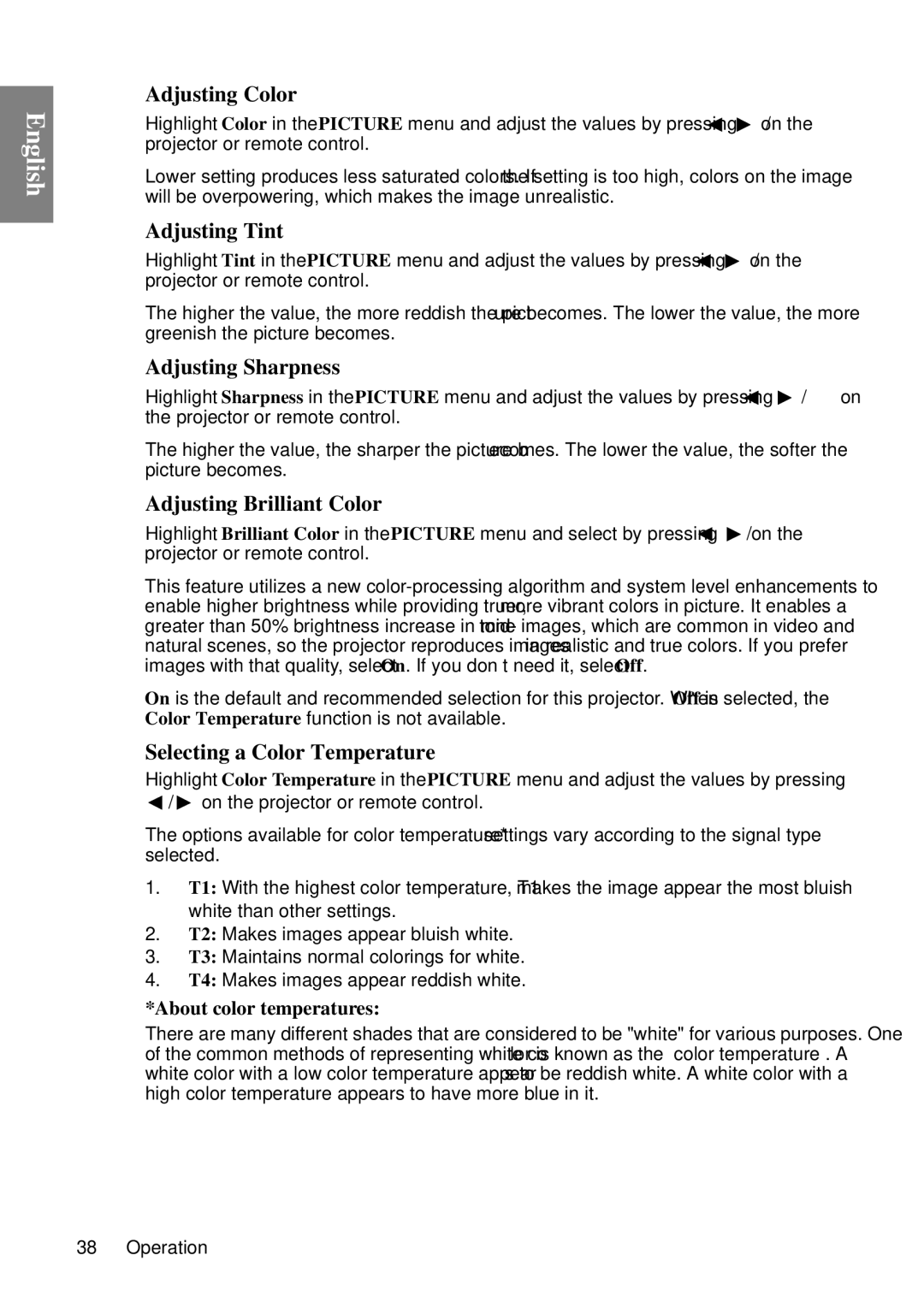English
Adjusting Color
Highlight Color in the PICTURE menu and adjust the values by pressing ![]() /
/ ![]() on the projector or remote control.
on the projector or remote control.
Lower setting produces less saturated colors. If the setting is too high, colors on the image will be overpowering, which makes the image unrealistic.
Adjusting Tint
Highlight Tint in the PICTURE menu and adjust the values by pressing ![]() /
/ ![]() on the projector or remote control.
on the projector or remote control.
The higher the value, the more reddish the picture becomes. The lower the value, the more greenish the picture becomes.
Adjusting Sharpness
Highlight Sharpness in the PICTURE menu and adjust the values by pressing ![]() /
/ ![]() on the projector or remote control.
on the projector or remote control.
The higher the value, the sharper the picture becomes. The lower the value, the softer the picture becomes.
Adjusting Brilliant Color
Highlight Brilliant Color in the PICTURE menu and select by pressing ![]() /
/ ![]() on the projector or remote control.
on the projector or remote control.
This feature utilizes a new
On is the default and recommended selection for this projector. When Off is selected, the Color Temperature function is not available.
Selecting a Color Temperature
Highlight Color Temperature in the PICTURE menu and adjust the values by pressing
![]() /
/ ![]() on the projector or remote control.
on the projector or remote control.
The options available for color temperature* settings vary according to the signal type selected.
1.T1: With the highest color temperature, T1 makes the image appear the most bluish white than other settings.
2.T2: Makes images appear bluish white.
3.T3: Maintains normal colorings for white.
4.T4: Makes images appear reddish white.
*About color temperatures:
There are many different shades that are considered to be "white" for various purposes. One of the common methods of representing white color is known as the “color temperature”. A white color with a low color temperature appears to be reddish white. A white color with a high color temperature appears to have more blue in it.
38 Operation