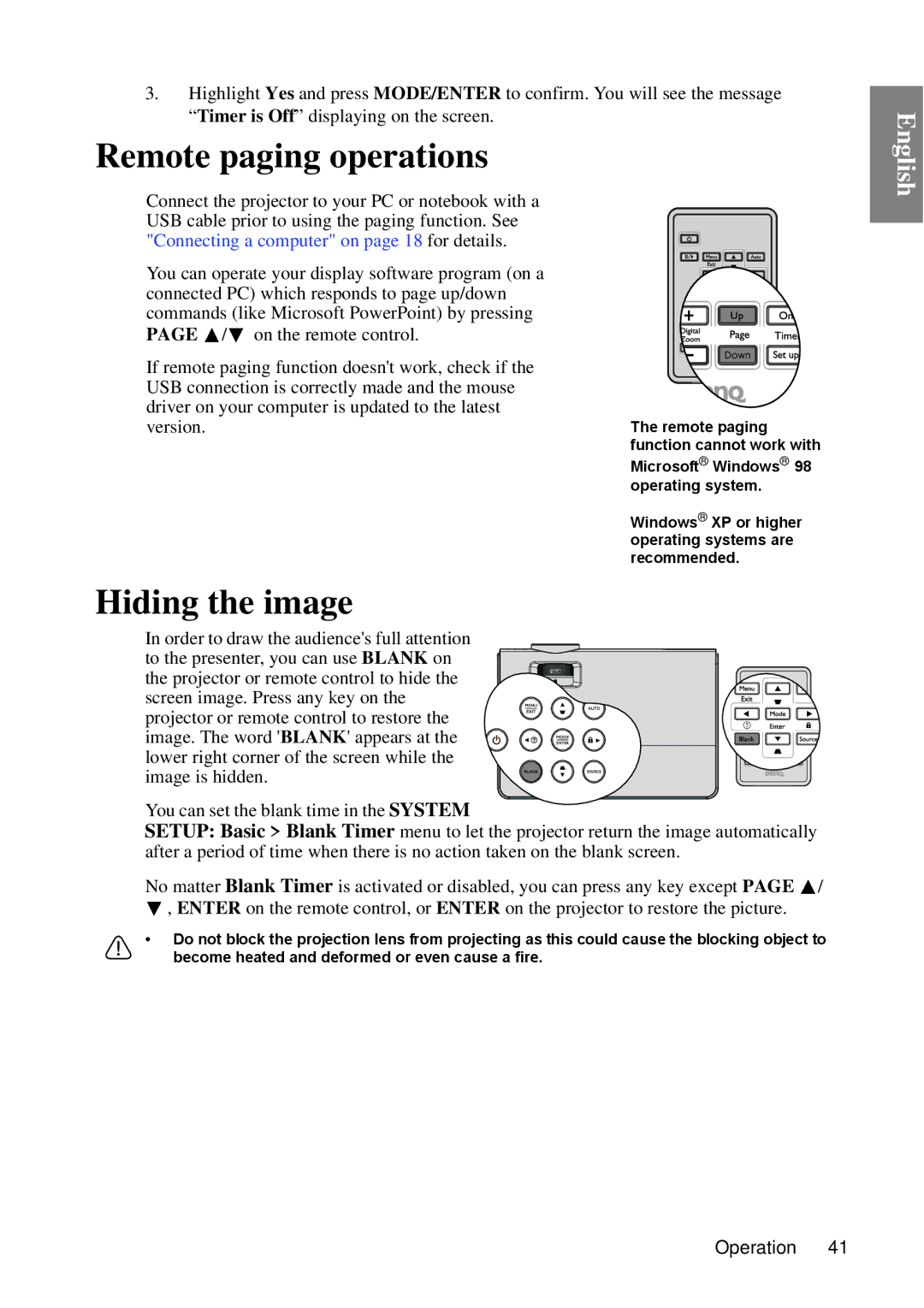3.Highlight Yes and press MODE/ENTER to confirm. You will see the message “Timer is Off” displaying on the screen.
Remote paging operations
Connect the projector to your PC or notebook with a USB cable prior to using the paging function. See "Connecting a computer" on page 18 for details.
You can operate your display software program (on a | |
connected PC) which responds to page up/down | |
commands (like Microsoft PowerPoint) by pressing | |
PAGE / | on the remote control. |
If remote paging function doesn't work, check if the | |
USB connection is correctly made and the mouse | |
driver on your computer is updated to the latest | |
version. | The remote paging |
function cannot work with
Microsoft® Windows® 98 operating system.
Windows® XP or higher operating systems are recommended.
Hiding the image
In order to draw the audience's full attention
to the presenter, you can use BLANK on
the projector or remote control to hide the screen image. Press any key on the projector or remote control to restore the image. The word 'BLANK' appears at the lower right corner of the screen while the image is hidden.
You can set the blank time in the SYSTEM
SETUP: Basic > Blank Timer menu to let the projector return the image automatically after a period of time when there is no action taken on the blank screen.
No matter Blank Timer is activated or disabled, you can press any key except PAGE ![]() /
/ ![]() , ENTER on the remote control, or ENTER on the projector to restore the picture.
, ENTER on the remote control, or ENTER on the projector to restore the picture.
•Do not block the projection lens from projecting as this could cause the blocking object to become heated and deformed or even cause a fire.
English
Operation 41