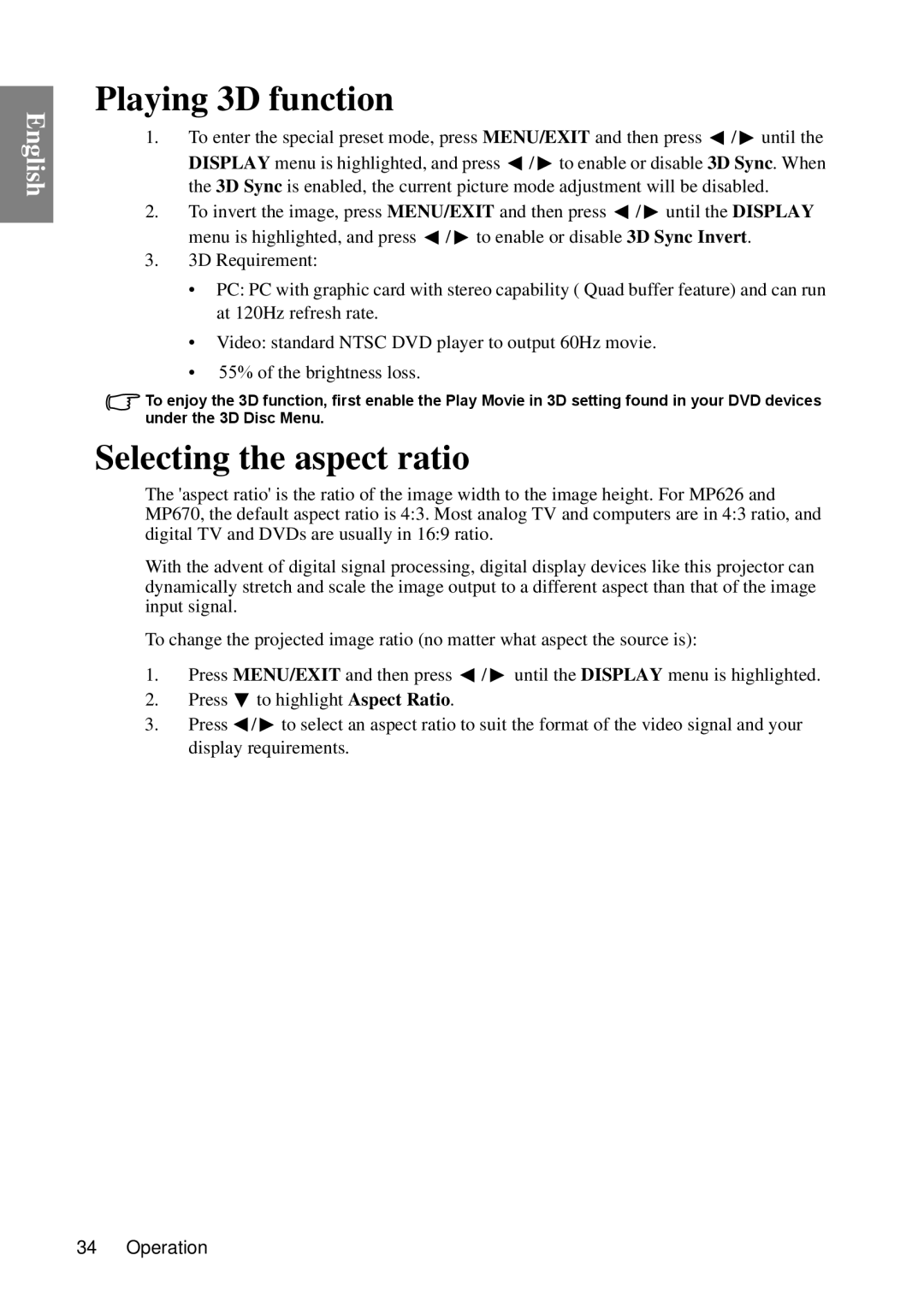English
Playing 3D function
1.To enter the special preset mode, press MENU/EXIT and then press ![]() /
/ ![]() until the
until the
DISPLAY menu is highlighted, and press ![]() /
/ ![]() to enable or disable 3D Sync. When the 3D Sync is enabled, the current picture mode adjustment will be disabled.
to enable or disable 3D Sync. When the 3D Sync is enabled, the current picture mode adjustment will be disabled.
2.To invert the image, press MENU/EXIT and then press ![]() /
/ ![]() until the DISPLAY menu is highlighted, and press
until the DISPLAY menu is highlighted, and press ![]() /
/ ![]() to enable or disable 3D Sync Invert.
to enable or disable 3D Sync Invert.
3.3D Requirement:
•PC: PC with graphic card with stereo capability ( Quad buffer feature) and can run at 120Hz refresh rate.
•Video: standard NTSC DVD player to output 60Hz movie.
•55% of the brightness loss.
To enjoy the 3D function, first enable the Play Movie in 3D setting found in your DVD devices under the 3D Disc Menu.
Selecting the aspect ratio
The 'aspect ratio' is the ratio of the image width to the image height. For MP626 and MP670, the default aspect ratio is 4:3. Most analog TV and computers are in 4:3 ratio, and digital TV and DVDs are usually in 16:9 ratio.
With the advent of digital signal processing, digital display devices like this projector can dynamically stretch and scale the image output to a different aspect than that of the image input signal.
To change the projected image ratio (no matter what aspect the source is):
1.Press MENU/EXIT and then press ![]() /
/ ![]() until the DISPLAY menu is highlighted.
until the DISPLAY menu is highlighted.
2.Press ![]() to highlight Aspect Ratio.
to highlight Aspect Ratio.
3.Press ![]() /
/ ![]() to select an aspect ratio to suit the format of the video signal and your display requirements.
to select an aspect ratio to suit the format of the video signal and your display requirements.
34 Operation