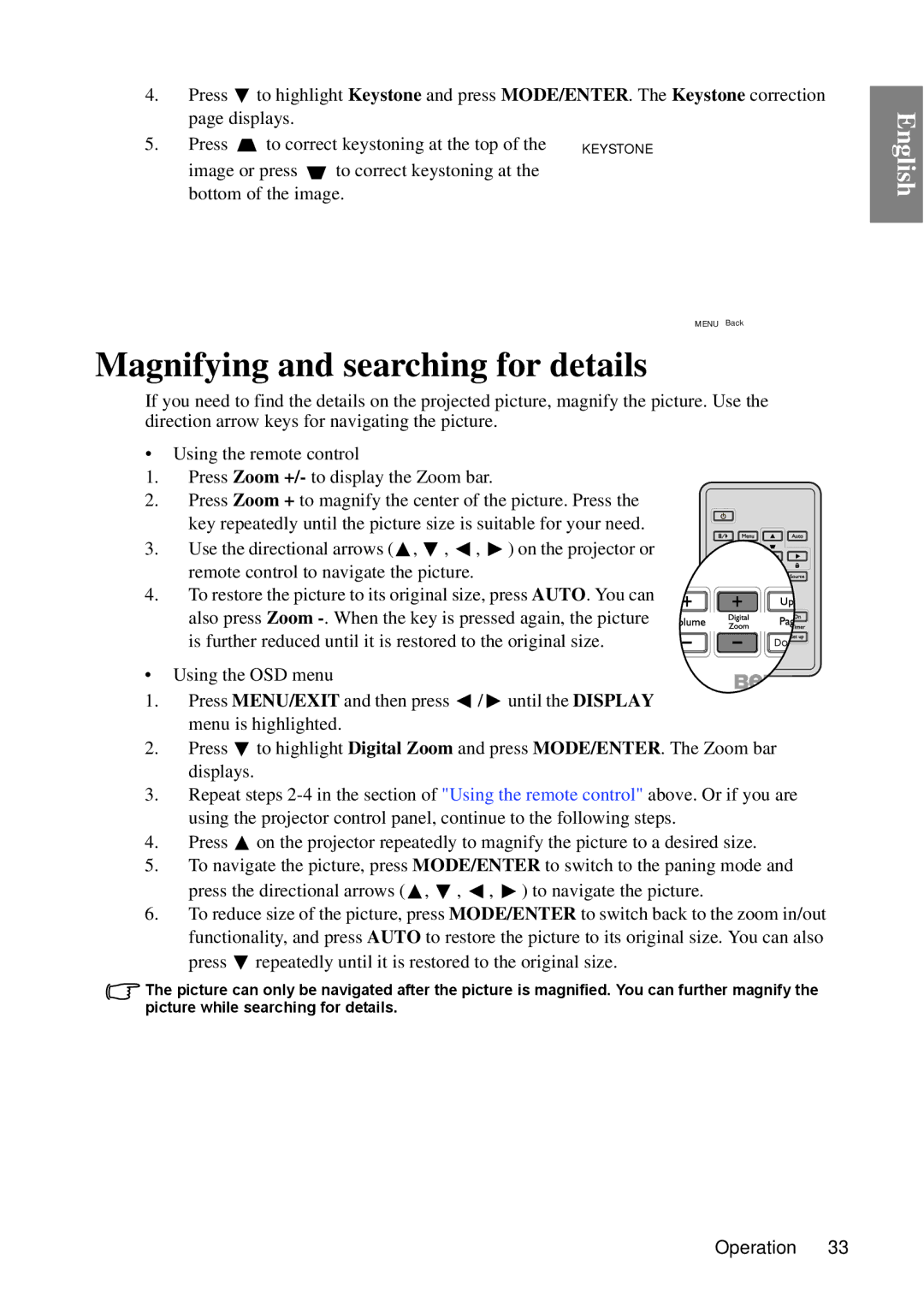4.Press ![]() to highlight Keystone and press MODE/ENTER. The Keystone correction page displays.
to highlight Keystone and press MODE/ENTER. The Keystone correction page displays.
5.Press ![]() to correct keystoning at the top of the
to correct keystoning at the top of the
image or press ![]() to correct keystoning at the bottom of the image.
to correct keystoning at the bottom of the image.
KEYSTONE
6
MENU Back
English
Magnifying and searching for details
If you need to find the details on the projected picture, magnify the picture. Use the direction arrow keys for navigating the picture.
•Using the remote control
1.Press Zoom +/- to display the Zoom bar.
2. Press Zoom + to magnify the center of the picture. Press the key repeatedly until the picture size is suitable for your need.
3. Use the directional arrows (![]() ,
, ![]() ,
, ![]() ,
, ![]() ) on the projector or remote control to navigate the picture.
) on the projector or remote control to navigate the picture.
4. To restore the picture to its original size, press AUTO. You can also press Zoom
• Using the OSD menu
1.Press MENU/EXIT and then press ![]() /
/ ![]() until the DISPLAY menu is highlighted.
until the DISPLAY menu is highlighted.
2.Press ![]() to highlight Digital Zoom and press MODE/ENTER. The Zoom bar displays.
to highlight Digital Zoom and press MODE/ENTER. The Zoom bar displays.
3.Repeat steps
4.Press ![]() on the projector repeatedly to magnify the picture to a desired size.
on the projector repeatedly to magnify the picture to a desired size.
5.To navigate the picture, press MODE/ENTER to switch to the paning mode and press the directional arrows ( ![]() ,
, ![]() ,
, ![]() ,
, ![]() ) to navigate the picture.
) to navigate the picture.
6.To reduce size of the picture, press MODE/ENTER to switch back to the zoom in/out functionality, and press AUTO to restore the picture to its original size. You can also press ![]() repeatedly until it is restored to the original size.
repeatedly until it is restored to the original size.
The picture can only be navigated after the picture is magnified. You can further magnify the picture while searching for details.
Operation 33