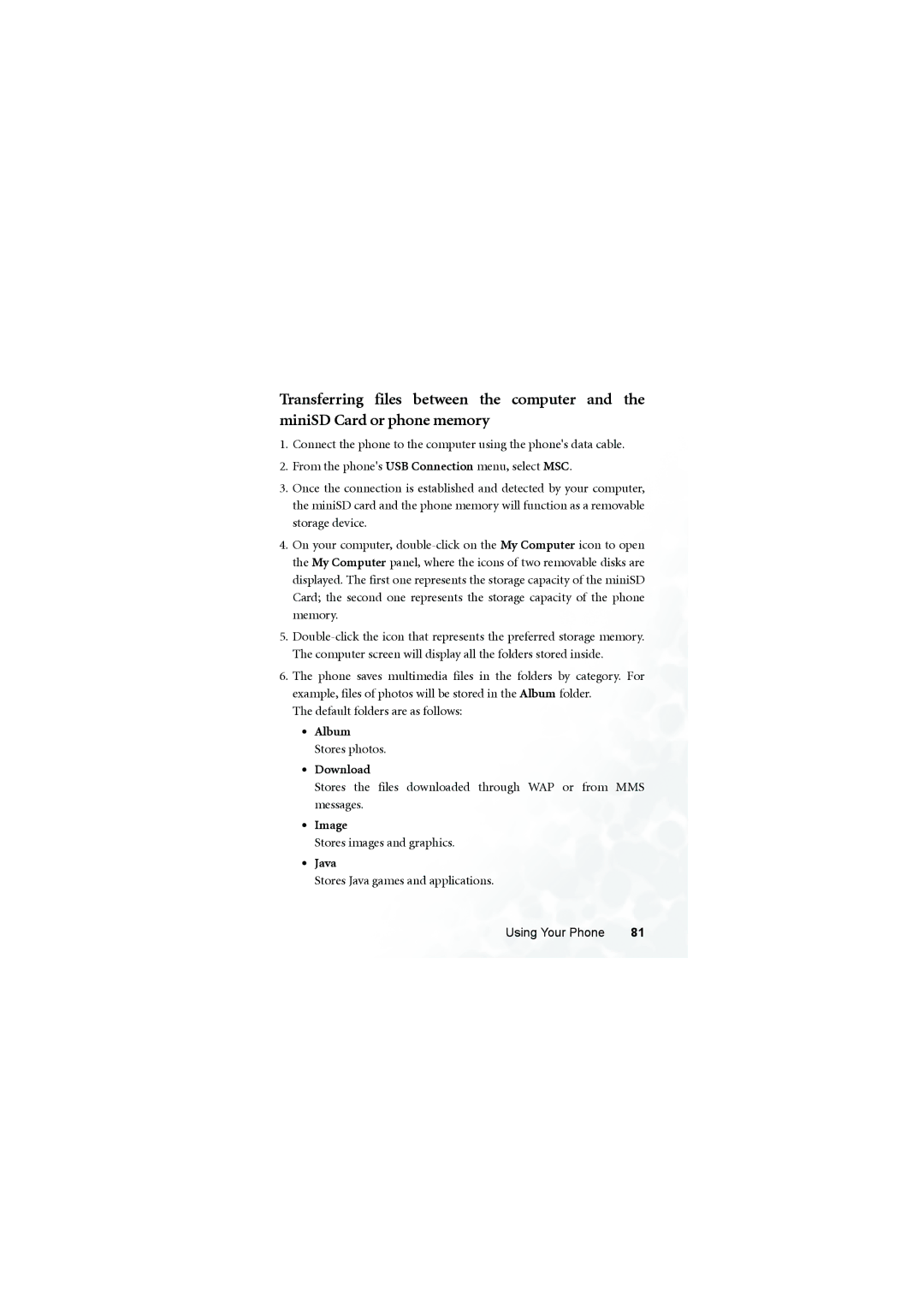Page
Disclaimer
Copyright
Safety Information
Antenna Care
Driving
Posted Facilities
For Vehicles Equipped with an Air Bag
Vi Safety Information
Table of Contents
Phone Book
Input Modes
Messages Menu
Or phone memory
Transferring files between the computer and the miniSD Card
101
100
Tools
102
Services 107
124
123
128
130
129
132
Push the back cover latch forward to release the back cover
Inserting a SIM Card
Stay
Tab on the top Battery latch
Installing a Battery
Charging the Phone
Placing the Back Cover
Preparing Your Phone For Use
Placing the Front Cover
Removing the Front Cover
Enter your PIN1 number and press OK to confirm
Turning the Phone On
Preparing Your Phone For Use
Inserting the miniSD Card into the Phone
MiniSD Card
Lift the cover
Close the cover
Lift the cover Press the miniSD Card to release it
Removing the miniSD Card
Front view
Your Phone at a Glance
Right side view
Left side view
Top view
Rear view
Bottom view
To enter the main menu MP3 player
Idle Screen
Icon Function Description
Icons in the Status Bar
Handsfree profile is activated
Key Commands and functions
Using the Keys in the Idle Mode
Voicemail key
Volume key On the left side of the phone
Main menu
Menu Navigation
Turning a function on or off
Sub menu
Making a Phone Call
Call Functions
Ending a Phone Call
Answering a Phone Call
Rejecting an Incoming Call
Adjusting the Volume
Muting the Ring Tone for an Incoming Call
Making an International Call
Dialing an Extension Number
Making an Emergency Call
Speed Dialing
Number, and then press to dial it
Voice Dialing
Listening to Voicemails
Long-press
Voicemails
Loud speaker
Operations During a Call
Mute
Putting a Call on Hold
Call Waiting
Making a Second Call
Call Menu
Loud Speaker/Mute Speaker
Conference
Call Records
Send Dtmf
Hold/Unhold/Swap
End Call
Mute/Unmute
Calculator
Adding Contacts to the Phone Book
Phone Book
Idle screen, enter the phone number to save, then press
Save
Contact data fields on phone memory
Contact data fields on SIM card memory
Additional contact data fields on phone memory
Finding Contacts in the Phone Book
Last Missed, Dialed, and Received Calls
Press Option to perform the following tasks Call the number
Using the Silent Profile
Setting up the Play List
Using the MP3 Player
Press Done to confirm your choices
Before playback
Playing the music
During playback
Adjusting volume
MP3 player settings
Setting the EQ Equalizer mode
Setting up A-B Repeat
Displaying lyrics during playback
Displaying the background image during playback
Playing songs at random
Producing a new recording
Using the Recorder Function
Playing a recording
Taking Pictures
Using the Camera Function
Viewfinder is then displayed
Set as
Zoom
Send Photo
Rename
Shows the photos name, date, resolution, and file size
Camera Setup
Press Option to bring up the setup menu as follows
Details
Determines whether a the photo taken will be stored
LCD Icons on the Camera Viewfinder
Self-timer
Scene
Memory in use
Shooting mode
Send
Using the Album
Used to send the photo with an MMS message
Delete
Tailor
Edit
Key Expression
Move
Browsing Mode
Copy
Slideshow
Profiles menu
Vibrate
Ring Volume
Call Ring
Message Tone
Restore
Setting Function Shortcuts
Shortcuts Menu
Entering the Shortcuts Menu
Using Function and Phone Number Shortcuts
Setting Phone Number Shortcuts
Using Your Phone
To enter the Messages menu, select Main menu
Messages Menu
Receiving a New Message
Allows you to insert preset text templates to your message
Creating a New SMS Message
Text
Melody
Images
VCard
VCalendar
Save to Private Folder
Save to Drafts
Discard
Discards the message
Reply
Managing the Inbox
Call
Chat
Save Email
Save Number
Set Wallpaper
Save Image
Managing Sent Items
Managing the Outbox
Managing Message Drafts
Managing the Private Folder
Settings Save Msg. to
Cleaning Up Messages
Service Center No
Defining text Templates
Expiry
Bearer Mode
Use only the Gprs network to send and receive SMS messages
Status Report
Message Type
Direct Reply
Reading a new MMS Message
Creating a New MMS Message
Remove
Remove Melody
Previous/Next
Duration
Priority
Bcc
Receipt
Allows you to forward the message to someone else
Allows you to reply to the sender
Set Ringtone
Allows you to delete all the messages in the Inbox
Templates
Filter
Settings
Reply Type
Size Limit
Delivery Report
SMS Chat
Read Report
Starting a chat session
Leaving a chat session
Voicemail
Get Voicemail
Set Number
Cell Broadcast
Receive
Topics
Input Modes
Changing the Text Input Mode
Memory Status
Language
Letter Input Mode ABC
Predictive Input Mode iTap
How to use iTap
How to use the letter input mode
Symbol Input Mode
Numeric Input Mode
Numeric input mode allows you to use the alphanumeric keys
Press
Direct Connection to URLs
Modem/PC Sync
Transferring data between the phone and a computer
Image
Download
Stores images and graphics
Java
Stores MP3 files
MP3
Music
Stores ringtones and melodies
Add
Find
Edit
Used to edit a selected contacts Phone Book data
Delete
Copy
Caller Group
Ring ID/Image ID
Business Card
Privacy Manager
Removes the selected contact one by one
My Number
Message
Call Records
Cost
Reset
Received
Dialed
Internet Setting
Settings
Games
All Games
Camera
Entertainment
MP3 Player
FM Radio
Listening to a preset channel
Presetting a channel
Listening to the Radio using the Loud Speaker
Recorder
Album
Media Center
Images
Set as Wallpaper
Delete All Deletes all images Details
Image ID
Melodies
Music
Set as Ringtone
Ring ID
Deletes all ring tones
Allows you to rename the ringtone
Shows the name, type, date and file size of the ringtone
Deletes the selected MP3 file
Deletes all MP3 files
Allows you to rename the MP3 file
Shows the name, length, date and file size of the MP3 file
Entering a default rest
Entering default notes
Composer
Display 4C5, 4D5, 4E5, 4F5, 4G5, 4A5 and 4B5
Adjusting a notes octave
Adjusting the length of a note
Steps for creating a polyphonic ring tone
Adding a sharp to a note
Play
Instrument
Format miniSD
Downloads
Play All
Play Channel
Tools
Alarm
World Clocks
Creating a new memo
Calendar
Creating a new to do item
To Do List
To do list allows you to keep track of a list of tasks
Calculator
Shortcuts
Currency Converter
Stopwatch
Countdown Timer
Flashlight
Services
USB Connection
ClubBenQ
How to display the browsers menu
WAP Service
Start Browser
Browsing a webpage
WAP Messages
WAP Settings
Goto URL
Service Number
NAP Settings
SIM ToolKit Menu
Clear Cache
Auto Power On/Off
Settings
Select Power On or Power Off
Date & Time
Theme
Display
Wallpaper
Welcome Message
Contrast
Audio
Brightness
Keypad Backlight
Call Settings
Cancel All
When Busy
Call Divert
Forward All
Change Password
Incoming When Roaming
Call Barring
All Outgoing
Fixed Dialing Num
Auto Redial
Active Line
Outside Access
User Group
Or Line 2 and the icon or will appear accordingly
Band Setting
Network Mode
Network
Manual
Security
Non-Networking Mode
Connection
GSM Only
PIN2 Code
PIN1 Code
Phone Lock
SIM Lock
Restore
Power Saving Mode
Language
Input
Care and Maintenance
Troubleshooting
Problem Possible cause
Choose Phone Book
Troubleshooting
Neck Strap Showcase with Hook
Appendix 1 Wearing the phone
ArmBand
Appendix 2 the HCS-100 Remote Control
Appendix 2 the HCS-100 Remote Control
Appendix 3 the DCO-100 Headset Adapter