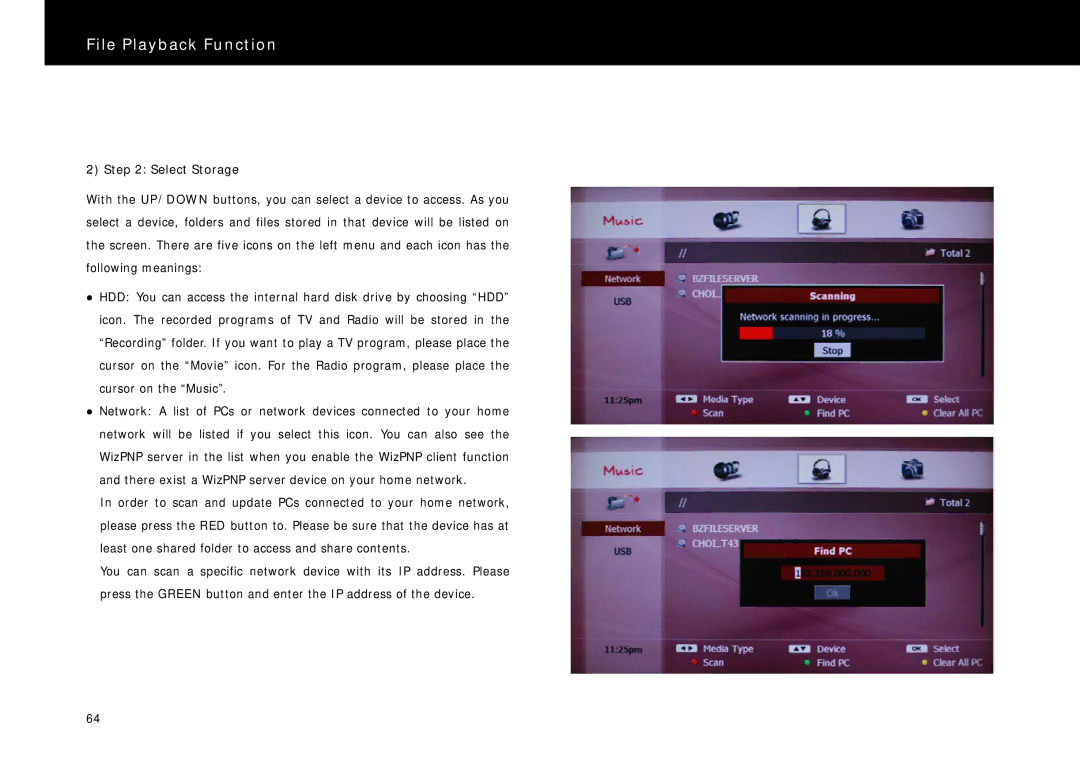File Playback Function
2) Step 2: Select Storage
With the UP/DOWN buttons, you can select a device to access. As you select a device, folders and files stored in that device will be listed on the screen. There are five icons on the left menu and each icon has the following meanings:
zHDD: You can access the internal hard disk drive by choosing “HDD” icon. The recorded programs of TV and Radio will be stored in the “Recording” folder. If you want to play a TV program, please place the cursor on the “Movie” icon. For the Radio program, please place the cursor on the “Music”.
zNetwork: A list of PCs or network devices connected to your home network will be listed if you select this icon. You can also see the WizPNP server in the list when you enable the WizPNP client function and there exist a WizPNP server device on your home network.
In order to scan and update PCs connected to your home network, please press the RED button to. Please be sure that the device has at least one shared folder to access and share contents.
You can scan a specific network device with its IP address. Please press the GREEN button and enter the IP address of the device.
64