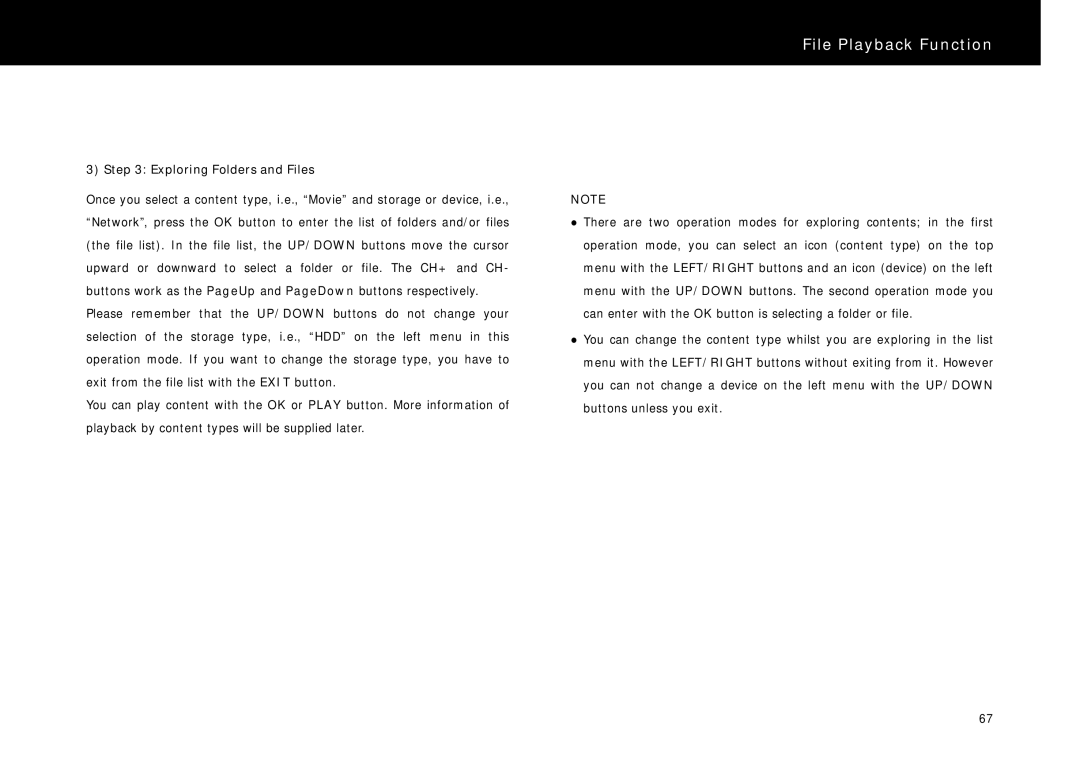File Playback Function
3) Step 3: Exploring Folders and Files
Once you select a content type, i.e., “Movie” and storage or device, i.e., “Network”, press the OK button to enter the list of folders and/or files (the file list). In the file list, the UP/DOWN buttons move the cursor upward or downward to select a folder or file. The CH+ and CH- buttons work as the PageUp and PageDown buttons respectively.
Please remember that the UP/DOWN buttons do not change your selection of the storage type, i.e., “HDD” on the left menu in this operation mode. If you want to change the storage type, you have to exit from the file list with the EXIT button.
You can play content with the OK or PLAY button. More information of playback by content types will be supplied later.
NOTE
zThere are two operation modes for exploring contents; in the first operation mode, you can select an icon (content type) on the top menu with the LEFT/RIGHT buttons and an icon (device) on the left menu with the UP/DOWN buttons. The second operation mode you can enter with the OK button is selecting a folder or file.
zYou can change the content type whilst you are exploring in the list menu with the LEFT/RIGHT buttons without exiting from it. However you can not change a device on the left menu with the UP/DOWN buttons unless you exit.
67