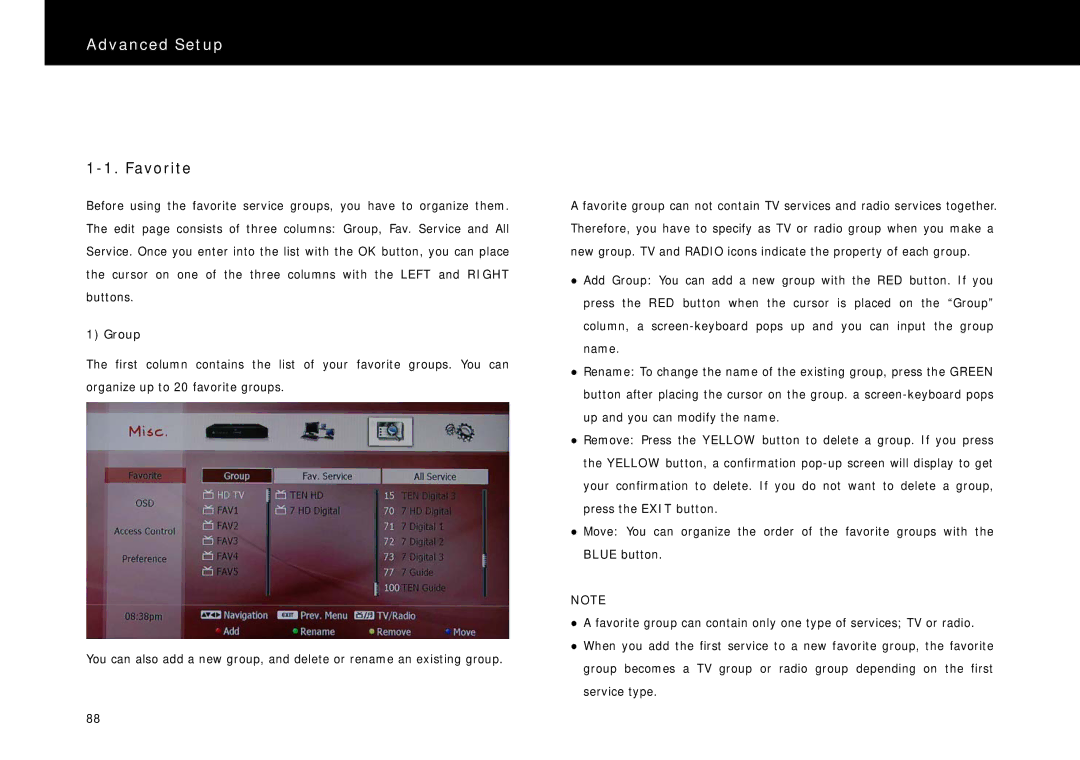Advanced Setup
1-1. Favorite
Before using the favorite service groups, you have to organize them. The edit page consists of three columns: Group, Fav. Service and All Service. Once you enter into the list with the OK button, you can place the cursor on one of the three columns with the LEFT and RIGHT buttons.
1) Group
The first column contains the list of your favorite groups. You can organize up to 20 favorite groups.
You can also add a new group, and delete or rename an existing group.
A favorite group can not contain TV services and radio services together. Therefore, you have to specify as TV or radio group when you make a new group. TV and RADIO icons indicate the property of each group.
zAdd Group: You can add a new group with the RED button. If you press the RED button when the cursor is placed on the “Group” column, a
zRename: To change the name of the existing group, press the GREEN button after placing the cursor on the group. a
zRemove: Press the YELLOW button to delete a group. If you press the YELLOW button, a confirmation
zMove: You can organize the order of the favorite groups with the BLUE button.
NOTE
zA favorite group can contain only one type of services; TV or radio.
zWhen you add the first service to a new favorite group, the favorite group becomes a TV group or radio group depending on the first service type.
88