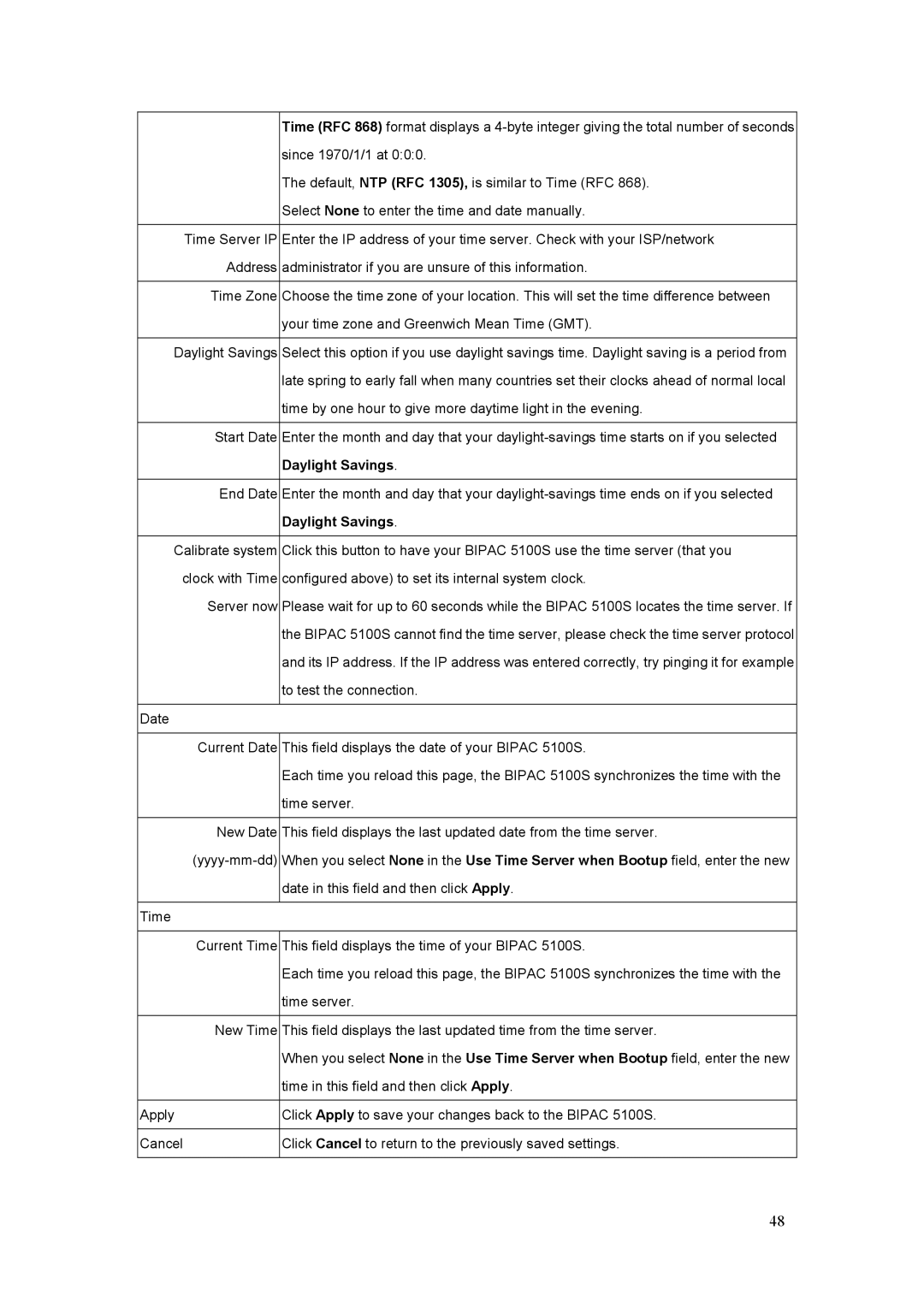Time (RFC 868) format displays a
The default, NTP (RFC 1305), is similar to Time (RFC 868).
Select None to enter the time and date manually.
Time Server IP Enter the IP address of your time server. Check with your ISP/network Address administrator if you are unsure of this information.
Time Zone Choose the time zone of your location. This will set the time difference between your time zone and Greenwich Mean Time (GMT).
Daylight Savings Select this option if you use daylight savings time. Daylight saving is a period from late spring to early fall when many countries set their clocks ahead of normal local time by one hour to give more daytime light in the evening.
Start Date Enter the month and day that your
End Date Enter the month and day that your
Calibrate system Click this button to have your BIPAC 5100S use the time server (that you clock with Time configured above) to set its internal system clock.
Server now Please wait for up to 60 seconds while the BIPAC 5100S locates the time server. If the BIPAC 5100S cannot find the time server, please check the time server protocol and its IP address. If the IP address was entered correctly, try pinging it for example to test the connection.
Date
| Current Date | This field displays the date of your BIPAC 5100S. |
|
| Each time you reload this page, the BIPAC 5100S synchronizes the time with the |
|
| time server. |
|
|
|
| New Date | This field displays the last updated date from the time server. |
| When you select None in the Use Time Server when Bootup field, enter the new | |
|
| date in this field and then click Apply. |
|
|
|
Time |
|
|
|
| |
| Current Time | This field displays the time of your BIPAC 5100S. |
|
| Each time you reload this page, the BIPAC 5100S synchronizes the time with the |
|
| time server. |
|
|
|
| New Time | This field displays the last updated time from the time server. |
|
| When you select None in the Use Time Server when Bootup field, enter the new |
|
| time in this field and then click Apply. |
|
|
|
Apply |
| Click Apply to save your changes back to the BIPAC 5100S. |
|
|
|
Cancel |
| Click Cancel to return to the previously saved settings. |
|
|
|
48