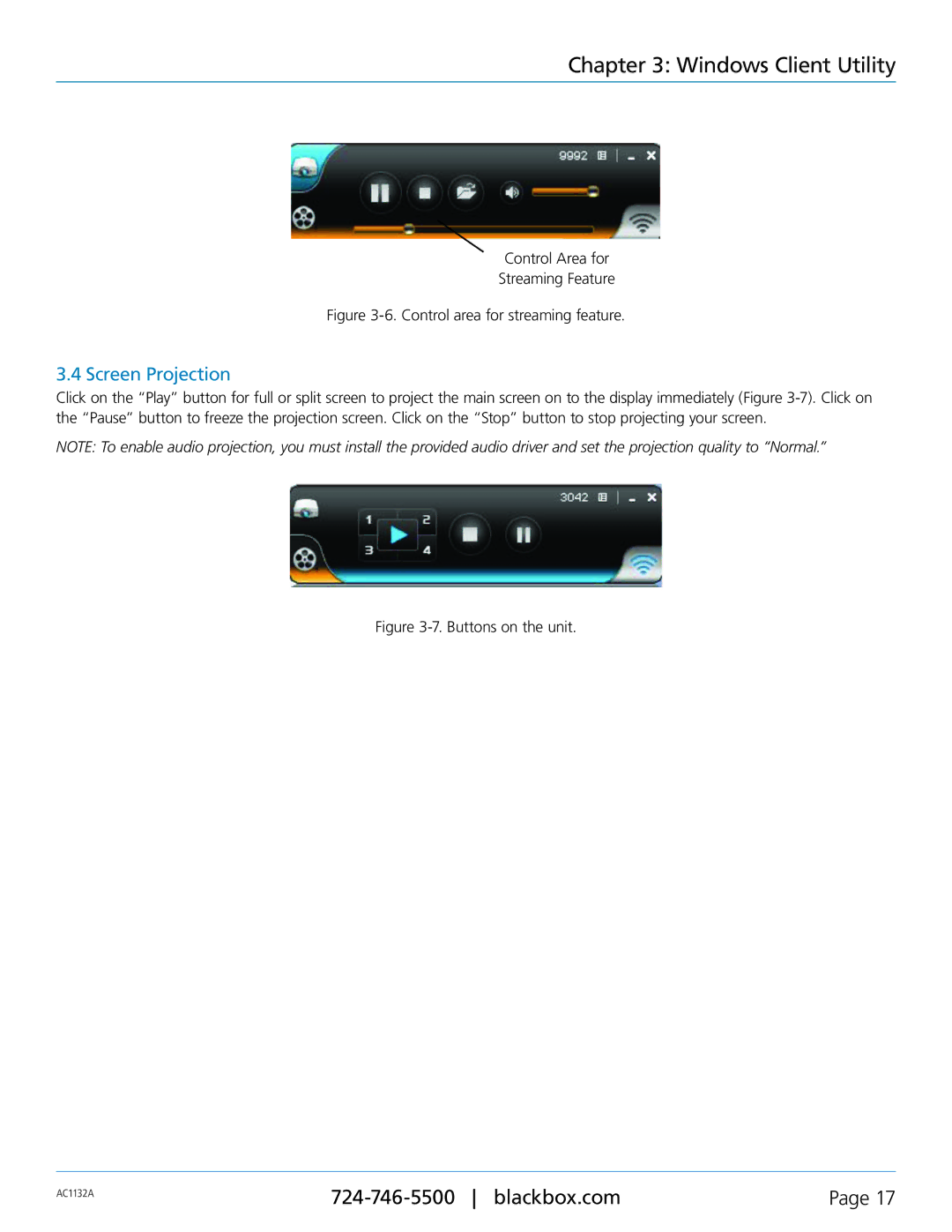Chapter 3: Windows Client Utility
Control Area for
Streaming Feature
Figure 3-6. Control area for streaming feature.
3.4 Screen Projection
Click on the “Play” button for full or split screen to project the main screen on to the display immediately (Figure
NOTE: To enable audio projection, you must install the provided audio driver and set the projection quality to “Normal.”
Figure 3-7. Buttons on the unit.
AC1132A | Page 17 | |
|
|