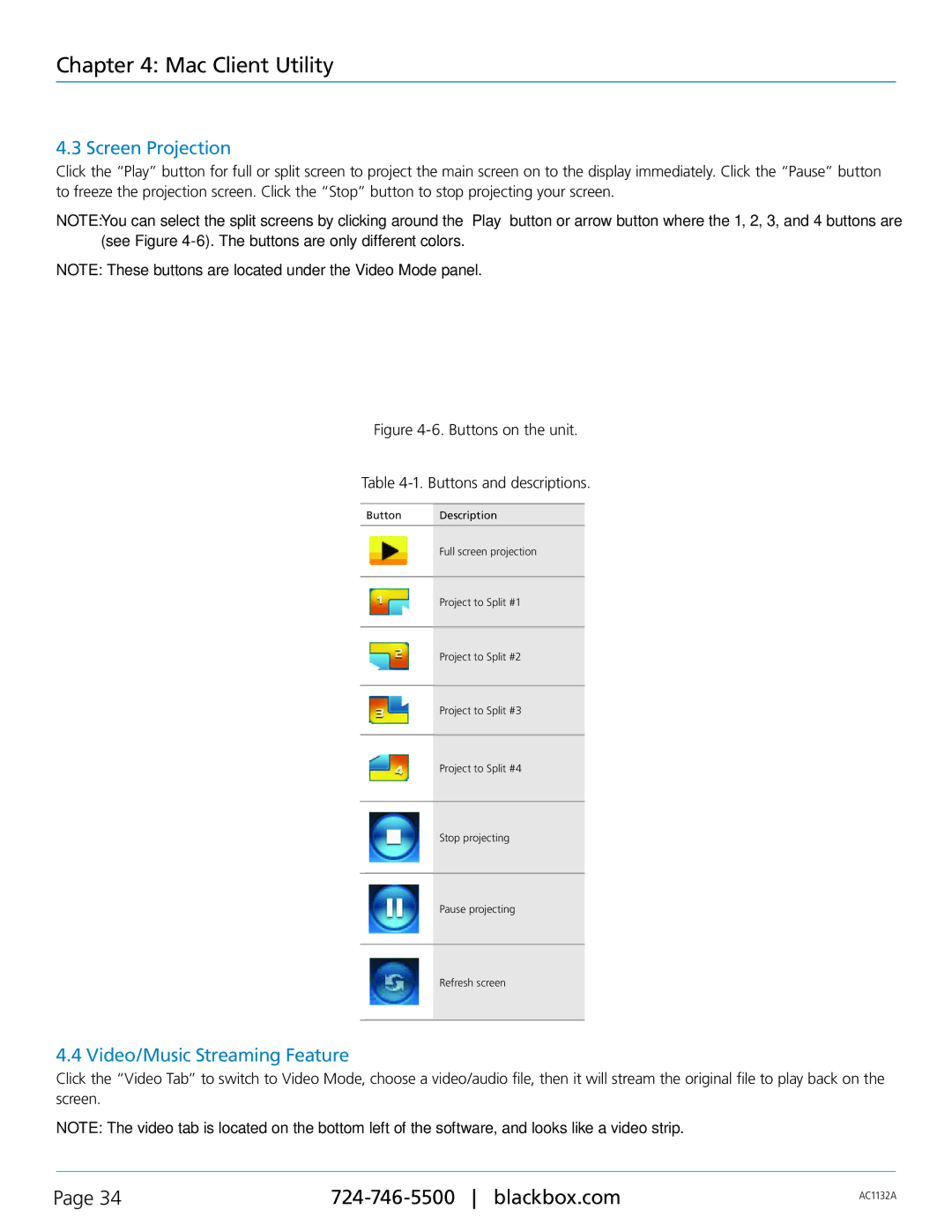Chapter 4: Mac Client Utility
4.3 Screen Projection
Click the “Play” button for full or split screen to project the main screen on to the display immediately. Click the “Pause” button to freeze the projection screen. Click the “Stop” button to stop projecting your screen.
NOTE: You can select the split screens by clicking around the “Play” button or arrow button where the 1, 2, 3, and 4 buttons are (see Figure
NOTE: These buttons are located under the Video Mode panel.
Figure 4-6. Buttons on the unit.
Table 4-1. Buttons and descriptions.
Button | Description |
|
|
| Full screen projection |
|
|
| Project to Split #1 |
|
|
| Project to Split #2 |
|
|
| Project to Split #3 |
|
|
| Project to Split #4 |
|
|
| Stop projecting |
|
|
| Pause projecting |
|
|
| Refresh screen |
4.4 Video/Music Streaming Feature
Click the “Video Tab” to switch to Video Mode, choose a video/audio file, then it will stream the original file to play back on the screen.
NOTE: The video tab is located on the bottom left of the software, and looks like a video strip.
Page 34 | AC1132A | |
|
|