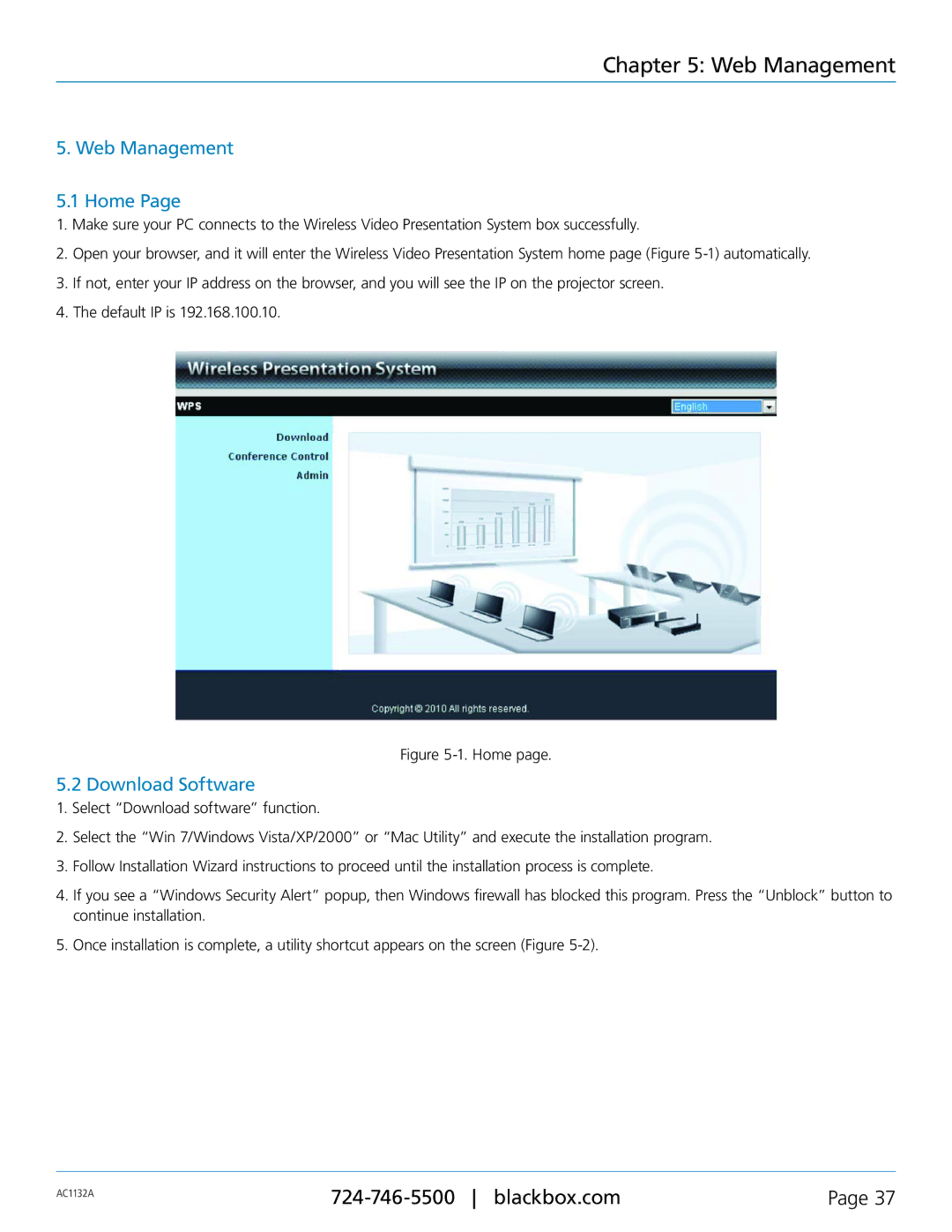Chapter 5: Web Management
5. Web Management
5.1 Home Page
1.Make sure your PC connects to the Wireless Video Presentation System box successfully.
2.Open your browser, and it will enter the Wireless Video Presentation System home page (Figure
3.If not, enter your IP address on the browser, and you will see the IP on the projector screen.
4.The default IP is 192.168.100.10.
Figure 5-1. Home page.
5.2 Download Software
1.Select “Download software” function.
2.Select the “Win 7/Windows Vista/XP/2000” or “Mac Utility” and execute the installation program.
3.Follow Installation Wizard instructions to proceed until the installation process is complete.
4.If you see a “Windows Security Alert” popup, then Windows firewall has blocked this program. Press the “Unblock” button to continue installation.
5.Once installation is complete, a utility shortcut appears on the screen (Figure
AC1132A | Page 37 | |
|
|