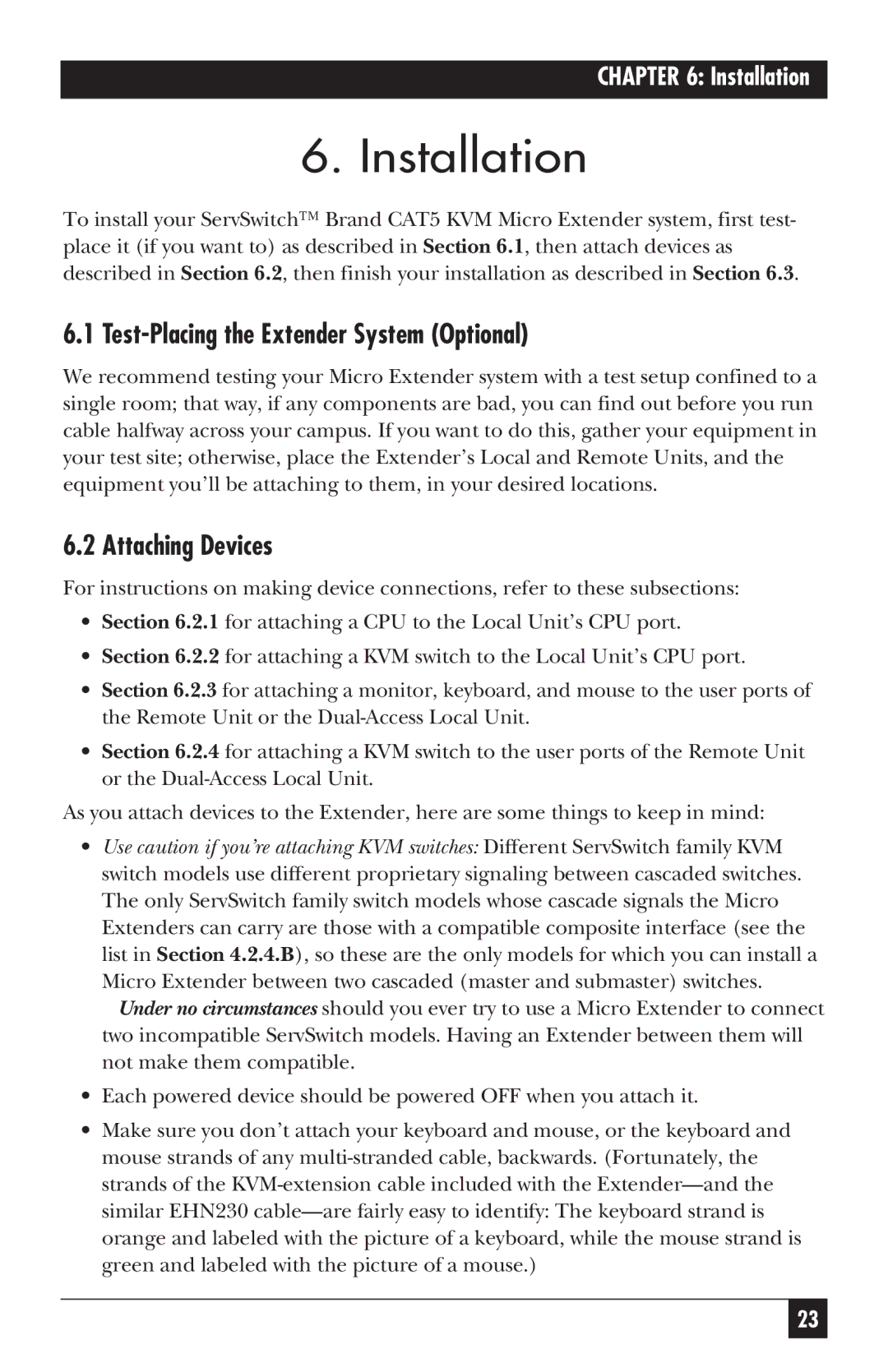CHAPTER 6: Installation
6. Installation
To install your ServSwitch™ Brand CAT5 KVM Micro Extender system, first test- place it (if you want to) as described in Section 6.1, then attach devices as described in Section 6.2, then finish your installation as described in Section 6.3.
6.1 Test-Placing the Extender System (Optional)
We recommend testing your Micro Extender system with a test setup confined to a single room; that way, if any components are bad, you can find out before you run cable halfway across your campus. If you want to do this, gather your equipment in your test site; otherwise, place the Extender’s Local and Remote Units, and the equipment you’ll be attaching to them, in your desired locations.
6.2 Attaching Devices
For instructions on making device connections, refer to these subsections:
•Section 6.2.1 for attaching a CPU to the Local Unit’s CPU port.
•Section 6.2.2 for attaching a KVM switch to the Local Unit’s CPU port.
•Section 6.2.3 for attaching a monitor, keyboard, and mouse to the user ports of the Remote Unit or the
•Section 6.2.4 for attaching a KVM switch to the user ports of the Remote Unit or the
As you attach devices to the Extender, here are some things to keep in mind:
•Use caution if you’re attaching KVM switches: Different ServSwitch family KVM switch models use different proprietary signaling between cascaded switches. The only ServSwitch family switch models whose cascade signals the Micro Extenders can carry are those with a compatible composite interface (see the list in Section 4.2.4.B), so these are the only models for which you can install a Micro Extender between two cascaded (master and submaster) switches.
Under no circumstances should you ever try to use a Micro Extender to connect two incompatible ServSwitch models. Having an Extender between them will not make them compatible.
•Each powered device should be powered OFF when you attach it.
•Make sure you don’t attach your keyboard and mouse, or the keyboard and mouse strands of any
23