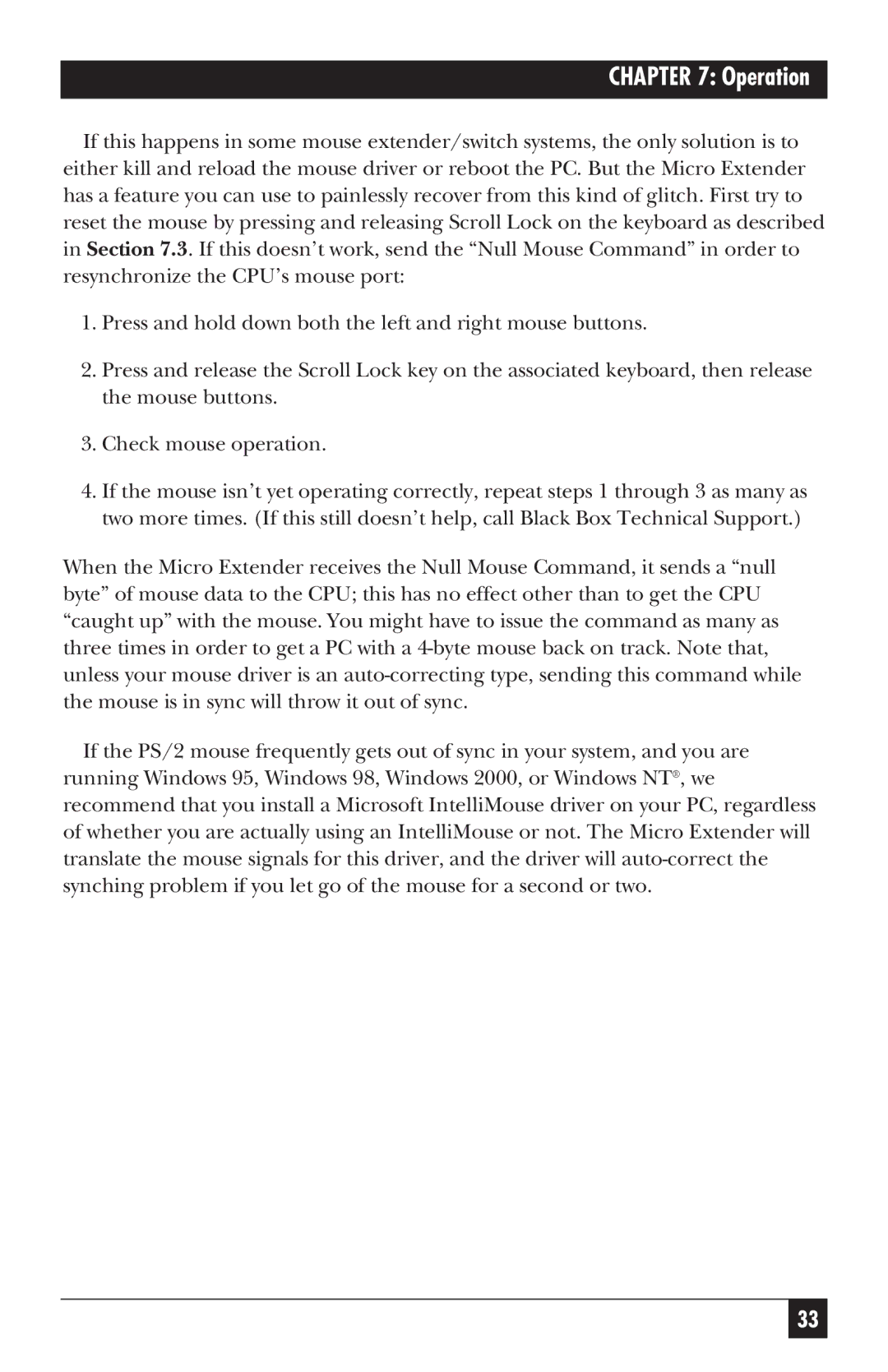CHAPTER 7: Operation
If this happens in some mouse extender/switch systems, the only solution is to either kill and reload the mouse driver or reboot the PC. But the Micro Extender has a feature you can use to painlessly recover from this kind of glitch. First try to reset the mouse by pressing and releasing Scroll Lock on the keyboard as described in Section 7.3. If this doesn’t work, send the “Null Mouse Command” in order to resynchronize the CPU’s mouse port:
1.Press and hold down both the left and right mouse buttons.
2.Press and release the Scroll Lock key on the associated keyboard, then release the mouse buttons.
3.Check mouse operation.
4.If the mouse isn’t yet operating correctly, repeat steps 1 through 3 as many as two more times. (If this still doesn’t help, call Black Box Technical Support.)
When the Micro Extender receives the Null Mouse Command, it sends a “null byte” of mouse data to the CPU; this has no effect other than to get the CPU “caught up” with the mouse. You might have to issue the command as many as three times in order to get a PC with a
If the PS/2 mouse frequently gets out of sync in your system, and you are running Windows 95, Windows 98, Windows 2000, or Windows NT®, we recommend that you install a Microsoft IntelliMouse driver on your PC, regardless of whether you are actually using an IntelliMouse or not. The Micro Extender will translate the mouse signals for this driver, and the driver will
33