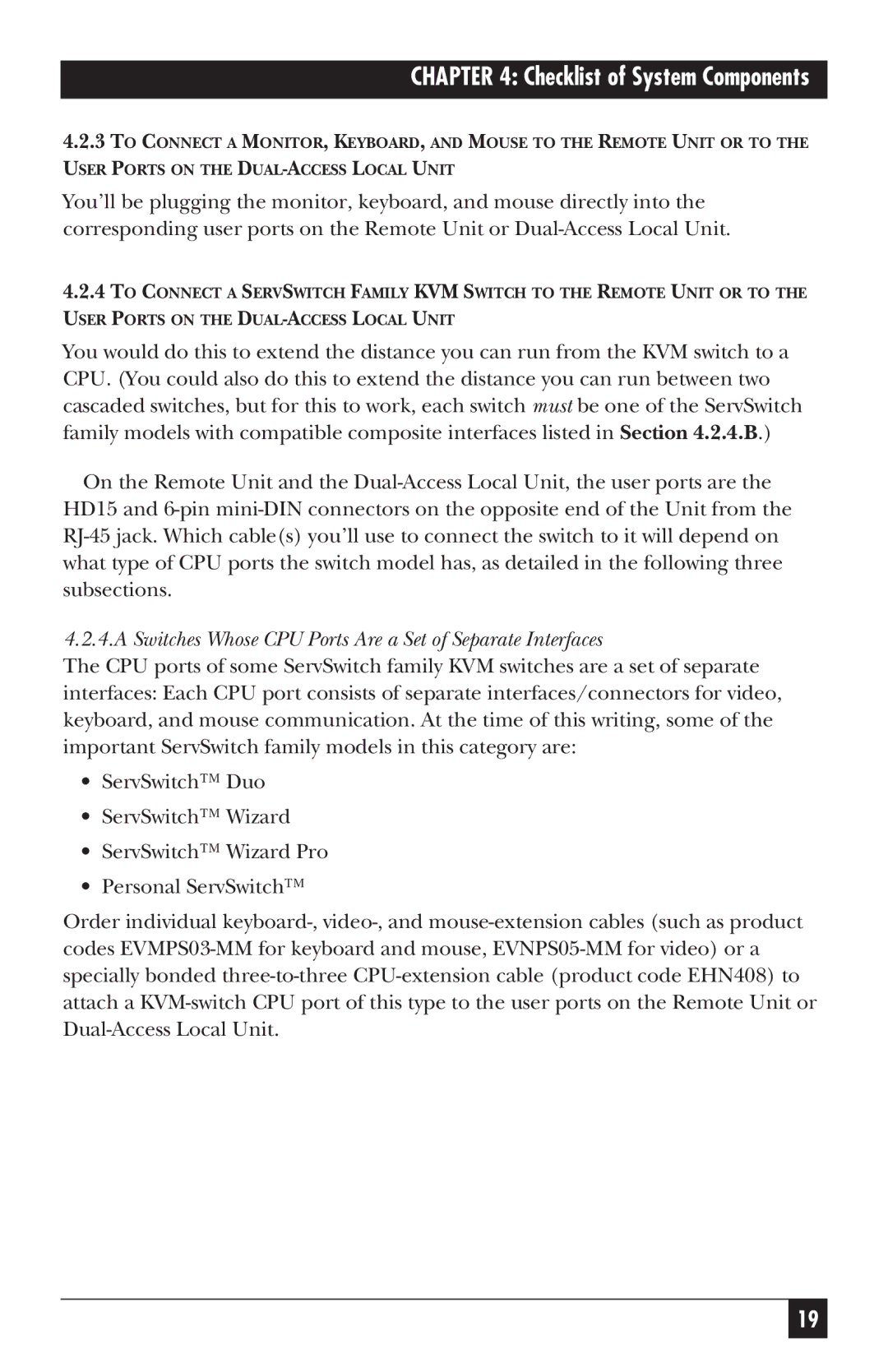CHAPTER 4: Checklist of System Components
4.2.3TO CONNECT A MONITOR, KEYBOARD, AND MOUSE TO THE REMOTE UNIT OR TO THE
USER PORTS ON THE
You’ll be plugging the monitor, keyboard, and mouse directly into the corresponding user ports on the Remote Unit or
4.2.4TO CONNECT A SERVSWITCH FAMILY KVM SWITCH TO THE REMOTE UNIT OR TO THE
USER PORTS ON THE
You would do this to extend the distance you can run from the KVM switch to a CPU. (You could also do this to extend the distance you can run between two cascaded switches, but for this to work, each switch must be one of the ServSwitch family models with compatible composite interfaces listed in Section 4.2.4.B.)
On the Remote Unit and the
4.2.4.A Switches Whose CPU Ports Are a Set of Separate Interfaces
The CPU ports of some ServSwitch family KVM switches are a set of separate interfaces: Each CPU port consists of separate interfaces/connectors for video, keyboard, and mouse communication. At the time of this writing, some of the important ServSwitch family models in this category are:
•ServSwitch™ Duo
•ServSwitch™ Wizard
•ServSwitch™ Wizard Pro
•Personal ServSwitch™
Order individual
19