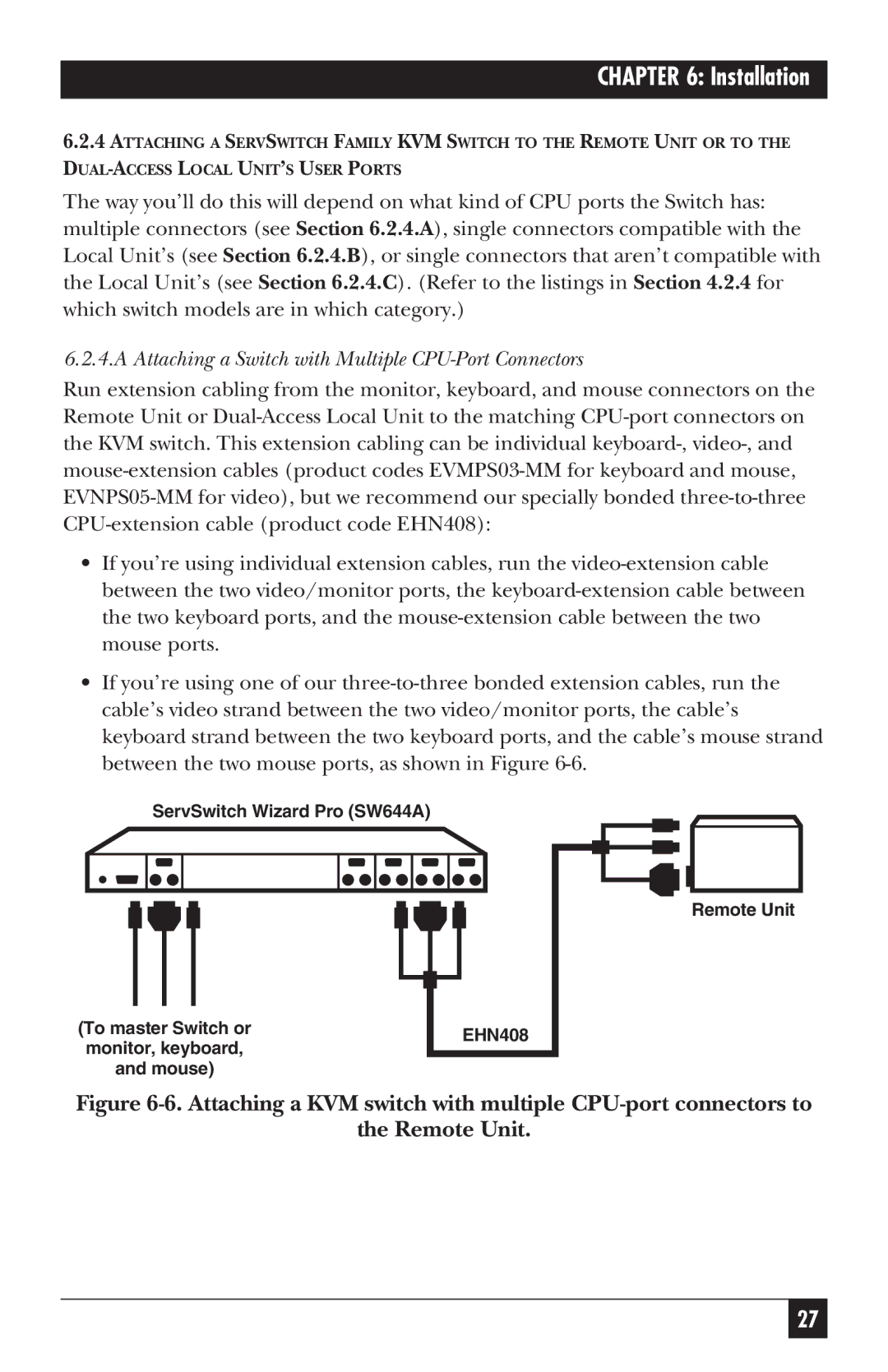CHAPTER 6: Installation
6.2.4ATTACHING A SERVSWITCH FAMILY KVM SWITCH TO THE REMOTE UNIT OR TO THE
The way you’ll do this will depend on what kind of CPU ports the Switch has: multiple connectors (see Section 6.2.4.A), single connectors compatible with the Local Unit’s (see Section 6.2.4.B), or single connectors that aren’t compatible with the Local Unit’s (see Section 6.2.4.C). (Refer to the listings in Section 4.2.4 for which switch models are in which category.)
6.2.4.A Attaching a Switch with Multiple CPU-Port Connectors
Run extension cabling from the monitor, keyboard, and mouse connectors on the Remote Unit or
•If you’re using individual extension cables, run the
•If you’re using one of our
ServSwitch Wizard Pro (SW644A)
(To master Switch or monitor, keyboard, and mouse)
EHN408 |
Remote Unit
Figure 6-6. Attaching a KVM switch with multiple CPU-port connectors to
the Remote Unit.
27