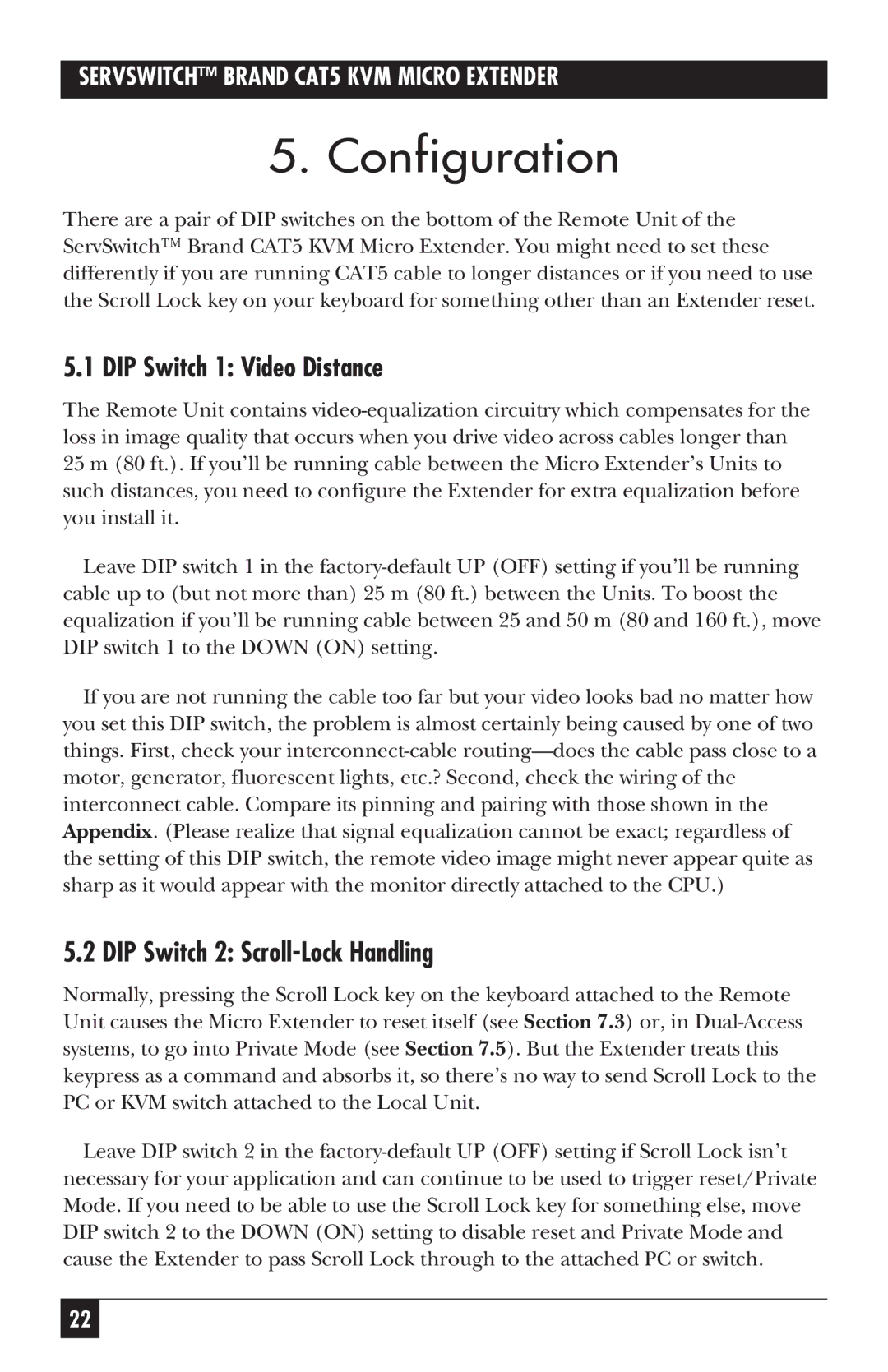SERVSWITCH™ BRAND CAT5 KVM MICRO EXTENDER
5. Configuration
There are a pair of DIP switches on the bottom of the Remote Unit of the ServSwitch™ Brand CAT5 KVM Micro Extender. You might need to set these differently if you are running CAT5 cable to longer distances or if you need to use the Scroll Lock key on your keyboard for something other than an Extender reset.
5.1 DIP Switch 1: Video Distance
The Remote Unit contains video-equalization circuitry which compensates for the loss in image quality that occurs when you drive video across cables longer than 25 m (80 ft.). If you’ll be running cable between the Micro Extender’s Units to such distances, you need to configure the Extender for extra equalization before you install it.
Leave DIP switch 1 in the factory-default UP (OFF) setting if you’ll be running cable up to (but not more than) 25 m (80 ft.) between the Units. To boost the equalization if you’ll be running cable between 25 and 50 m (80 and 160 ft.), move DIP switch 1 to the DOWN (ON) setting.
If you are not running the cable too far but your video looks bad no matter how you set this DIP switch, the problem is almost certainly being caused by one of two things. First, check your interconnect-cable routing—does the cable pass close to a motor, generator, fluorescent lights, etc.? Second, check the wiring of the interconnect cable. Compare its pinning and pairing with those shown in the Appendix. (Please realize that signal equalization cannot be exact; regardless of the setting of this DIP switch, the remote video image might never appear quite as sharp as it would appear with the monitor directly attached to the CPU.)
5.2 DIP Switch 2: Scroll-Lock Handling
Normally, pressing the Scroll Lock key on the keyboard attached to the Remote Unit causes the Micro Extender to reset itself (see Section 7.3) or, in Dual-Access systems, to go into Private Mode (see Section 7.5). But the Extender treats this keypress as a command and absorbs it, so there’s no way to send Scroll Lock to the PC or KVM switch attached to the Local Unit.
Leave DIP switch 2 in the factory-default UP (OFF) setting if Scroll Lock isn’t necessary for your application and can continue to be used to trigger reset/Private Mode. If you need to be able to use the Scroll Lock key for something else, move DIP switch 2 to the DOWN (ON) setting to disable reset and Private Mode and cause the Extender to pass Scroll Lock through to the attached PC or switch.