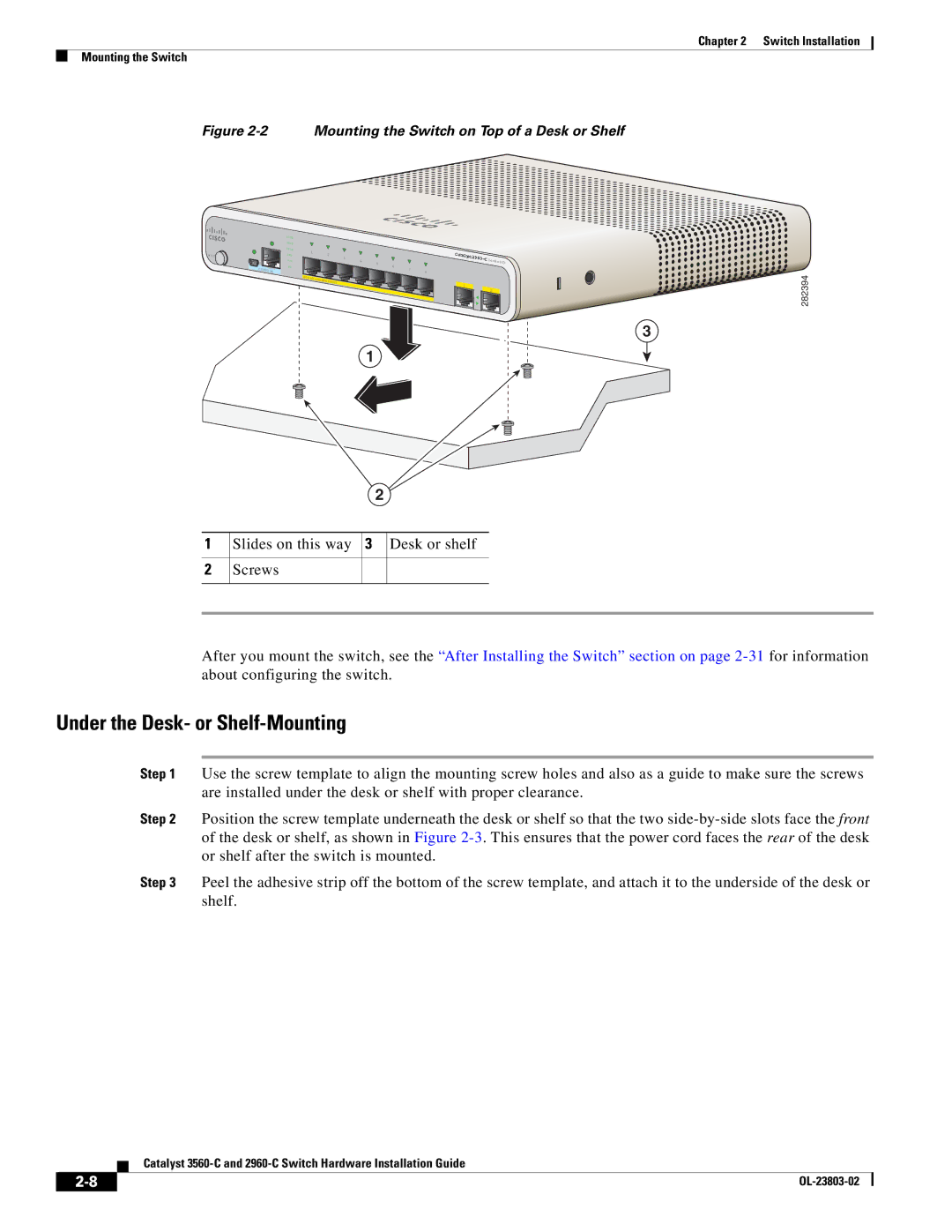Chapter 2 Switch Installation
Mounting the Switch
Figure 2-2 Mounting the Switch on Top of a Desk or Shelf
M O DE
CO NSO LE
SYST STAT
DPLX SPD PoE
PD
1 |
|
|
|
|
|
|
|
2 |
|
|
|
|
| ||
3 |
|
| Series |
| |||
4 |
|
| PD | ||||
5 | 6 |
|
| ||||
|
|
| |||||
|
|
|
| 7 |
|
|
|
|
|
|
| 8 |
|
|
|
PO |
|
|
|
|
|
|
|
W ER | O |
|
|
|
|
|
|
| VER | ETH |
|
|
|
|
|
|
|
|
|
|
| ||
|
| ERN ET |
| 1 |
|
| |
|
|
|
|
|
| ||
|
|
|
| 2 |
| ||
1
2
3
282394
1 Slides on this way 3 Desk or shelf
2Screws
After you mount the switch, see the “After Installing the Switch” section on page
Under the Desk- or Shelf-Mounting
Step 1 Use the screw template to align the mounting screw holes and also as a guide to make sure the screws are installed under the desk or shelf with proper clearance.
Step 2 Position the screw template underneath the desk or shelf so that the two
Step 3 Peel the adhesive strip off the bottom of the screw template, and attach it to the underside of the desk or shelf.
Catalyst
|
| |
|